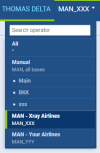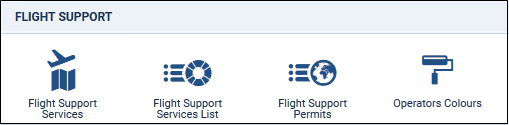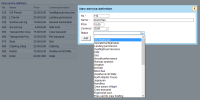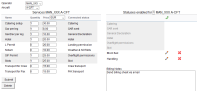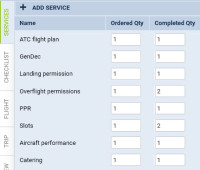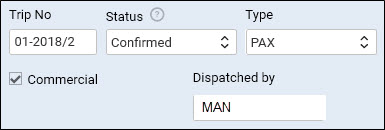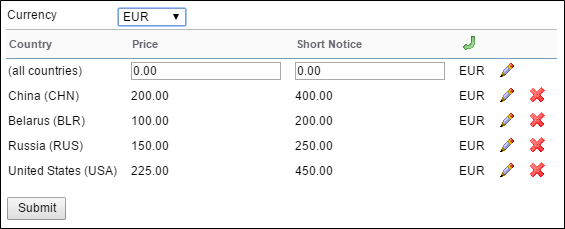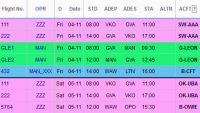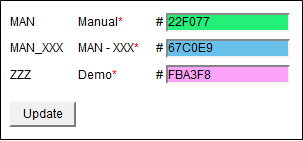Table of Contents
Flight Support
Leon is also useful for Flight Support Companies which provide airlines with such services as:
- Flight & Crew planning
- Overflight & Landing permits
- Visa & Medical
- Fuel
- Maintenance
In Leon you can have as many sub-operators as you need. You can view flights of each one of them or all at once (hoover the mouse over your operator code and select 'All'). You can define services & prices, assign services to each aircraft and define permits prices per a country for different currencies.
To add a trip which should have Services attached to it you need to select a Dispatcher - in the right-hand filter, tab TRIP, select 'Dispatched by' as your operator, or leave 'None' - then the checklist will show items defined in Settings > Flight Editing without any of the services.
Once the trip is done you can generate a document Billing Sheet from a documents list and send it to the client.
Flight Support Services
In the operators drop-down box select your operator code (as defining services is not possible on sub-operators accounts) and go to a section Settings where at the bottom you will find 4 available sub-sections to be defined (see screenshot below). One of them is Flight Support Services which allows you to define a list of Services.
By clicking New service definition you will able to add a new service to the list. Each service must be connected to the Checklist item. If you need an extra checklist item to be added, please contact us via Customer Portal.
Fields which need to be filled in, when defining a new service, are:
- No. - it can be any number from 1 onwards or from 10.
- Name - how the new service should appear (in both checklist and on the Billing Sheet document).
- Price - the price will appear on the Billing Sheet.
- Currency - agreed currency with the client.
- Status - connected to the existing checklist item.
Flight Support Services List
Here you can select the operator from the drop-down list and define default services for a chosen operator as well as for each aircraft.
The screen is divided into 2 sections:
- Services - here you can mark '1' for the default service. The price displayed is the one defined in Service Definition page, just like 'Connected status'.
Defined default 'Services' will be available in the Leon's 'Checklist' as well as all additional items.
Billing Sheet document
Before you can generate a Billing Sheet document, you need to add a trip and select if it is dispatched by your operator, or if it is a normal flight without services supplied.
When adding a new trip open the right-hand filter and in a tab TRIP select your operator in a drop-down box named Dispatched by - this will make all defined services appear in the checklist. If you select None Leon will show checklist items defined in a section Settings > Flight Editing.
Once the trip is saved, an additional tab will appear in the right-hand filter: SERVICES. It shows all pre-defined services as well as 2 columns:
- Ordered Qty - defined quantity from a section 'Flight Support Services List', which can be changed manually, if necessary.
- Completed Qty - where you insert number of supplied services for a particular flight.
To generate a Billing Sheet right-click with the mouse over the flight and select it from the list. The default layout shows trip details, a person's details who printed the document, services completed for the flight along with their price and permits (if selected in the checklist).
If you are interested in having a Billing Sheet available for your operator please contact us via Customer Portal.
Flight Support Permits
This section allows you to define default permits along with the prices, separately for each currency.
First you need to select a currency. Next you should define a default price for a permit and (additionally) for a short notice permit as well.
Then you can define a permit's price for all countries as well as per an individual countries (by clicking ![]() icon).
icon).
If in the Checklist you select an overflight or a landing permit, Leon will transfer details onto Billing Sheet document, in its section Permits.
Operator Colours
If you have lots of sub-operators and want to see their flights in the Flights List distinguished with different colours, here you can define it. Click on the colour-belt and select it from the palette.
Once it is done in the Flights List section you will see flights displayed with defined operator colours.