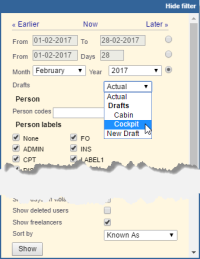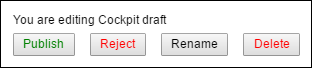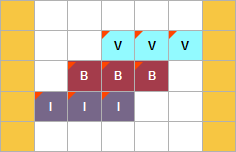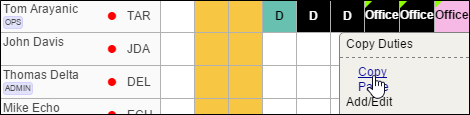Creating Drafts in Duty Roster
We have changed the way you can plan duties for the Crew in a section Crew > Duties.
The most important changes include:
- Replacing Plan Mode with a possibility of creating Drafts.
- Possibility of editing one Draft by different users - something that was not available in the Plan mode.
The whole process of creating and editing Drafts is explained below.
Draft
In the section Crew > Duties, apart from assigning duties in the live mode, you can now plan duties for your crew before publishing it.
In the filter you can find the drop-down selection where you will see following options:
- Actual - actual view for duties already published.
- Drafts - if any drafts have been created, they will show underneath in chronological order.
- New Draft - Creating New Daft.
To switch between Actual, Draft, or to create New Draft you have to choose relevant option and click Show button. Switching between the modes does not mean that all duties assigned before will disappear. They will remain untouched. Below you can see examples of using Drafts feature.
- 1 - Creating New Draft
To create new planned roster you need to choose New Draft option in the filter and press 'Show' button. A pop-up window will appear, where you can choose a Draft name and save the Draft. You will be automatically redirected to the new Draft and the following information will appear in the top left corner of Duties screen:
- 2 - Replacing actual duties with the new planned ones
If you want to replace the actual duty with the new one within the Draft, firstly you need to select a Draft in the filter and click on 'Show' button. This will allow you to edit the chosen 'Draft'. Then click on the existing square/squares and select new duty from the list previously defined in Duties Setup section. In each new duty-square, in the top-left corner there will be a red flag.
It is also possible to delete duties from the Draft, which have been added in actual mode - in the same way as normally (mark duties and click on the bottom duty-type).
- 3 - Publishing or rejecting changes in crew duties table
If you have finished planning duties you can save it by clicking the icon 'publish'. Leon will show a pop-up window, where you can select a date range - a month for which the publication should take place or all months for which duties have been planned, and crew for whom the duties should be published.
If you click OK, then on top of the screen Leon will show the progress bar. The status of the publishing is being refreshed automatically.
The lenght of the publishing process depends on the number of new duties assigned or changes made in the roster.
When you start publishing duties, this particular Draft becomes un-editable and greyed-out in the filter. You can still switch to a different Draft as well as Actual mode and edit it.
Once it's done, Leon will switch to the actual mode and the message will be sent out - the 'Messages' envelope on the belt will turn yellow ![]() . Inside the 'Messages' section you will find an email Script complete and the exact time in UTC.
. Inside the 'Messages' section you will find an email Script complete and the exact time in UTC.
If you decide to reject the publication of planned duties you can click Reject button. A pop-up window will display. This is very similar pop-up to the one when you publish duties with 'Reject' button instead of 'Publish' button. In the pop-up you can choose Crew and Period you want to reject the changes for. Once you click Reject the changes in duties will disappear for the marked Crew for chosen range of time.
- 4 - Deleting Draft
You can delete any draft. Simply choose the 'Draft' you wish to delete in the filter. Once the 'Draft' is edited simply click on 'Delete' button. A pop-up window will appear asking for confirmation. Once you clicked on 'Save', the 'Draft' will be deleted and you will be redirected to 'Actual' mode.
- 5 - Copying duties within the 'Draft'
Copying duties within the 'Draft' works similarly to the 'Actual' mode described in the above chapters. The difference is you can copy already added duties along with the planned ones (not yet published), see example below.
- In the filter switch to the 'Draft' of your choice, mark previously added duties along with those you have planned and click 'copy' (planned duties show with the green triangle indication).
- Pasted duties show as planned, despite the fact some of them are already confirmed (published) for a particular crew member.