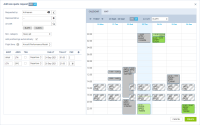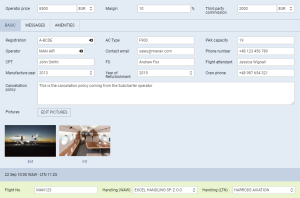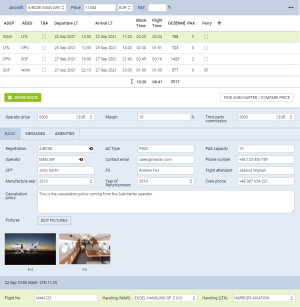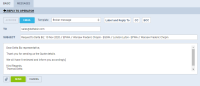New Quote
To add a new quote you need to perform the following steps:
1. Click on NEW QUOTE option in the 'Requests/Quotes' screen
2. Fill in the information in the 'Add new quote request' window:
- 'UTC/LT' - option allowing to select whether the quote is to be added in UTC or LT:
- option is always set to LT by default
- 'Requested by' - name of the Client requesting the trip
- 'Min. category' - a category of the aircraft on which the trip is requested, e.g. Heavy jet, Midsize jet, Piston, etc. This will allow searching for the subcharter flights in Avinode. If the aircraft registration is selected, Leon will automatically select the lowest aircraft category
- 'Schedule section' - ADEP, ADES, option to select 'Departure'/'Arrival' date and time (in LT) and the number of PAX. 'GCD(NM)' will be calculated automatically. Leon will display the itinerary on the map (Tab 'MAP'). You can also select 'TBA' checkbox which will allow inserting the schedule without having to indicate 'Departure'/'Arrival Time'. In this case, the itinerary will display on the Calendar underneath the flight date
3. Press 'CREATE' to add the request
4. Request editing section will open.
- To add a request please click on 'CREATE A QUOTE' button
- In the Aircraft drop-down box select 'Subcharter' - insert the price, add schedule details (or mark times as 'TBA').
The details edit window is divided into 2 tabs:
- BASIC - contains subcharter details such as aircraft details, crew details, contact details (email and phone no.) and aircraft photos, as long as available in Avinode
- MESSAGES - possibility to reply directly to the Operator email
- AMENITIES - possibility to select the amenities available on the aircraft as well as the cabin basic measurements and noise levels
Price
The 'Price' section is located above the tabs with the subcharter details.
It allows inserting more detailed price that includes:
- Operator price - the amount charged by the operator
- Margin - income margin calculated on top of the total cost
- Third party commission - commission paid to the third-party
Based on the above elements, the total price is calculated as:
Price = 'Operator price' /(100% - 'Margin'%) + 'Third Party Commission'
Basic
In a subcharter 'BASIC' section (underneath the itinerary), select an AC type (it is mandatory to save the quote if you don't select the type Leon will show a warning). Other details, such as Registration, CPT, FO and FA are not mandatory.
Cancellation policy can be inserted manually.
It is also possible to select Handling agents. Handlers can be selected from the drop-down list.
You can also upload the photos of the Subcharter aircraft.
It is possible to add Amenities when creating a quote on Subcharter aircracft. In the quote's edition for Subcharter there is a dedicated new tab 'Amenities' where it's possible to add a several amenities, such as:
- Smoking & Wifi - mark checkboxes to enable them.
- Wifi type - select between: Internat via Satcom, KA band, KU band, SBB (Swift Broadband) and Iridium.
- Cabin details - width, height, lenght and volume.
- Baggage capacity - add number of items.

Amenities can be added to 'Flight Quotation' document, by using item: 'quote > aircraft > aircraftAmenities' from 'Available data' of the Documents Manager panel.