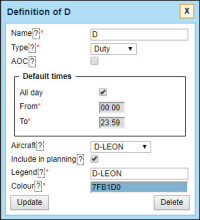Step 3. Duty definitions
If you are planning to use Leon for crew planning, it is crucial to set up the duty definitions at this stage.
Duties are created and adjusted by admins from start to end. This way Leon can be better adjusted to your internal company policy, not the other way round. You as the admin, create the duties that later will be assigned to the crew to create the company roster.
To create the list of duty definitions go to Settings > Duties Setup and click the link “New definition”. A pop-up window will show up including all the options necessary to create various duties.
• Name – an abbreviation that will be displayed in the Crew Duties page, on the roster as a representation of that duty, ie. O for Office, HOL for Holiday. The shorter the name, the clearer display of the duties.
• Type:
Duty – this type applies to all activities that fall under “duty” umbrella – flights, office duties, standby etc. When selected additional fields show up:
- AOC – states if the duty is included in the FTL calculations (as a duty time). Checking 'AOC' checkbox will also allow you choosing the AOC that should apply to this duty, considering you are subject to multiple AOC's
- Default Times – either All day or particular hours in UTC, ie. 0800-1600 for office duties. These can be edited in the actual roster when adding the duty
- Aircraft – if the duty is on particular aircraft
Off – no duty and FDP calculations – days off, holidays, sick days
Training – training and simulators
• Legend – a full name of the duty that will be listed out below the roster as a legend, ie. Office, Holiday etc.
• Colour – colour representation on the roster (please avoid red as that may later interfere with the system warnings)
Examples of correct duty definitions:
1. Duty on an aircraft/possible flight
- Name: D
- Type: Duty
- AOC: unticked (even though the flights are included in FTL calculations, those will be taken from the actual schedule and Journey Logs, ticking this box here would double the Times or in case the definitione is set for 24 hours, the whole 24 hours will be included in the duty calculations)
- Default Times: All day (if necessary, the Times can be adjusted when adding the duty in the roster)
- Aircraft: XX-YYY (select the reg.no from the dropdown)
- Include in panning: ticked (the crew member that this duty is assigned to will be automatically added to a flight on the day - on this particular aircraft (and will show up automatically in SCHEDULE). Assigned crew will remain attached to flights even if you change an aircraft registration, provided it is the same aircraft type)
- Legend: Duty on XX-YYY
- Colour: green
And create the same one with different colour for each aircraft.
1. Office duty
- Name: O
- Type: Duty
- AOC: ticked (the offices cannot be added in schedule so if we want to include the office work in duty times we tick this box here)
- Standby type: leve blank
- Default Times: from 0800 to 1600 (times in UTC)
- Aicraft: leave blank
- Legend: Office
- Colour: yellow
3. Standby in a hotel
- Name: SB HT
- Type: Duty
- AOC: ticked
- Stanby type: Hotel
- Default Times: All day (then we need to remember to adjust when adding a duty)
- Aircraft: leave blank
- Legend: Standby in a hotel
- Colour: blue
4. Simulator
- Name: SIM
- Type: Training
- AOC: unticked if we decide to add simulators from schedule, ticked if we do not want add simulators in schedule and the OM7 states simulator should be included in FTLs
- Default Times: All day (then we need to remember to adjust when adding a duty)
- Aircraft: leave blank/select reg. no
- Legend: Simulator
- Colour: purple
5. Holiday
- Name: HOL
- Type: Off
- Legend: Holiday
- Colour: pink
6. Training flight
- Name: T
- Type: Training
- AOC: unticked if we decide to add trainings from schedule, ticked if we do not want add trainigns in schedule and the OM7 states training should be included in FTLs
- Default Times: All day (then we need to remember to adjust when adding a duty)
- Aircraft: XX-YYY (select the reg.no from the dropdown)
- Include in panning: ticked
- Legend: Training
- Colour: orange
7. Training (any different type of training that should be included in FTL)
- Name: TO
- Type: Training
- AOC: ticked
- Default Times: All day (then we need to remember to adjust when adding a duty)
- Legend: Training (other)
- Colour: orange
This was an example set of duties that will allow planning of the roster while not colliding with the actual schedule. You can adjust the definitions according to the duties present at your company.
Click below for a video tutorial on the above instructions: