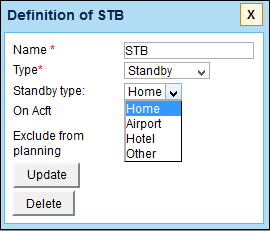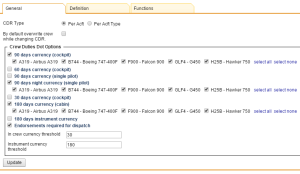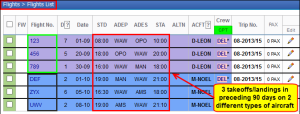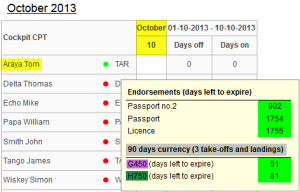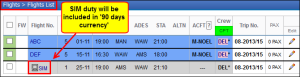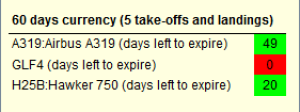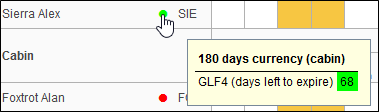This is an old revision of the document!
Table of Contents
Crew Duties Setup
By entering CDR Definitions link above the chart or by going to Crew > Duties > CDR Definitions, you will find a New definition link where you can enter the definition-name. For a proper display it should be one-letter code, for example: D for duty, T for training or V for vacation.
If you tick checkbox 'On Acft', you will be able to assign your defined duty on a particular aircraft. In other words, when clicking 'New duty' you can select aircraft registration, so that each aircraft will have a separate duty-colour.
Option 'Exclude from planning' means, that once duty has been assigned, crew member will not appear on the drop-down list of available crew members in 'Edit flight' screen. That can be useful when adding duties with type 'Off'.
For types of duties such as: Contactable, Office, Standby, Training, X-COM you can assign default start-end hours.
Next step requires specifying the type of duty. There are few types of duties in Leon:
- Contactable - refers to a duty type where the Company requires a crew member to be available for the purpose of giving notification of a duty period (for UK FTL regulations). The duty will be calculated either from the point when the crew member is required by the Company to report for a flight until the end of the final sector, or, if there is no flight, duty calculation will include the duration of the contactable period.
- Off - period available for leisure and relaxation free from all duties.
- Office or Training - for these two types duty period is calculated in the same way – the calculation covers the entire office/training work time. If a person needs to report for a flight during the office/training duty, the duty calculation will cover period from the beginning of office/training duty until the end of final sector of the flight.
- Other - duty period starts when the crew member is required by the Company to report for a flight, and finishes at the end of the final sector. If the person is not required to report for a flight, duty period is not calculated.
- Standby - a defined period of time during which a crew member is required by the operator to be available to receive an assignment for a flight, positioning or other duty without an intervening rest period.
Standby types
Some OM-A-7 regulations define different FDP and Duty period calculations when it comes to different types of Standby duties.
When you define Standby duty in the section Crew > Duties > CDR Definitions you can divide it into a few types:
- Home Standby
- Airport Standby
- Hotel Standby
- Other Standby
Functions
Tab Functions should contain all aircraft on which duties are being performed. By clicking Add/Edit duty function you can specify which crew ratings should appear in the crew-duties table.
You can define crew ratings either by an aircraft registration or an aircraft type - depending on your selection in checkboxes CDR Type in section Admin > Operator settings.
Crew currency
Leon allows you to monitor crew currency: 90 days cockpit currency, 60 days singe-pilot currency or 180 days cabin crew currency.
You can check the amount of currency days left to expire by simply hovering the mouse over the status-dot right next to the crew name in section Crew Duties.
To turn the feature on go to Admin > Operator Settings > Crew Duties Dot Options Tab, and mark appropriate checkboxes.
Then go to Crew Duties and in the filter mark a checkbox Show dot - Leon will show the number of days left to expire a particular currency if you hove the mouse over the status-dot next to the crew name.
90 days currency (cockpit)
According to OPS 1.970 a pilot should carry out 3 take-offs and 3 landings in the previous 90 days as pilot flying in an aeroplane, or in a flight simulator of the same type/class.
To make this module work you need to add who has flown each leg to journey log. If it was the same pilot, insert his code in the field Flown by. If the take off and the landing was done by two different pilots, insert both codes divided by a slash (see a screenshot on the right).
IMPORTANT INFORMATION !
Examples below will explain how this feature works:
- Example 1 - Flights (without simulators)
Crew TAR has carried 3 take-offs and 3 landings in previous 90 days on 2 types of aircraft.
Go to Crew > Duties section - right next to pilot's code there is a status-dot. Hover the mouse over the dot to get the information displayed in the pop-up window. In case of crew TAR it shows that 51 days left to expire '90 days currency' for aircraft G450 and 81 days for aircraft H750 - here is how it was calculated:
G450
- the latest take-off/landing was on 01-09
- 90 days expiration period will be on 29-11
- the date of checking is 10-10
- between 10-10 and 29-11 there is 51 days (including the 10th of October and the 29th of November).
H750
- the latest take-off/landing was on 01-10
- 90 days expiration period will be on 29-12
- the date of checking is 10-10
- between 10-10 and 29-12 there is 81 days (including the 10th of October and the 29th of December).
- Example 2 - Flights including simulators
In this case, crew TAR has done 2 flights on type G450 and 1 simulator flight on the same type. Leon will include SIM flight into overall number of days left to expire '90 days currency' for aircraft G450 (see screenshot on the right)
Because the 1st flight was done on the 1st of November, it gives crew TAR 64 days left to expire '90 days currency' for aircraft G450
IMPORTANT INFORMATION !
If SIM flight is assigned with ![]() icon - you can add Journey Log, but it's not necessary to get that flight calculated for '90 days currency' feature.
icon - you can add Journey Log, but it's not necessary to get that flight calculated for '90 days currency' feature.
If a pilot has not carried 3 take-offs and landings within 90 days, when hovering the mouse over the status-dot, the information will be displayed as '0' days left. If the number between the latest take-off/landing and the current date (date of checking) is lower than 30 - the dot will become orange.
60 days currency (cockpit)
Some countries require Airlines to monitor number of flights within last 60 days.
60 days currency feature requires cockpit crew to make at least 5 take-offs and 5 landings within last 60 days.
Leon will update 60 days currency if 1 of below requirements are fulfilled:
- a crew member has been added to a flight (New Flight section, type 'Commercial') - 'Journey Log' required.
- a crew member has been added to a flight (New Flight section, type 'Simulator') - no 'Journey Log' required.
- a duty type 'training' has been assigned (Crew Duties section) i.e. 'Simulator' or 'Training'.
To check if a crew member has met the requirements, please tick the 60 days currency checkbox in the filter in Crew > Duties and hover the mouse over a dot by Crew Members name.
90 days currency (single pilot)
This feature works similarly to 90 days multi-pilot currency. The difference is that for single-pilot Leon calculates 5 take-offs & landings in 90 days according to ORO.FC.202 ©(2)(i) regulation.
To enable it go to Admin > Operator Settings and in tab General mark a '90 days currency (single pilot)' checbox.
In Crew Duties hover the mouse over the status-dot to check how many days left the currency to be expired.
90 days night currency (single-pilot)
This currency monitors if there was at least 3 single-pilot take-offs and landings at night in 90 days according to regulation ORO.FC.202(d)(2)(i)).
The time considered for this currency calculation should be LT at aerodrome of take-off or landing.
Mark a checkbox 90 days night currency in section Admin > Operator Settings > General to enable this feature.
30 days currency (cockpit)
This is a simple option to monitor whether a pilot has flown at all within the last 30 days.
However, it is possible to change the number of days from 30 to i.e. 28 by inserting 28 into the field In crew currency threshold. This can be done in section Admin > Operator Settings > General.
180 days currency( cabin)
INTRODUCTION
According to EU OPS 1.1020, points (a) & (b) - an operator shall ensure that each cabin crew member who has been absent from all flying duties for more than 6 months and still remains within the period of the previous check required by OPS 1.1025(b)3 completes refresher training specified in the Operations Manual as prescribed in Appendix 1 to OPS 1.1020.
Also, an operator shall ensure that when a cabin crew member has not been absent from all flying duties, but has not, during the preceding six months, undertaken duties on a type of aeroplane as a cabin crew member required by OPS 1.990 (b), before undertaking such duties on that type, the cabin crew member either:
- Completes refresher training on the type.
- Operates two re-familiarisation sectors during commercial trips on the type.
To make this feature work properly, first activate it in the filter of the section Crew > Duties by marking a checkbox 180 days currency (cabin)
If there is at least 1 flight added to Leon (for a particular acft type) with a cabin crew member assigned (Journey Log is mandatory) - the system will update the status of 180 days currency, so when you hover the mouse over the status-dot, the information appears in the pop-up window.
The dot-colour changes according to the number of days left to expire.
Leon will also update the status, if a cabin crew member has a duty assigned on the aircraft in the section Crew > Duties:
- Simulator - set in CDR Definition screen as 'on acft'.
- Training - set in CDR Definition screen as 'on acft'.
ILS cat II currency
In section Admin > Operator Settings > Flight Editing you can add a field Approach to your Journey Log, where you can select an appropriate approach. One of the is ILS cat II.
In Leon you can monitor if a pilot has done at least 3 'ILS cat II' approaches within the last 6 months.
To enable it go to Admin > Operator Settings and in tab General mark a checkbox 'ILS cat II currency'.