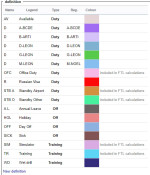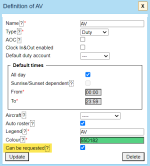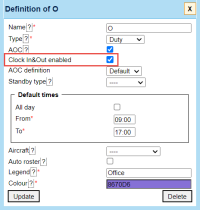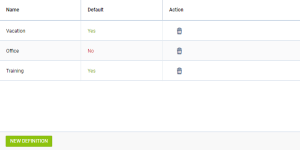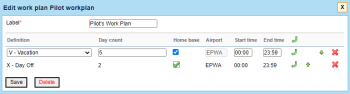Table of Contents
Duties Setup
Duties Setup is a panel where you can add duties definitions (duties on aircraft, standby, trainings, days off, etc…), plus you can set up which email template should be used for either Roster changes or Duty Requests.
The main Duties Setup page is divided into 6 main sections:
General
3 options are available to be defined here:
- CDR Type - an option to define duties on the aircraft per a type or per a registration.
- By default overwrite crew while changing CDR - Leon will automatically overwrite crew when the aircraft duty is added to another crew member in the roster. For example, if crew BAR was assigned to a flight on D-LEON and later aircraft duty was assigned to crew DEL, Leon will automatically change the crew and DEL will get assigned to the flight.
- Roster notification attachment - option to select the attachment to Roster changes email between 'Work Time' report, 'Work Schedule' report, and 'None'
- Submit duty requests in BT - option to submit the duty requests in BT in the Crew App
Templates
Here you can select between email templates for CDR notifications and Duty Request notifications - as long as these templates have been set up in a section EMAIL TEMPLATES of the Settings panel. It is also possible to set up CDR notification timezone (UTC, Base Time or Local Time).
Definition
To define a list of duties click on a New definition link. For a proper display, it should be one-letter code, for example, D for duty, T for training or V for vacation.
Right below there is a drop-down box where you need to select a Type of a duty: Duty, Off or Training. If the duty should be included in FTL calculations mark a checkbox AOC. For Operators that have more than one AOC set up in Leon, you can choose which AOC should apply to this specific duty. According to which FTL settings the specific duty should be calculated. This specific AOC will also reflect in FTL Sheet in AOC column.
Default duty account allows selecting the duty account for the Duty Trading functionality purposes.
Default times field allows you to define times that should be automatically chosen when you add a particular duty. More information on how the duty times are calculated can be found here.
A drop-down box Aircraft can be used to assign your defined duty on a particular tail. In other words, you can select aircraft registration, so that each aircraft will have a separate duty colour.
Option Auto roster means that the crew the duty is assigned to will be automatically added to a flight on the day - on this particular aircraft (and will show up automatically in a section OPS). The assigned crew will remain attached to flights even if you change an aircraft registration, provided it is the same aircraft type.
A field Legend is where you should add a full duty name. You can also select a colour for the new duty to appear in the duty roster.
Can be requested checkbox allows indicating which duty can be requested by the Crew via the Crew App.
Deleting a duty definition will make remove it from the definitions list and make it unavailable while adding new duties. Duties added before the definition removal will not be removed.
When defining a new duty, or editing existing duty in a section Admin > Duties Setup, it will be possible to decide which duty can be requested by crew from Leon Crew App - by marking/unmarking a checkbox Can be requested.
In Leon Crew App all duties with this checkbox enabled will show in the section 'REQUESTS' as available to be requested.
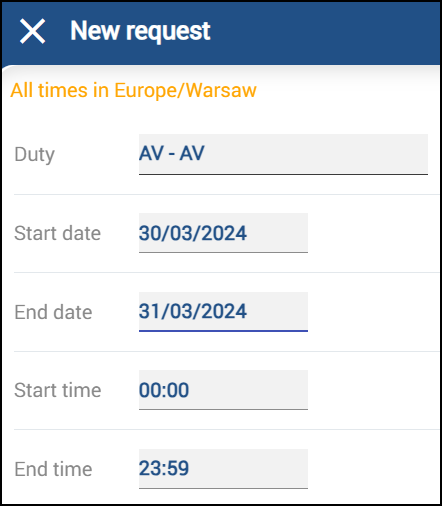
Clock In & Out setting
The 'Clock In&Out enabled functionality allows deciding for which duty the Crew App push notification should be sent.
This functionality sends the reminder type of push notifications to the Crew, considering the 'Clock In&Out enabled checkbox is ticked.
This functionality is available on the 'Duty' type of duties only.
The reminder push notification is sent approximately 10 minutes before the duty begins and only once.
After the notification was sent, the 'Clock In/Clock Out' section is available on the duty in the Crew App, allowing the crew to report for duty.
Another reminder push notification is sent at the end of the duty.
Standby types
Some OM-A-7 regulations define different FDP and Duty period calculations when it comes to different types of Standby duties.
When you define Standby duty you need to select type 'Duty' and mark a checbox 'AOC', then select a standby type:
- Home Standby
- Airport Standby
- Hotel Standby
- Other Standby
- Reserve
Days Off
Here you can insert the number of annual days off limit which shows when you hover the mouse over columns 'Days off' & 'Days on'.

Duty Account
In this section you can create account definitions used for Duty Trading functionality.
In order to create a new definition, simply click on the 'NEW DEFINITION' button.
In the 'Create account definition' pop-up window it is possible to insert:
- the Name of the definition
- mark the definition as Default. This will allow assigning the account to all the crew members' profiles
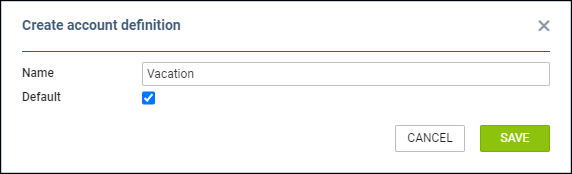
Work Plans
The section allows you to create Work Plans for your crew members. Work Plan constitutes a standard pattern, which can be later used in Crew Calendar, to create a crew roster for a specified time period.
While adding duties for a specified time period using the Work Plan in Crew Calendar, the period will be filled with a repeatable pattern defined in the Work Plan. Duties will be inserted in order selected in the Work Plan.
The Work Plan editing window contains the following details:
- Label - name of the Work Plan
- Definition - duty definition to be included in the Work Plan
- Day count - number of duty days included in the planning
- Home Base - checkbox allowing selecting the Home Base as a place of duty rather than the 'Airport'
- Airport - airport of duty, if different from the 'Home Base'
- Start time / End time - selecting the timeframes of the duty in UTC
Creating a Work Plan is explained in the Adding duties based on Work Plans section.