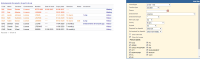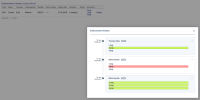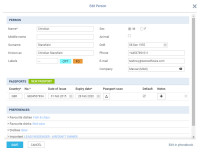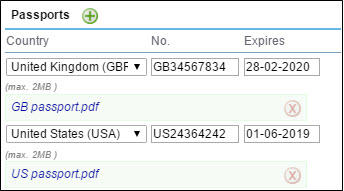This is an old revision of the document!
Table of Contents
Endorsements
Managing endorsements
General 'Endorsements' page looks similar to 'Fleet documents' - there are certain columns displaying information such as: crew code, name, surname, endorsement's name, number, expiry date and time left until expiration.
You can use the filter to i.e.: sort endorsements by the endorsement's expiry date (expired displayed first), crew surname (alphabetically), crew code, the endorsement's name (alphabetically) or by the endorsements order defined in a section Endorsements List. It is also possible to filter endorsements by Person labels which can be assigned to crew members in a section Phonebook.
An icon ![]() placed next to a field Person should be used to delete the last filtered person. Once you cleared the field Leon would display a drop-down box with options to see All crew endorsements as well as crew Active, Not active and Deleted.
placed next to a field Person should be used to delete the last filtered person. Once you cleared the field Leon would display a drop-down box with options to see All crew endorsements as well as crew Active, Not active and Deleted.
Colours indications
An endorsement that has already expired is marked in red: ZUL Henry Zulu Licence L123 04-12-2012 -----
An endorsement that is about to expire in less than a month is marked in orange: IND Markus India Licence L123 15-07-2013 12 day(s)
An endorsement that will expire in more than a month is marked in black: PAP William Papa Licence L123 02-10-2017 4 year(s)
If you have a document which never expires, please write 'XXX' instead of the date. If you leave this field blank, Leon will treat it as empty and this document will be listed in red.
To change endorsements details you need to click on the appropriate row and then edit the necessary fields. You can also upload scanned files by using the 'Upload' icon.
When you add crew with expired endorsement to a new flight, the warning will pop up (more HERE). Leon will also show this crew, highlighted red, when hovering the mouse over the dot on the Flights List.
History of uploaded files
You can also access the history of uploaded files by clicking on the History link.
A pop-up window will open with the historical details of uploaded files containing the following information:
- Person that made the changes
- Time and date when the changes were made (in UTC)
- Status of changes made to the file:
 - new file uploaded
- new file uploaded - no changes made to the file
- no changes made to the file - file deleted
- file deleted
Clicking on the file name within the status (e.g. ) will open this file. This includes deleted files as they're stored on Leon servers.
) will open this file. This includes deleted files as they're stored on Leon servers.
If you enabled the opening of attachments in a separate tab of your browser, please make sure that you enabled pop-up windows.
Passport
Crew passport's details such as the number and the expiry date can be modified in user's profile screen, or in a section OPS, tab CREW of the right-hand filter, section PASSPORTS, by clicking ![]() .
.
You can also upload your passport pdf scan (for one or more passports) in either your profile page or 'Personal endorsements' in a 'Full edit' screen.
IMPORTANT!