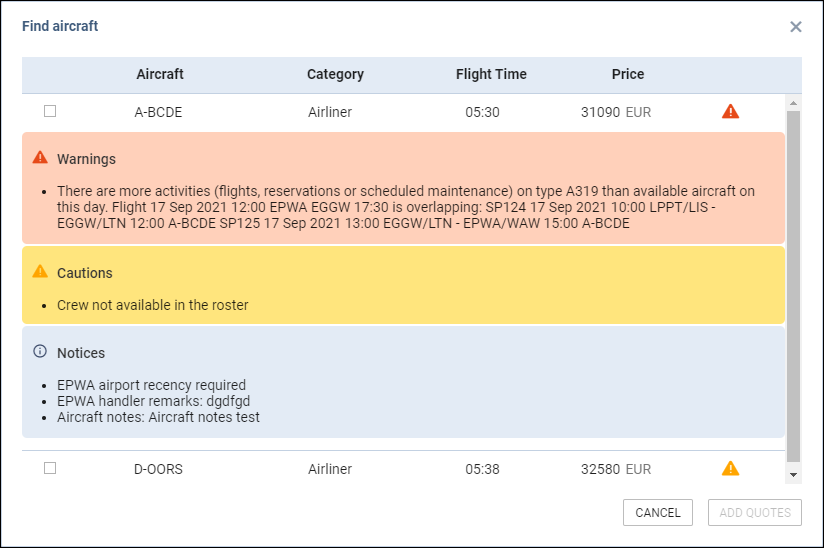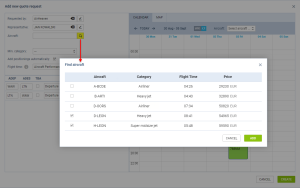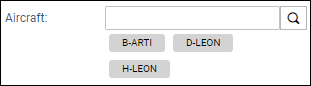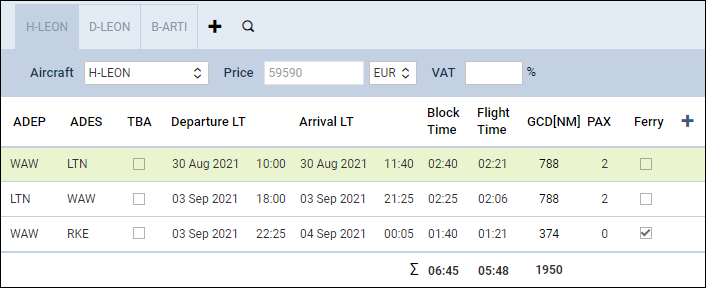Table of Contents
Find Aircraft functionality
It is possible to use the Find aircraft functionality while adding the request in Leon.
This functionality allows searching for the available aircraft for the requested route within Operator's own fleet.
How it works
Find Aircraft functionality works in the following way:
1. Click on NEW QUOTE
2. Insert all the required details in the Add new quote request pop-up window including the routing
3. Click on the  icon to search for the available aircraft
icon to search for the available aircraft
4. Find aircraft pop-up window will open with the available aircraft, including the Request price (as per screenshot on the right)
5. Select the aircraft and press the ADD button. Selected aircraft will be added to the 'Aircraft' section in the 'Add new quote request' window
6. Press the CREATE button to create the requests on the selected aircraft
If a tail has been selected when adding a new quote, Leon will show an icon ![]() which can be used to open the 'FIND AIRCRAFT' window, and more tails can be added to the quote.
which can be used to open the 'FIND AIRCRAFT' window, and more tails can be added to the quote.
![]()
'Find aircraft' when tail initially wasn't selected
When adding a new quote, once requester has been inserted and the aircraft minimum category chosen, if the tail has not been selected, Leon will show a new icon ![]()
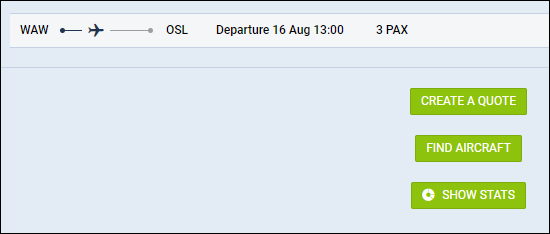
Click the 'FIND AIRCRAFT' icon and a new window will pop up, showing available tails, based on the chosen aircraft category.
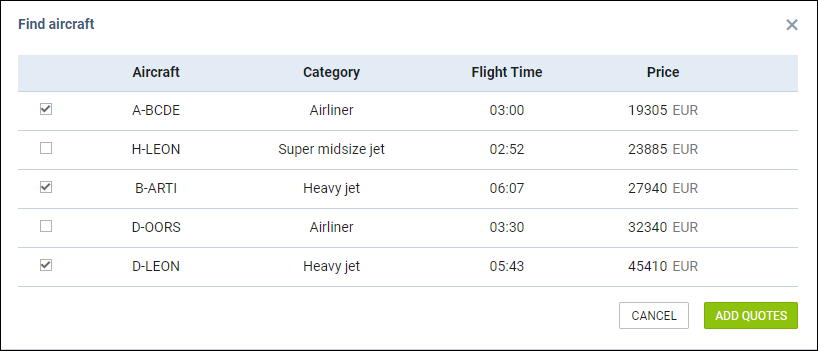
Once the tail/tails are selected, click the button ADD QUOTES and Leon will add quotes to all selected aircraft. The prices will show from the lowest to the highest, based on the previously defined aircraft & airport fees.
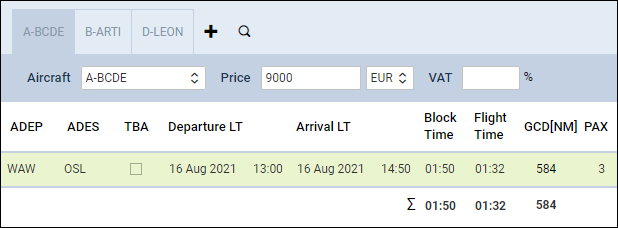
Additionally, if the Feasibility check options are selected in the filtering in the quote edit section, these feasibility check markers will appear, and can be previewed in the 'Find aircraft' window: