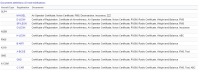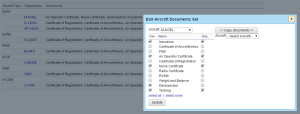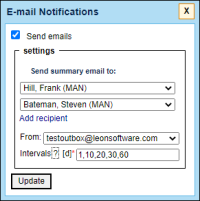Table of Contents
Fleet Documents
Each aircraft requires specific documents to be operated. Most of them are mandatory (Certificate of Registration, Certificate of Airworthiness, Air Operator Certificate), some are supplementary (Certificate of Maintenance Review, Certificate of Fitness of Flight). Leon allows you to add and manage all the documents required and also add scans of paper documents.
If the aircraft document is expired, Leon will display a warning while adding the flight on the aircraft the document is issued for.
Documents definitions
Before you add any aircraft document in Leon, you need to customise the list of all fleet documents you want to use.
Go to Settings > Fleet Documents Setup and under the icon Documents definitions you will be able to add document name and document type.
By clicking on the icon ![]() you can add another document. The window also allows you to change positions of documents, depending on their importance, by clicking green upward/downward arrows. Once the making of the list is finished, save changes.
you can add another document. The window also allows you to change positions of documents, depending on their importance, by clicking green upward/downward arrows. Once the making of the list is finished, save changes.
Adding a new document to a particular tail
Next step is adding documents to a particular aircraft, which can be done when clicking on aircraft registration. When a pop-up window Edit aircraft Documents Set shows up tick particular documents in column Use and Req (see screenshot on the right).
To make it easier, when it comes to adding the same band of documents to all aircraft, you can copy documents from already set up aircraft to the one that needs to have documents added. Go to unassigned aircraft, click Copy documents, choose the aircraft from which the import should be done and update.
It is also possible to add fleet documents to tails marked as not used (in aircraft profile) - Leon shows aircraft status in a column Status.
E-mail Notifications
It is a simple feature which allows you to define one or more persons who should be notified when aircraft document is going to be expired.
In a field Intervals you can add a number of days before a document's expiry date, when emails should arrive (as many as necessary - after a comma).
Additionally, it is possible to indicate the From: email.
Emails available in the dropdown are either active e-mails configured in the 'Mailboxes' or 'do-not-reply@leonsoftware.com'.