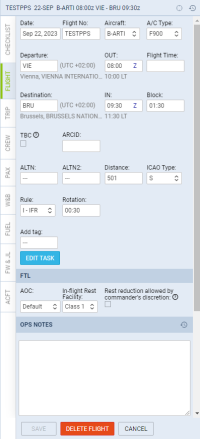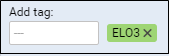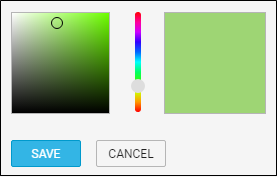leon:flight
Flight
This section gives you a quick overview of flight details as well as allows you to add other properties to the flight.
In this section you can specify:
- Date of departure - select it from the calendar.
- Flight number - automatically filled out if selected aircraft is configured to use specific flight number as the default one (see Fleet section). Change of aircraft will change the flight number, or will leave it blank if no Flight number specified in Fleet section.
- Aircraft - Aircraft registration. If you select it, aircraft type will be filled out automatically. If you change the aircraft registration, and the new aircraft has a different Flight Number assigned to it, new flight number will automatically apply to the flight.
- A/C type - you can select aircraft type only without specifying aircraft registration. This is useful if you know what aircraft type is going to fly a particular trip but you do not know which tail. If there is only one registration assigned to one type, this registration will apply automatically.
- Departure/Destination - Airports of Departure and Destination. Leon also displays name of an airport, city and timezone.
- STD/STA - Scheduled times of departure and arrival. STA can be calculated by Leon if relevant field are filled in Fleet section. Clicking in Z/LT converts times respectively from UTC to LT and vice versa.
- Flight time - initially that field is empty. When you click it, the initial value will appear automatically, calculated as STA-STD-taxi. Flight time is never updated when STD, STA or block is changed, however, it can be updated by Foreflight integration if you use it.
- Block time - block time, which can be calculated as STA-STD, suggested, or manually entered.
- TBC - checkbox that allows confirming the flight times. Checkbox 'Show TBC (To Be Confirmed) option on the flight' can be activated in 'Settings' > 'Flight editing'. Fields 'STD'/'STA' still have to be inserted before saving 'TBC' flight. 'TBC' will appear instead of 'STD'/'STA' in the CALENDAR view only
- ARCID - Aircraft Identification number. The number inserted in this field is included in the Flight Plan exported to the OPS scheduling software (PPS, Foreflight, RocketRoute, etc). This number has the priority over the Flight No.
- CMT - Commercial Time. CMT together with the amount input in 'Wage' column in 'Aircraft Crew Poitions' section will calculate Crew Wages. The result of this calculation is presented in 'Block Time by Function' report.
- ALTN/ALTN2 - click on a field to get a list of the nearest airports with a radius of up to 54NM. Leon will list up to 20 ALTN Airports in the suggestion box. ALTN airports appear in OPS list in brackets. You can also define default alternate airports in Airport Directory panel, tab 'General'.
- Distance - Leon shows the distance in NM - this field is being filled in automatically.
- ICAO Type - (ICAO flight plan type). This is one letter code according to ICAO: S-scheduled, N-non-scheduled, G-general, X-other and M-military.
- Rule - select IFR, VFR or other rules.
- Rotation - define a default 'Rotation time' for each aircraft in its edition page, a field 'Minimum Ground Time'.
- AOC - posibility to select between AOCs (if more than 1 AOC implemented). It is also possible to select 'None' if no FTLs should apply. When creating new flight, Default AOC will be assigned.
- In-flight Rest Facility - an option to select a facility for the augmented crew, in order to have Max FDP extended according to OM7 regulations. By default, the In-flight rest facility selected in the Fleet settings is applied
- Rest reduction allowed by commander's discretion - this field affects only the AOCs with 'require_discretion_for_rest_reduction' setting applied
- Add tag - possibility to tag particular flights.
It's also possible to select a colour for each single tag (slide with a button to choose it). If you want to filter flight by a particular tag you can do that in right-hand filter (tab MORE, a field Tags).
You can remove the unwanted tag by hover a mouse over it, click appearing bin icon and confirm delete.
There are also two fields to add notes: OPS NOTES & SALES NOTES. Information added in OPS Notes will show in the Trip Sheet. To check history of changes in these 2 fields click ![]() icon in top-right corner.
icon in top-right corner.
leon/flight.txt · Last modified: 2023/11/15 13:58 by marek