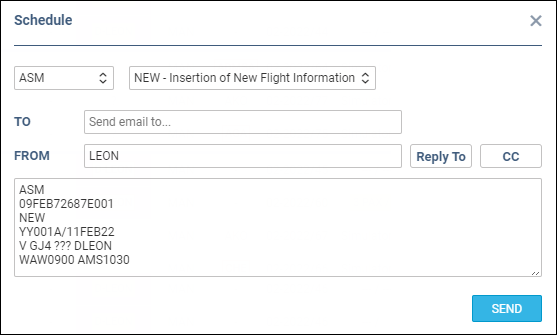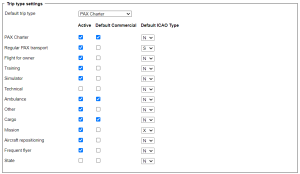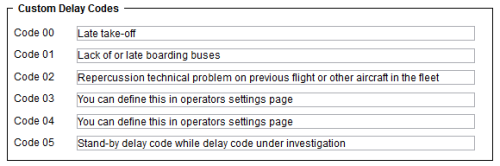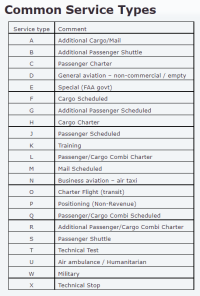Table of Contents
Flight editing
General settings
- Trip edit scheme - allows to set PAX/Cargo or both as default values to be entered into the EDIT TRIP panel.
- Show IATA service type / Default IATA service type - option to include IATA service type in ASM and SSIM messages. More information below
- Check airport opening hours - Leon can monitor airports opening hours and show a warning if you try to add a flight where STD/STA are outside the opening hours.
- Hide status for scheduled flights - flight status dot will be invisible for scheduled flights in OPS section page.
- Show max range exceeding warning - max aircraft range can be defined in an aircraft edition page.
- Default Trip Note - If set, new flight is initialised with this trip note text. This text will be displayed in 'Calendar'> Trip edit > Notes section.
- Prohibit flights without AOC - if ticked, the AOC in the OPS section > tab 'FLIGHT' has to be set to other than 'None'
- Create trainings for FO - an option to include automatically FO to trainings (online or practical ones) at airports.
- Auto update expiry training date - this setting will automatically update airport recency for the pilot given the checkbox “Airport recency” is marked in the Airport Directory and the journey logs are filled in correctly.
- Enable instructors to count toward augmented crew - if this checkbox is ticked, Leon will include 'INS' ratings towards in-flight rest FDP extension
- Flight time editing - keep block time - setting that applies to schedule timeframes modifications:
- Checkbox ticked - block time value remains unchanged when changing either STD or STA. Respective values of STD/STA change
- Checkbox unticked - block time value changes when changing either STD or STA
- Reset handlers after aircraft change:
- Checkbox ticked - handlers initially selected in the OPS Checklist > Handling Requests will be reset to the default preferred handler after the Aircraft update
- Checkbox unticked - handlers initially selected in the OPS Checklist > Handling Requests will remain after the Aircraft update
Trip type settings
In this section it is possible to set up:
- Default trip type per operator
- Active trip types, the Default Commercial types, and the Default ICAO Type
Default trip type will be applied to the new trips created or booked. The trip type selection can only be made from the active trip types selected in the table located underneath. 'Default trip type' per aircraft can be selected in the Fleet section.
In the table, it is possible to select which trip types are used by the Operator, which ones should be set up as commercial, and what Default ICAO types should be assigned.
Only the types selected as active will be available in the 'TRIP' tab > 'Type' dropdown.
Flight time suggestions based on
This section allows selecting the options which will be used for flight time suggestions. The options available are:
- GCG
- GCD - historical average winds
- Historical flights
- RouteFinder
Custom Delay Codes
IATA SERVICE TYPE
It is possible to include IATA Service Type when sending ASM or SSIM messages from Leon.
The 1st step is to enable this functionality by marking a checkbox  in the Admin panel, section 'Flight Editing'. In the same section it's possible to define a default IATA Service type
in the Admin panel, section 'Flight Editing'. In the same section it's possible to define a default IATA Service type 
All available IATA Service types are explained in the screenshot on the right.
When enabled, the IATA Service type will show for each flight in the 'OPS' panel, tab 'FLIGHT'- it can be manually changed if necessary.

It also shows in the panel SCHED (when creating or modifying the schedule).
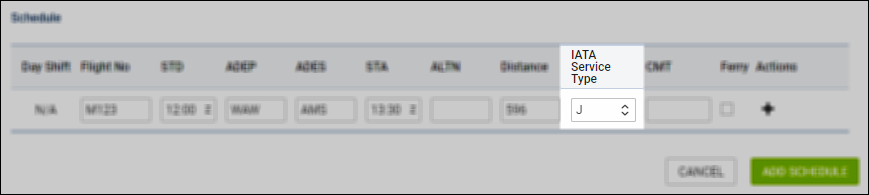
The main section where IATA Service type will be especially useful is sending the ASM message window from the SHOW SCHEDULE panel.