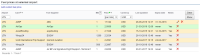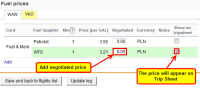This is an old revision of the document!
Table of Contents
Fuel Prices
If you are a holder of fuel cards, such as: WFS, EXXON, Shell, JetEx, etc…, you can upload current fuel prices into Leon. All uploaded prices show in a section OPS, tab FUEL of the right-hand filter.
Uploading fuel prices files
Go to menu OPS > Fuel prices page and upload particular files in formats .xls, .xlsx or .csv. Once this is done you need to save it (bottom of the screen). Right below the card-name you will notice information: Last updated:DD-MM-YYYY with icon 'delete' next to it. The system updates the prices after 24 h from the last download.
To get the UvAir prices it is necessary to insert credentials you use to log into UVair, in a section Settings > Integrations.
In case of the UvAir, when hovering the mouse over the fuel prices 'Notes', Leon will display the following information in the tooltip:
- a note that the presented price is a base price
- full price information including Base price, Tax and the Total price
This tooltip will be displayed when hovering the mouse over the notes in Handling > Fuel Prices section and in OPS > FUEL tab.
This will only change when UvAir amend the Base price.
To view uploaded prices, you need to enter airport code in the 'Fuel prices at selected airport' part of the page. You will see a list of available fuel suppliers together with the price, minimum quantity required, currency, last updated and expiry date. By clicking ![]() you can get rid of unwanted fuel cards.
you can get rid of unwanted fuel cards.
It is possible to sort the prices at selected airport alphabetically by Card or by Price.
If there is more than one price for the selected airport, Leon will mark the lowest one in green. If you want to add a custom fuel price, click on the icon Add custom fuel price and a new pop-up window will be displayed. Fill in mandatory fields and custom price will appear on the list for the selected airport. That added price can be edited at any time to add missing data or to change some details.
Adding custom fuel prices
The list of fuel prices is available in Flights > Legs Info screen, under tab 'Fuel'. Uploaded fuel prices along with the custom prices will appear when clicking on the particular airport-tab. You can input the price that has been negotiated with the fuel supplier. If you want the lowest price to be displayed on your 'Trip Sheet' document, tick the box on the right.