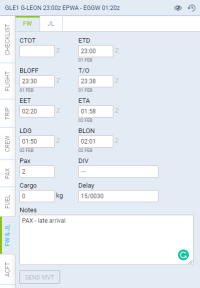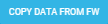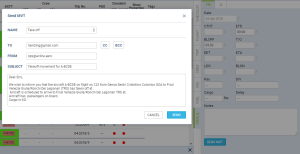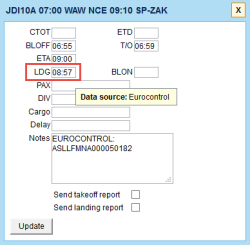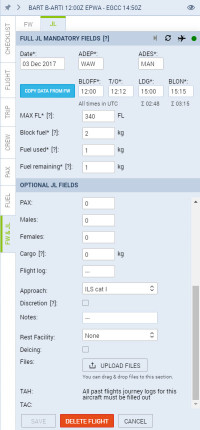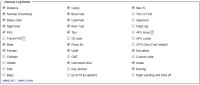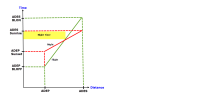This is an old revision of the document!
Table of Contents
FW & JL
In this section you can add Flight Watch and Journey Log data. Inserted post-flight data to Journey Log allows to generate various kinds of reports in Leon (Crew, OPS, Sales, etc…).
Flight Watch
By clicking on FW & JL column Leon opens the tab in the right-hand side filter. If there is no Journey Log added Leon opens FW tab. If there is a Journey Log added (even if it is partly filled in) Leon opens JL tab.
FW contains several fields where you can input details such as:
- CTOT - calculated takeoff time - if it is the only detail added to FW in Flights List Leon shows S.
- ETD - estimated time of departure - if added to FW Leon shows D.
- BLOFF - block off time - if added to FW Leon shows A.
- T/O - take off time - if added to FW Leon shows A.
- EET - estimated endroute time (T/O + EET should equal ETA. i.e. T/O 12:00, EET 02h30m, so ETA should be 14:30). The value is diaplyed in the format:HHhMMm, i.e. 12h15m.
- ETA - estimated time of arrival.
- LDG - landing - if added to FW Leon shows +.
- BLON - block on time - if added to FW Leon shows +.
- Pax - number of passengers.
- DIV - diversion - insert the code of the airport to which the flight was diverted.
- Cargo - cargo weight.
- Delay - delay code and the delay time can be inserted (the format: code/delay i.e. 14/0010 where 0010 means 00:10 minutes) - if added to FW Leon shows D.
- Notes - add notes which can be read by OPS or crew.
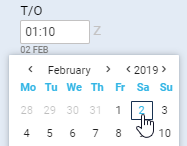
Date of the time input can be selected for each individual box apart from EET. As soon as you click inside the applicable box Leon will display the date underneath the box in the “ddMMM” format. If there is a need to change the date, simply click on the date displayed below the box and choose the new date from the calendar.
At the bottom of the panel Leon will show information “Last modified by” showing Eurocontrol or SITA and UTC time of the change. For manual changes Leon will show user's name/surname and UTC time of the change.
Manual MVT Messages
It is possible to send MVT messages manually using selected movement rule as the template source.
To send MVT message manually you have to follow the below steps:
- Fill in FW and save it.
- Click on 'SEND MVT' button to populate a 'Send MVT' pop-up window where you can select Movement rule as the template source. This is a template assigned as an 'MVT rule' in a section Settings > MVT Messages to an aircraft you're sending the MVT for.
- Once you chose a template the system prepopulates message and recipients according to selected 'MVT rule'. You can now customize every part of final message and recipients.
- If everything is ready, press 'SEND'.
Importing MVT Messages
Movement messages can be imported to Leon if they are being sent to email address mvt@leon.aero and if they are in one of the below formats:
- SITA format message
- SATCOM format message
SITA format
Departure message format
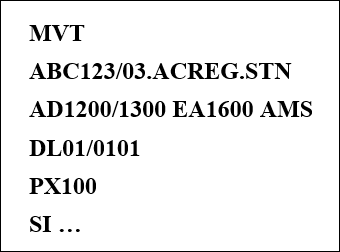
Example of SITA departure message is showed in the screen.
The data included is as follow:
- ABC123/03 - flight number and day of the month
- ACREG - aircraft registration number
- STN - departure airport (in this case it is London Stansted)
- AD1200/1300 - actual departure. BLOFF at 1200, airbourne at 1300
- EA1600 - estimated arrival time. There have to be spaces before EA and after 1600
- AMS - arrival airport (in this case it is Amsterdam)
- DL01/0101 - delay information including delay reason and time of delay in hhmm, i.e. 01/0101 means that the reason is a custom 01 and the flight is delayed by 1h1min. If there are more than one delay codes, the format should look as follow rr/rr/hhmm/hhmm, ie 01/02/0101/0202
- PAX100 - number of PAX on board
- SI… - space for supplementary information inserted after SI which will be populated in FW Notes section in Leon
Arrival message format
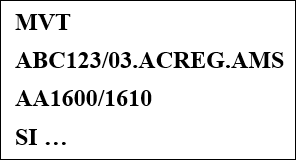
The data included in SITA arrival message include:
- ABC123/03 - flight number and day of the month
- ACREG - aircraft registration number
- AMS - arrival airport
- AA1600/1610 - Arrival identifier including touch-down time (1600) and BLON time (1610)
- SI… - space for supplementary information inserted after SI which will be populated in FW Notes section in Leon
SATCOM format
Takeoff Report and Landing Report messages imported to Leon need to be in specific formats. Once such messages are received they will be automatically added to 'Flight Watch' in Leon (BLOFF when Takeoff Report sent and BLON when Landing Report sent). See the example of the flight below.
Takeoff Report format
subject:
Takeoff Report for AC-REG
message:
Takeoff Report
Off Time: 11-Jun-2013 0700 UTC / 11-Jun-2013 0900 LCL
Departure Airport: LIML - LINATE
Destination Airport: LIRA - CIAMPINO
ETA 11-Jun-2013 0800 UTC / 11-Jun-2013 1000 LCL
Landing Report format
subject:
Landing Report for AC-REG
message:
Landing Report
On Time: 11-Jun-2013 1000 UTC / 11-Jun-2013 1200 LCL
Departure Airport: LIML - LINATE
Destination Airport: LIRA - CIAMPINO
ACARS format
ACARS movement emails can be sent out in the same way as SATCOM or SITA - to the email address mvt@leon.aero and Leon will update Flight Watch with details input in the mvt email.
Below you can find appropriate formats which should be used.
- OFF REPORT extended version
Subject: A-BCDE OFFRP (where A-BCDE is acft reg number)
To: mvt@leon.aero
Content
10-JUN-2015 15:00:00
OFF EVENT REPORT
ORIGIN: WAW
DESTINATION: AMS
OUT TIME: 1456
OFF TIME: 1500
FUEL ON BOARD: 0430
ETA: 1554
- OFF REPORT simplified version
Subject: A-BCDE OFFRP (where A-BCDE is acft reg number)
To: mvt@leon.aero
Content
A-BCDE OFF REPORT
ORIG: WAW
DEST: AMS
TIME: 1456
- IN REPORT extended version
Subject: A-BCDE INRP (where A-BCDE is acft reg number)
To: mvt@leon.aero
Content
10-JUN-2015 16:00:00
IN EVENT REPORT
ORIGIN: WAW
DESTINATION: AMS
ON TIME: 1600
IN TIME: 1610
FUEL ON BOARD: 0470
- IN REPORT simplified version
Subject: A-BCDE INRP (where A-BCDE is acft reg number)
To: mvt@leon.aero
Content
A-BCDE IN REPORT
ORIG: WAW
DEST: AMS
TIME: 1600
FOB: 0470
Eurocontrol
It is possible to receive Flight Watch times automatically to Leon from Eurocontrol servers.
Eurocontrol is an international organisation working to achieve safe and seamless air traffic management across Europe. Eurocontrol works with national authorities, air navigation service providers, civil and military airspace users, airports, and other organisations. Its activities involve all gate-to-gate air navigation service operations: strategic and tactical flow management, controller training, regional control of airspace, safety-proofed technologies and procedures, and collection of air navigation charges. For more information, please visit Eurocontrol website.
In order to integrate with Eurocontrol, you have to open a section Integrations, click ENABLE button, then switch the Status to ON and save changes.
If the Operator ICAO code in the section Settings > Handling Request tab is the same as registered with Eurocontrol, the integration will be completed upon saving changes. If the ICAO code in Leon doesn't match the one registered with Eurocontrol, you will see an error message saying “Operator ICAO not recognized by Eurocontrol”.
When the integration is completed, Flight Watch in Leon will start receiving flight times from Eurocontrol servers. You will recognise them by opening a Flight Watch and hovering the mouse over the time value, as shown in the screenshot above. Eurocontrol will only send Block off, Take off, Landing and Block on times.
Journey Log
You can add flight times to the Journey Log from the scratch or you can copy them from FW (by clicking the blue button). All data inserted to JL is then used in reports.
Apart from the obvious fields in JL such as: Date, ADEP, ADES, BLOFF, T/O, LDG and BLON - there are also other available fields split into 2 sections:
Mandatory JL fields
- MAX FL - maximum flight level duting the flight - Leon uses this data to calculate Cosmic Radiation Dose. You can also check Cosmic Radiation Summary for all crew members.
- Block fuel - the total fuel required for the flight and is the sum of the Taxi fuel and the Trip fuel.
- Fuel used - total fuel used on the trip.
- Fuel remaining - difference between Block fuel and Used fuel (Leon calculates this value automatically).
Optional JL fields
- Landings - in case of training flights (when more than 1 circuit was perfomed) you can insert the exact number, which will be used to calculate crew currency (explained in this chapter).
- Delay code - delay details must be input in the format: code/delay i.e. 14/0010 where 0010 means 00:10 minutes.
- Night time - if the flight was during the night (in the period sunset-sunrise for a particular airport), by clicking on this field Leon will show 2 values: flight time & block time.
- CMT - commercial time - used in salary calculation which can be generated in this report if wages have been defined in section Settings > Aircraft Crew Positions.
- PAX - total number of passengers.
- Uplift - fuel value before the takeoff.
- Pilot flying - insert a pilot's code who has performed the trip. If a captain has done takeoff and a first officer has done landing, insert both codes in the format: CPT/FO. 'Pilot flying' field is used to calculate crew currency (explained in more details here).
- Approach - there are different types of approaches available: ILS cat I, ILS cat II, ILS cat III, GPS, VOR or NDB, Visual, PNB, RNP AR, HUD/EVS.
- Discretion - if there was FDP extension due to Commander's Discretion, mark this checkbox, then if you edit crew member's FTL Sheet in a column 'CD' you will see how much time beyond permitted FDP was used as the Commander's Discretion extension.
- Notes - add notes for OPS or other departments.
- Rest Facility - select the one used for augmented crew - Leon then will increase MAX FDP. You can define options for RF in section Settings > Flight Editing as well as per an aircraft in section Fleet.
- Night time - select 'flight time' or 'block time' from the drop-down box. Leon automatically calculates both values as any time between hours of ECT (evening civil twilight) and MCT (morning civil twilight) - see screenshot on the right for details.
- Instrument Time - time in the air spent flying by IFR. When rule I-IFR is set in OPS > FLIGHT tab, data input shows flight time (it can be over-written). If V-VFR is set - Instrument time needs to be entered manually. Instrument Time cannot be longer than Flight Time.
- Upload files - PDF and graphic files can be dragged and dropped to theis section.
Converting fuel units
Fuel values may be converted from litres or gallons to selected default fuel units (either kgs or lbs) by the use of the following format:
QUANTITY[UNIT[@TEMP[TEMPUNIT][FUELTYPE]]]
- UNIT: L, USGAL or UKGAL
- TEMP: @number (of degrees)
- TEMPUNIT: C - Celsius or F - Fahrenheit (if no unit added Leon will use Celsius)
- FUELTYPE: J - Jet or A - Avgas (if no type added Leon will use Jet)
Examples of correct inputs (display effect in brackets):
- 3000 (3000kg)
- 3000L (2447kg)
- 3000L@24 (2426kg)
- 3000USGAL@86F (9134kg)
- 3000UKGAL@67FA (9421kg)
The calculations take into account the change of fuel density along with the outside temperature during refueling. In case only the volume unit is provided, Leon will do the conversion using default values of 15 degrees C for temperature and J for fuel type.
Deleting Journey Log
To delete a journey log click X icon (between the trash icon and the status dot). Leon will show a blank JL page. Once it's saved, in a column FW & JL instead of a dot Leon will show 'X'. To bring a journey log page back click ![]() , however, Leon will NOT restore previous entrances - it will only restore JL fields to be filled in again.
, however, Leon will NOT restore previous entrances - it will only restore JL fields to be filled in again.