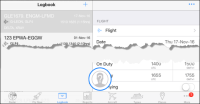Table of Contents
My Logbook export
Leon allows you to export all your flights to Logbook panels described below.
mccPilotLog / CrewLounge
Exporting flights to mccPilotLog requires to fulfill 3 easy steps:
- Click on the relevant link in “Export to mccPilotLog” link in the top left corner
- Save the log to excel file
- Upload the file to mccPilotLog software
Below is what needs to be done in mccPilotlog Software.
mccPilotlog software

Import of Airline - Flight Schedule “via Airline menu” section
- this is to import recent and planned flight schedules from the airline company
- this is for use on regular basis, such as daily, weekly, monthly
- the format of the file is defined by the system
- this function is located on the Airline page in mccPilotlog
Complete guideline how to use the airline interface is explained here. Leon Software is an OFF LINE interface.
CrewLounge
The updated version of mccPilotLog is called CrewLounge.
There is no need to use the files any more as the CrewLounge uses web-scraping technique and the system pulls out all the necessary data directly from Leon
More information about the CrewLounge, including video tutorials can be found here.
LogTen Pro
Logbook export to LogTenPro is designed for Crew willing to export their completed flights to 'LogTen Pro X' and it requires following steps to be fulfilled:
- Hover the mouse over the section CREW and select 'My logbook export'.
- Click on Export to Log Ten Pro - this will open a pop-up window.
- Click on 'Click here to begin EXPORT!' option - this will open another pop-up window. Click on 'Open in “LogTen Pro X”' and you will be redirected to Log Ten Pro software.
- In Log Teen Pro you will be asked if you want to modify flights from Leon. Clicking on 'Yes' will update the logbook - 'No' will not
- Flights will be updated in the section 'Logbook' in LogTen Pro X as per screenshot below.
Safelog
Safelog is the world's most trusted online pilot logbook, offering a full range of flight logging, currency analysis, and career reporting features.
In order to export your Flights to Safelog you need to apply the Access token first (once you have clicked on the link 'Export to Safelog' a pop-up window appears).
Access token can be generated here. You can also generate the token directly from the pop-up window by using Click here link. After clicking on the provided link, log in to your Safelog account where you will be provided with the token consisting of the combination of numbers and letters.
Once you have the token, insert it in Leon. Click on 'Export to Safelog' link, insert the 'Access code' and press 'Save token' button.
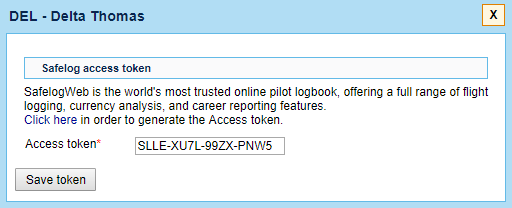
Once you have integrated you can start exporting your flights to the Logbook. Simply click on 'Export to Safelog' and click on 'Export logbook to Safelog' button in the pop-up window. The flights will be exported and will show in the Safelog.