This is an old revision of the document!
Table of Contents
Mailboxes
The reason behind adding this new functionality was to have access to all emails sent out from/to Sales Panel Message of the section 'Requests/Quotes', in folders of the user's email mailbox (Inbox/Outbox). Now it is also possible to use this feature in OPS, while using Multi-leg Requests module and sending other OPS requests (it doesn't apply to Handling Requests).
Setting up
![]()
In a section Settings, we have added a new panel Mailboxes. Enter this panel and click ![]() at the bottom of the page - a new window will show up for 'Mailbox' configuration, which needs to be filed in with details, such as:
at the bottom of the page - a new window will show up for 'Mailbox' configuration, which needs to be filed in with details, such as:
- Mailbox name - it's simply a nem of the mailbox, by which you will identify that in the system
- E-mail - the address of the mailbox
- Keep copies of messages on Leon servers - option to store copies of messages on Leon servers. The message in tab 'Messages' has to be read (opened) and once it is, Leon uploads it to the servers. This way, the message doesn't disappear from Leon when it is deleted from the inbox
- Use IMAP - this will allow including (checkbox ticked) or excluding (unticked) the IMAP from the mailbox settings. If the IMAP is excluded, Leon will still send the messages, however, the reply will not be visible in Leon
- Send emails carbon copy (CC) to this mailbox - this feature allows you to send the copies of the messages to the mailbox itself, as a CC, so you can have them in your mailbox even if you don't use IMAP synchronization
- Suspended - the mailbox can be suspended automatically in case of connection error between Leon and the mailbox servers. One of the possible reasons can be incorrect configuration, change of credentials, etc. If the mailbox is suspended, please verify the settings, untick the “suspended” checkbox, load folders and save the configuration
- SMTP configuration - SMTP host, SMTP port, Username, Password & Protocol. This setting is required to allow Leon sending messages using your email address
- IMAP configuration - same as above, however, IMAP is not required unless you want to have your inbox (replies to your messages sent from Leon) to be visible in Leon as well
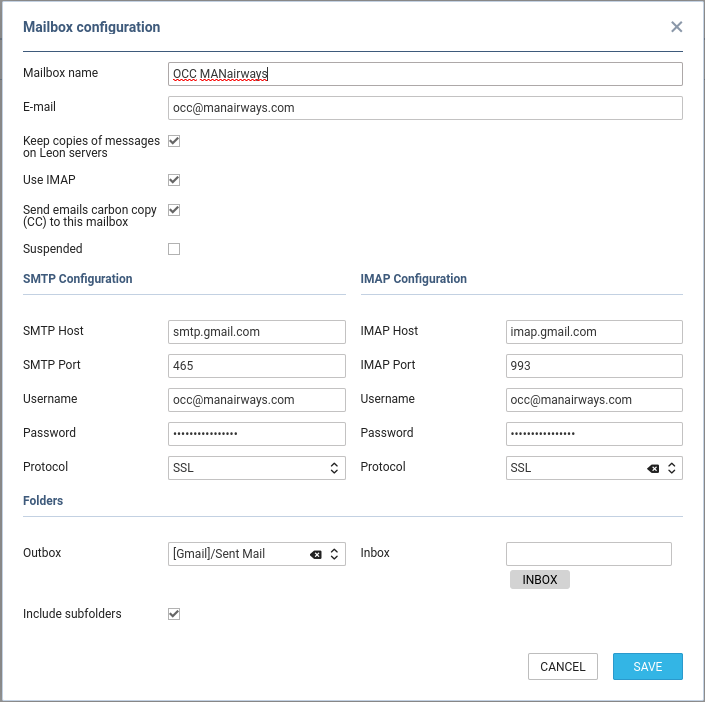
Before saving Mailbox settings, loading folders must be done - click 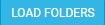 icon and Leon will show a drop-down box Outbox, where all folders of the pre-defined email account will show and 1 outbox folder must be selected. In the Inbox field, it's possible to select more than 1 inbox folder. It is also possible to include 'Subfolders' into the configuration - Leon then will search for emails ot only in folders but also in inbox subfolders.
icon and Leon will show a drop-down box Outbox, where all folders of the pre-defined email account will show and 1 outbox folder must be selected. In the Inbox field, it's possible to select more than 1 inbox folder. It is also possible to include 'Subfolders' into the configuration - Leon then will search for emails ot only in folders but also in inbox subfolders.


Gmail with 2-Step Verification
If you have 2-Step Verification enabled on your Gmail account, please use App Password to configure your mailbox in Leon.
Office 365
Basic Authentication
If you use Office 365 and you are unable to configure the mailbox in Leon, please contact your Office 365 administrator to confirm that Basic Authentication and SMTP AUTH are enabled.
If you use two-step verification with Office 365, you will also need the App Password to configure your mailbox in Leon.
Shared Mailboxes
If you use shared mailboxes, the username is a combination of your username and shared mailbox alias. For example:
Your username: personal@testaddress.aero
Shared mailbox alias: shared
Shared mailbox username: personal@testaddress.aero\shared or personal@testaddress.aero\shared@testaddress.aero