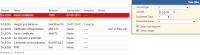This is an old revision of the document!
Fleet documents
This section shows all documents assigned to the whole fleet. You can read here how to create fleet documents list.
In the filter you can view the list by: aircraft type, aircraft registration, document type, document name. You can also see documents defined as not required (for dispatch, if a checkbox 'Req.' is marked when you add a new doc). Empty documents (without any details defined) can be viewed by marking a checkbox Show empty.
It is possible to add not used tails into the overall view and add documents details to those tails. Leon shows (not used) indication next to aircraft registration, if an aircraft has 'not used' status selected in its profile.
Click on any document to get redirected to the section where you can add all details.
Especially important is the expiry date of documents. If a document has expired, on the page Fleet Documents Leon will mark it as the RED alert-belt and will place it on the top of the list. If a document is due to expire in less than 30 days, Leon will mark it in ORANGE . Documents due to expire within more than 30 days will be marked in BLACK.
In a section OPS, if a any document is either expired or its details are not added, Leon will highlight an aircraft registration (providing you have marked checkboxes: Aircraft required documents missing, Aircraft required documents expired - in the left-hand filter, tab SHOW). Also, if the fleet document is expired, Leon will display a warning while adding the flight on the aircraft the document is issued for.
When you hover the mouse over aircraft registration Leon will show a pop-up window with the information as on the screenshot on the right.
Files upload history
You can now access the history of uploaded files in a section MX > Fleet Documents by clicking on the History link.
A pop-up window will open with the historical details of uploaded files containing the following information:
- Person that made the changes
- Time and date when the changes were made (in UTC)
- Status of changes made to the file:
 - new file uploaded
- new file uploaded - no changes made to the file
- no changes made to the file - file deleted
- file deleted
Clicking on the file name within the status (e.g. ) will open this file. This includes deleted files as they're stored on Leon servers.
) will open this file. This includes deleted files as they're stored on Leon servers.
If you enabled the opening of attachments in a separate tab of your browser, please make sure that you enabled pop-up windows.