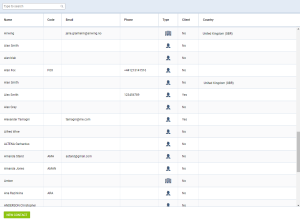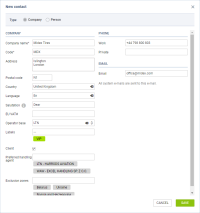This is an old revision of the document!
Table of Contents
NEW PHONEBOOK
To make flight preparations quick and easy you can use this section and add contact data to Leon.
Hover the mouse over ![]() icon and select 'New Phonebook'.
icon and select 'New Phonebook'.
Filtering option is located at the top of the 'New Phonebook' view. It is possible to filter by contact name and code.
The list of contacts displays the following information:
- Name - name of contact
- Code - code of contact
- Email - email, to which all the emails are sent
- Phone - work phone number
- Type - type of contact:
 - indicates person
- indicates person - indicates company
- indicates company
- Client - indicates whether the contact is or isn't a Client. This can be indicated by selecting the 'Client' checkbox in contact profile
- Country - a country where the contact is based
New Contact
In order to add a new contact press ![]() button.
button.
A pop-up window will appear where the type of contact can be selected between:
- Company
- Person
Depending on the selection, the details are very similar. There are some details that do not apply to the Company' such as Gender, Place of Birth, etc.
Some of the important fields are:
- Language - an indication of the language that the contact speaks. This could be important when contacting the Client, especially if sales emails and documents are to be sent (can be customized in a specific language in the Documents Manager and the EMAIL TEMPLATES)
- Salutation - salutation selected here can be used in email and documents templates by default
- Operator base - more information below
- Client - checkbox indicating in the contact is a Client or not
- Preferred handling agent - more information below
- Exclusion zones - more information below
In order to edit the existing contact, simply click on the contact and the editing pop-up window will display.
The contact details in the editing window are the same as in the 'New contact' window.
Operator base
This feature only applies to operators that have more than one base. For the operators with one base only this functionality will not apply.
Bases can be defined in General Settings section.
Once the bases are added, it is possible to assign one to a Client.

If the base is assigned to a Client, the trip requested by this particular Client will automatically be assigned to the Client's base.
It is also possible to assign or change the original base, including the base initially assigned to a Client, without having to assign a specific user.
If you select a particular base in the operator selection dropdown (top-right corner of Leon), the Requests/Quotes list will only display the requests assigned to this particular base.
Handling Requests per Client
It is possible to assign a default handling agent to a Client in Leon.
In order to assign a Handling Agent to a Client, you need to select the Agent(s) in the 'Preferred handling agent' box.
Handling agent can be searched by using:
- Airport ICAO/IATA/Custom code
- Handler Name
- Combination of 'Airport code - Handler name'
It is possible to assign multiple Handling Agents at different Airports to one Client.
Once the Handler is assigned, it will appear as a tag below the 'Preferred handling agent' selection box:
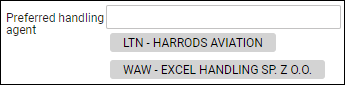
Only one Handler per airport can be assigned to a Client. Assigning second Handling Agent will replace already assigned Handler.
Once the Handler is assigned, it will auto-populate in the OPS checklist when the trip is booked.
Handler assigned to the Client has higher priority than the Handling Agent selected as preferred in the Airport Directory. This means that the Handler assigned to the Client will overwrite the preferred Handler from 'AD' upon booking the trip from Sales.
Exclusion zones
Exclusion zones are the countries over which the aircraft should not be flying.
The exclusion zones can be indicated in the Client profile - 'Exclusion zones' box as per below. Simply start to insert the country name and select it from the dropdown list.

Once the exclusion zones are selected, the flight time calculations in the 'Requests/Quotes' section ('Calculate Flight Time' option) will take these zones into consideration.