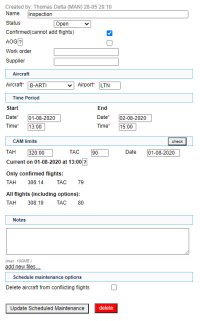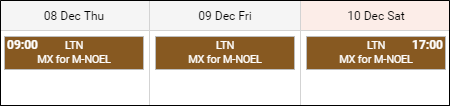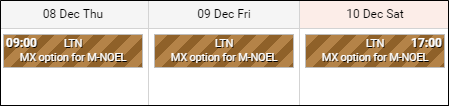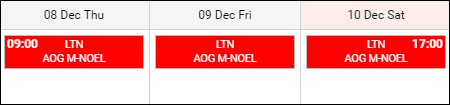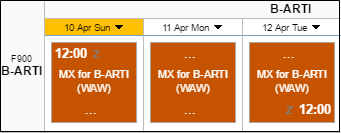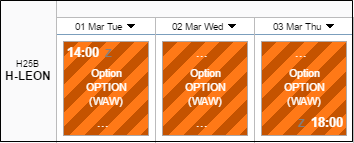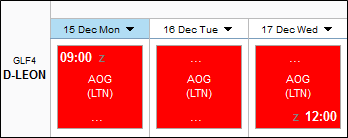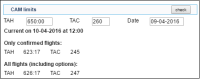This is an old revision of the document!
Table of Contents
Scheduled Maintenance
Introduction
Section MX > Scheduled Maintenance in Leon can help you schedule aircraft maintenance, which will be visible to OPS department in 'Calendar' screen as well as set CAM limits so that Sales department can view available number of flight hours before scheduled maintenance.
Scheduling maintenance
In Leon you can schedule maintenance for your fleet. Once it's added, it's visible in the 'Calendar' screen as red squares. You can use the option 'Cannot add flights' if scheduled maintenance is confirmed. If there are flights already in the system colliding with the maintenance, you can delete them by ticking the box 'Delete aircraft from conflicting flights'. You can also use 'CAM limits' feature, described later in this chapter.
In the section MX > Scheduled Maintenance you can see the list of all defined maintenance services for your fleet. The most important information here is the start-date & the end-date of the scheduled maintenance.
If you want to add a new maintenance, click on the icon 'Add new scheduled maintenance' to get a new window which needs to be filled in with mandatory details: aircraft type, registration number, airport (where the maintenance will take place), start date & time, end date & time. Optionally, you can add: name, CAM limits, notes as well as the option of impossibility to add flights on the aircraft by ticking the box 'Confirmed (cannot add flights)'. If it happens that a particular aircraft has been scheduled for maintenance, but someone wants to add a new flight on this aircraft, Leon will show a message:
Trip is conflicted with maintenance: FMS replacement, 01-09-2013 12:00 WAW 12:00 G-LEON
You will be asked by the system if you still want to add this flight, which is possible.
If you know, that there are scheduled flights in the future that will collide with scheduled maintenance, instead of deleting them in the 'Flights List' screen you can tick box 'Delete aircraft from conflicting flights' and after saving Leon will cancel all flights within the period of the scheduled maintenance.
If you need to add 'Positioning' flight to move aircraft from the ADES to the airport where the maintenance will take place, you can use option 'Edit positioning' - Leon will bring up a new pop-up window in which you can add: flight number and schedule details.
Maintenance colours indication in Leon
OPS > Calendar
Sales > Calendar
CAM Limits
This function can be particulary useful for sales department. If there is a scheduled maintenance in the future, by going to the main 'Scheduled Maintenance' screen you can see in the column 'Estimated' TAH (total aircraft hours) and TAC (total aircraft cycles) values.
If you want this feature to work properly, you need to insert CAM data to your fleet (go to section MX > Fleet)
- Start date/TAH/TAC - start date is the 1st day of flying on the aircraft; TAH & TAC need to be added according to the number of flown hours/cycles.
- FH/FC exceeded warning - you can define when Leon should display a warning of upcoming CAM limits - how many hours/cycles before the limits Leon should highlight values in yellow.
Once the above details have been set up, when adding a new maintenance, you need to add TAH & TAC limits - number of hours remained between 'today' and the day of scheduled maintenance.
By clicking icon check you can check how many flights are added before the maintenance start date.
When adding a new flight or option (from either 'FLights > New > Flight' or 'Calendar' screen) Leon will show one of the 3 messages. For more detailed information, enter tab 'CAM' in edit-flight screen.
- CAM: OK - TAH & TAC limits have not been exceeded.
- CAM: Warning - TAH & TAC limits are close to be exceeded: warning limits defined in 'Fleet' are exceeded.
- CAM: Expected to be exceeded by: (start date of maintenance) - TAH & TAC limits have been exceeded.
You can always delete some of the scheduled flights assigned to the aircraft with already scheduled maintenance to cut the estimated number of aircraft hours/cycles or assign those flights to a different aircraft.
In a section OPS when CAM limits are exceeded Leon shows a warning before flight is saved: CAMO limits are exceeded.