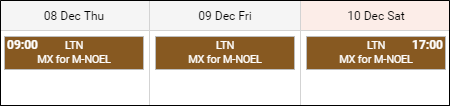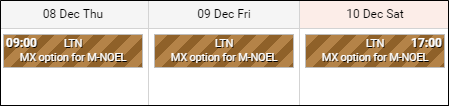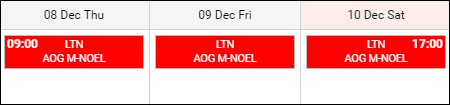This is an old revision of the document!
Table of Contents
Scheduled Maintenance
Introduction
Section MX > Scheduled Maintenance in Leon can help you schedule aircraft maintenance, which will be visible to OPS department in Calendar & Timeline pages, as well as set CAM limits so that Sales department can view available number of flight hours before scheduled maintenance.
Scheduling maintenance
In Leon you can schedule maintenance for your fleet. Once it's added, it's visible in the 'Calendar' screen as red squares. You can use the option 'Cannot add flights' if scheduled maintenance is confirmed. If there are flights already in the system colliding with the maintenance, you can delete them by ticking the box 'Delete aircraft from conflicting flights'. You can also use 'CAM limits' feature, described later in this chapter.
If scheduled maintenance has already taken place, change its status from open to completed. In the filter you can find an option to view either all scheduled maintenances, open only or completed only.
In the section MX > Scheduled Maintenance you can see the list of all defined maintenance services for your fleet. The most important information here is the start-date & the end-date of the scheduled maintenance.
If you want to add a new maintenance, click on the icon 'Add new scheduled maintenance' to get a new window which needs to be filled in with mandatory details: aircraft type, registration number, airport (where the maintenance will take place), start date & time, end date & time. Optionally, you can add: name, CAM limits, notes as well as the option of impossibility to add flights on the aircraft by ticking the box 'Confirmed (cannot add flights)'. If it happens that a particular aircraft has been scheduled for maintenance, but someone wants to add a new flight on this aircraft, Leon will show a message:
Trip is conflicted with maintenance: FMS replacement, 01-09-2013 12:00 WAW 12:00 G-LEON
You will be asked by the system if you still want to add this flight, which is possible.
If you know, that there are scheduled flights in the future that will collide with scheduled maintenance, instead of deleting them in the 'Flights List' screen you can tick box 'Delete aircraft from conflicting flights' and after saving Leon will cancel all flights within the period of the scheduled maintenance.
It is also possible to add Tags as well as the Maintenance cost. Both values are available as columns in the Report Wizard > scope Aircraft Maintenance.
If you need to add 'Positioning' flight to move aircraft from the ADES to the airport where the maintenance will take place, you can use option 'Edit positioning' - Leon will bring up a new pop-up window in which you can add: flight number and schedule details.
Additionally, clicking on the ![]() icon located in the 'Action' column as well as in the 'Scheduled Maintenance' editing window will allow previewing the history of changes of the 'Scheduled Maintenance'.
icon located in the 'Action' column as well as in the 'Scheduled Maintenance' editing window will allow previewing the history of changes of the 'Scheduled Maintenance'.