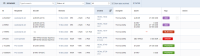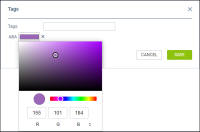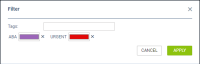TAGGING REQUESTS
It is possible to tag requests in a similar to tagging flights/trips in the OPS section.
Creating the tags is only possible from the main 'Requests/Quotes' view.
In order to create a new tag you need to:
- Make sure that the 'Tags' column is activated in the
 filter
filter - Click on the 'Tags' column
- In the 'Tags' pop-up window:
- Insert the name of the new tag and press 'Enter' key on your keyboard
- Click on the new tag colour square and select the prefered colour
- Save the changes
- The tag is added to the list as well as added to the selected request
It is possible to assign multiple tags to one request following the abovementioned process. When tagging a request it is possible to both add new tags as well as assign already existing tags. Clicking on the 'Tags:' field will display a dropdown list with already added tags.
If there are multiple tags added to a request, the list will display it as 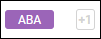 . Hovering the mouse over the number will display the names of remaining tags in a tooltip.
. Hovering the mouse over the number will display the names of remaining tags in a tooltip.
There is a possibility of filtering by tags. Simply click on the ![]() icon and insert the names of the tags you'd like to filter by.
icon and insert the names of the tags you'd like to filter by.
The filter works based on 'or' rule which means that if there are tags 'A' and 'B' and there are 3 trips - one with 'A' and 'B' assigned, second with only 'A' assigned and third with only 'B' assigned - filtering by 'A' and 'B' will display all of these flights.
Additionally, tags are available in the Report Wizard, scope 'Quote'. We have added column 'Tags' as well as a filtering by 'Tags' with 'Include'/'Exclude' options.