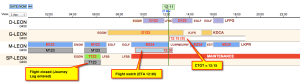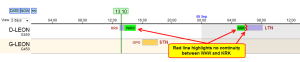This is an old revision of the document!
Timeline
Timeline view allows OPS department to quickly answer the question “what is happening with the fleet right now?”. It is particularly useful for flight-watching.
On the left you can see the fleet. The first row represents scheduled flight times (the same as in Flights List view). This strip may also include flights added as options. They will be distinguished by italics. The second row represents realization (Flight Watch and later Journey Log data, if entered).
Click on any strip to open quick edit-menu to access: edit flight, issue Journey Log, edit Flight Order, edit Checklist and Flight Watch.
If there is airport discontinuity between airport A and B - a red line will highlight ADEP without continuity with ADES of the last flight.
Flight watch
From timeline view you can edit 'Flight Watch' and observe fleet movements. In order to do it, click on any strip and select “Flight Watch”. You will see a pop-up window with elements like: block off, block on, take off time etc. (you can find out more details about filling out flight watch window in the separate manual article).
Once you enter the 'block off' value, you will see “open” (without right border) rectangle below the planned strip (see screenshot). If the 'block off' time was delayed more than 5 minutes to the plan, left border of the rectangle will be red. In similar way the box is red on the right edge if the delay is on the arrival.
In the screenshot 'Flight watch' example the first flight departed on time and is estimated at 13:25 UTC (time on timeline view is always given in UTC). Blue color of the flight watch box indicates that the aircraft is in the air. Once it has landed, the colour is changed to light brown.
In Timeline screen you can view aircraft reservations added from section Planned Flights - they appear in orange. Click on the belt and a pop-up window will show up with the details of the reservation.