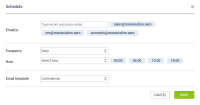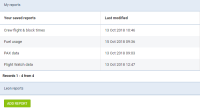This is an old revision of the document!
Table of Contents
Report Wizard - sending schedule
It is possible to send schedules from REPORT WIZARD to particular recipients in pre-defined periods of time. Each stored report can be sent out frequently by using this functionality. Leon will send an email with 2 files attached: Excel & PDF.
Setting up
Before sending any schedule, some setting up is required.
First step is defining email templates for this panel, in a section Settings > Email Templates. Here you need to click ![]() select Report Wizard Schedule, insert template's name and save.
select Report Wizard Schedule, insert template's name and save.
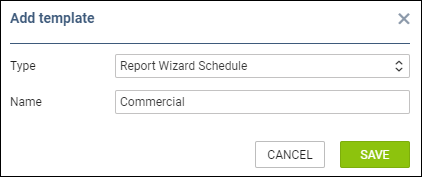
You can add multiple email templates - they all will be stored in a section 'Other' of 'Email Templates' panel.
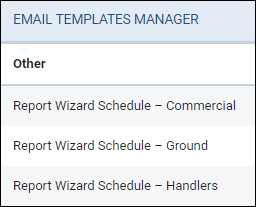
Sending schedule
In the main Report Wizard page, edit a report that should be sent frequently and click a button  in the top-right corner, then a new pop-up window will show up (as on the screenshot on the right side).
in the top-right corner, then a new pop-up window will show up (as on the screenshot on the right side).
In this pop-up window you need to manually type recipient's email address (or addresses), unless emails have been pre-defined for particular email template in 'Email Templates' panel (tab 'Recipients').

'Frequency' can only be selected as 'Daily' for now, however it will be expanded in the future.
A drop-down Hour allows to select multiple periods of time for sending schedule (all times in UTC).

Email template drop-down box shows pre-defined templates from 'Email templates' section.
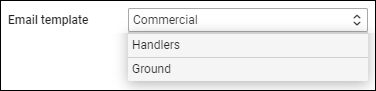
All reports with sending rules defined, in the main Report Wizard page, will have an indication of a clock-icon.
![]()