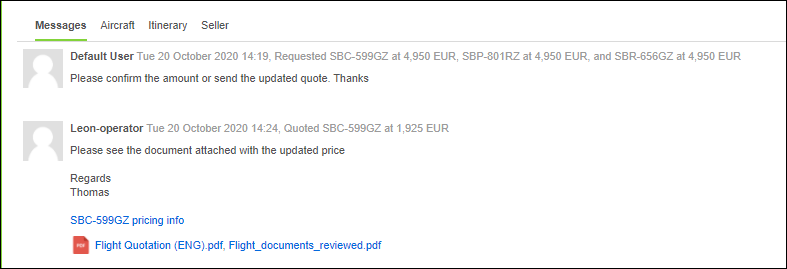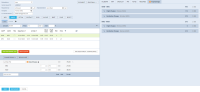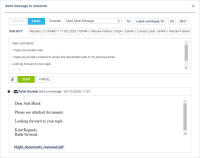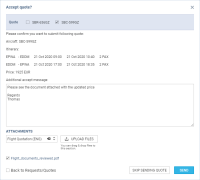This is an old revision of the document!
Table of Contents
New features in RQ
We have introduced following features in Requests/Quotes:
- Uploading Airport Charges to the Quote
- 'SEND MESSAGE TO CUSTOMER' function
- Sending files to Avinode
Uploading Airport Charges to the Quote
It is possible to download the Airport Charges directly to the quote.
In order to download the Airport Charges' to quotation, the below steps have to be performed:
- Make sure that the integration with 'Airport Charges' is active
- Add 'Landing Fee' item to the quote. The 'Airport Charges' are assigned to this item and recalculate upon clicking on
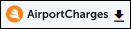 icon. As you can see in the screenshot, the total value is a sum of the 'Origin' and 'Destination Charges' and clicking on the arrow next to the 'Landing Fee' will provide you with the breakdown per airport
icon. As you can see in the screenshot, the total value is a sum of the 'Origin' and 'Destination Charges' and clicking on the arrow next to the 'Landing Fee' will provide you with the breakdown per airport
If 'Landing Fees' item is included in the Aircraft Fees, the quote will initially calculate the fees based on the default price list unless the 'Airport Charges' option is selected. In this case, the default price will be updated based on the 'Airport Charges' and will overwrite the default one.
If the integration is not active, the 'Airport Charges' icon by 'Landing fees' item will still show but will be disabled.
'SEND MESSAGE TO CUSTOMER' function
It is possible to send a message to the Client directly from the 'Requests/Quotes' list.
In order to do that, click with the right-click of a mouse on the request of choice and select SEND MESSAGE TO CUSTOMER option from the pop-up menu.
'SEND MESSAGE TO CUSTOMER' window will open where you can:
- select email template from available 'Sales Messages' templates
- attach documents
If the quote comes from Avinode, 'AVINODE' button will be active which will allow sending messages directly to the Avinode chat.
History of correspondence will display below the current message.
Sending files to Avinode
It is now possible to include the default documents and attach files when sending the response to Avinode.
When you're accepting the quote from Avinode, by selecting the 'QUOTE' option, 'Accept quote?' pop-up window appears.
In the 'Accept quote?' window you can:
- Select the aircraft(s) for which you would like to send the response back to Avinode
- Insert the additional message, which will appear in Avinode
- Select the attachments that you'd like to send to Avinode. This can be the document template or additional pdf file(s) uploaded to this email
Once the email is sent, the message and files attached will appear in Avinode Marketplace where the content as well as the files will be available: