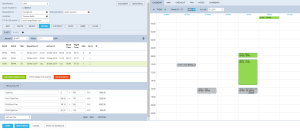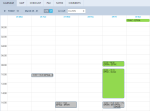Updates in Requests/Quotes section
1. TBA checkbox in the Itinerary section
By clicking on the TBA checkbox Leon will allow you to save the quote/trip without specifying Arrival and Departure times.
Such a trip will be displayed in the 'CALENDAR' tab as an “All day” operation (just underneath the date).
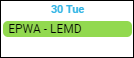
2. Sending emails without defined email template
It is possible to send emails without the email templates created in the Settings > Email Templates section.
Once you click on the SEND EMAIL button you simply fill out all the necessary fields and press SEND
3. Additional buttons in the RFQ section
We have added 2 extra buttons:
 - clicking on this one will save the changes and take you back to the List of quotations page
- clicking on this one will save the changes and take you back to the List of quotations page - this one works when the quotation is booked or saved as an Option. Clicking on it will open this trip in the SCHEDULE view
- this one works when the quotation is booked or saved as an Option. Clicking on it will open this trip in the SCHEDULE view
4. Aircraft selection dropdown in the CALENDAR tab
We have added an aircraft selection dropdown in the Calendar Tab.
This allows you to view a different aircraft activity vs the aircraft used in the RFQ. If you choose a different aircraft in the 'CALENDAR' tab, the activity for this aircraft will be displayed in grey and the RFQ will be highlighted green, as per screenshot.
Switching the aircraft registration in the 'Itinerary' section will reset the aircraft registration in the 'CALENDAR' tab to the same one.
5. 'SALES' documents not available in the 'Documents Menu' in the SCHEDULE
The 'SALES' documentswill not be available in the 'Documents Menu' in the SCHEDULE if the Trip is booked in the 'Requests/Quotes' section.
This part of the 'Documents menu' will be hidden.
In such a case, it will only be possible to print and send the Sales Documents available in the 'Request/Quotes' section of Leon.
6. A possibility of setting 'Requests/Quotes' as a main page
It is possible to set 'Requests/Quotes' as the main page after logging in to Leon.
Edit your profile by clicking on your name in the top-right corner of Leon, open 'User Settings' tab and select 'Requests/Quotes' as a Home page. Click 'UPDATE' button to save the settings.