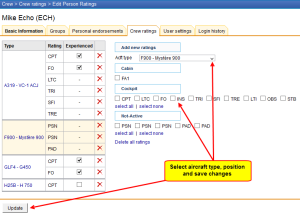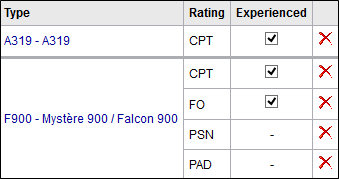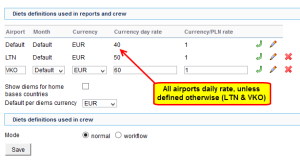This is an old revision of the document!
Table of Contents
Introduction
Adding ratings to crew means making them avaiable on the list to choose from when adding a new flight. If you give a rating CPT to a pilot, then when you click on CPT field in Edit Flight screen you will be able to select him for that position.
In Crew Ratings screen you can see all crew members with previously added ratings sorted alphabetically. In the filter you can select aircraft type, function type or a person (to see only his ratings).
In order to assign a crew member to a flight you need to specify what his position is on a particular aircraft type (CPT, FO, FA, etc.). It is very important, because when adding crew to the flight, a crew member without ratings assigned will not appear in the crew suggestion drop-down list in the edit flight screen.
Adding ratings
Go to Crew > Ratings, select the name from the list of cre members or find the person in the filter and click their name (in blue). Select the aircraft type and tick ratings from the list, then click 'Update'.
If you want to add a function that is not on the list, go to Admin > Functions and follow steps described in the chapter Functions.
Once ratings have been added, you can specify if a particular crew member is experienced on the assigned position or not by ticking the box Experienced. It is up to the Operator what criteria are applied to mark the crew member as experienced.
Leon will highlight crew in red in Flights List section if two unexperienced pilots are assigned on the same flight. When clicking on the highlighted crew you will find warning:
Both CPT & FO are not experienced on G450. You can change their experience in Crew > Ratings page.
Duties Definitions
In this section you input all the necessary details (amounts, currency, mode) so that the panel works properly and the wages match performed flights by your crew members.
There are 2 modes available:
- Normal
- Workflow
Normal mode
In this mode you can see columns such as:
- Airport - if the day rate is the same for all airports, it should remain set as 'Default'. That means, all flights away from home base will be calculated at the same rate. If there are exceptions, you should add the airport code and define the rest of columns accordingly.
- Month - you can select for what month per diems should be counted - for a specific airport.
- Currency - choose the currency in which per diems should be counted.
- Currency day rate - the amount of money for a single per diem - it can differ for different airports.
- Currency/… rate - you can define default per diems currency in Admin > Operator Settings > General
IMPORTANT!
Example:
Default currency is set as EUR. There are 2 airports for which per diems should be calculated in a different currency: STN - currency GBP, SSH - currency USD. When the column 'Currency/EUR rate' for these 2 airport is set as '0' - both currencies will be converted to EUR , which will be displayed in the Per Diems report.
Workflow mode
In this mode you can define the workflow of calculating, checking and approving per diems. You can select people who will be responsible for approving it as well as person who can do payments. Pilots can also check their per diems and either approve them or reject.
For the exact mechanism of how the diets are calculated in Workflow mode go to Per Diems section of this manual