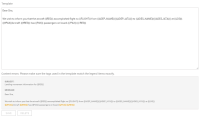This is an old revision of the document!
Table of Contents
MVT Messages
This module allows to set up Movement Emails for each aircraft. You can define templates as well as add new templates. When Flight Watch data arrives to Leon a movement email will be sent out to the recipient.
For each teamplate you can input its name, subject and template's text. Tags available in the Legend can be used so that the movement email contained all necessary information.
In General Settings you can set up a Reply to email for MVT Messages. When MVT email is received, clicking on reply in your inbox will automatically populate email address from this section.
You can use the suggested template from the above screenshot, if you wish to have your name displayed or just an email address.
Templates
There are 8 available default templates which can be modified. It is also possible to define your own templates.
A screenshot below shows an example of the Take Off template's text. In order to add a new template click + and add details such as:
- Template's name - i.e. “Aircraft owner movement email”.
- Subject - i.e. “Takeoff movement for (Aircraft registration number)”.
- Template - the text should contain tags available in Legend.
Once the Flight Watch data is filled in an email for the above template would be as on the example below:
“Dear Sirs,
We wish to inform you that the aircraft B-ARTI on flight no BAR21 from WARSAW FREDERIC CHOPIN WAW to GENEVA INTERNATIONAL (GVA) has taken off at 07:15. Aircraft is scheduled to arrive to GENEVA INTERNATIONAL GVA at 09:45. Aircraft has 23 passengers on board.”
Conditional Tags
It is possible to include or exclude empty fields from the MVT Message. In order to do it you need to use Conditional tags.
To create such condition you need to use '#' to open the sentence and '/' to close it, for example:
{{#PAX}} Passenger number on the flight is {{PAX}} {{/PAX}},
where {{#PAX}} is opening the condition and {{/PAX}} is closing it.
In the above case, if the Flight Watch does not include PAX number, or PAX number is 0, this information will not be included in MVT Message. If it is 1 and more, The above sentence will be included in the message.
It is also important to close one condition before opening another. Errors in the template will be highlighted orange in the template and 'SAVE' button will remain inactive until content error is amended.
Rules
By clicking on a particular aircraft in a section Fleet Rules Leon opens a new screen where you can select Scenario (Take off, Landing, Aircraft ready, ETA update) and Template (select between those defined on the right-hand side).
You can also insert a recipient's email address as well as CC & BCC email addresses - this should be done for both: take off & landing MVT emails.
Each Rule has Client checkbox available which will allow you to include Client in relevant MVT email.
A button ADD RULE allows to add custom rules (i.e. a separate rule for a client).
It is possible to assign a single rule to multiple aircraft by selecting them in the rule settings. In order to turn off the rule, use ON/OFF button nex to the rule. Even if an aircraft have Rules assigned, switching it off will prevent MVT messages being sent for the selected tails.
Legend
The legend contains Tags and right next to them their description plus Test Data column showing examples (see below).
TAG DESCRIPTION TEST DATA
{{ADEP_ICAO}} Airport of departure (ICAO) EPWA