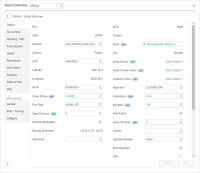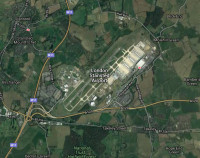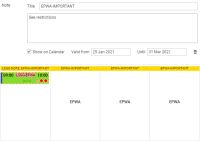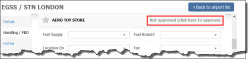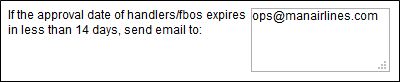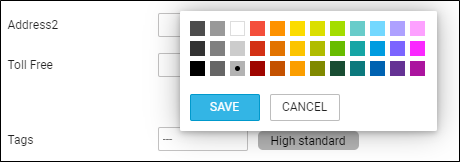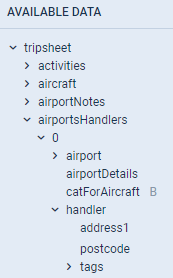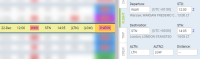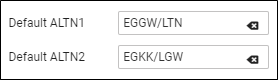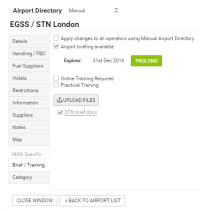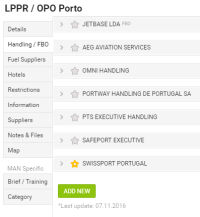Table of Contents
Airport Directory
Leon contains more than 8000 airports worldwide in its database, including various information about each one of them: general information, FBOs, handling agents, hotels, catering or car rentals.
The system is connected with AC-U-KWIK - one of the biggest databases dedicated to business aviation flight planning purposes (http://www.acukwik.com). The data is being updated automatically every 21 days.
It is also possible to introduce uncommon landing places to Leon, such as helipads or airfields by adding such in a section OPS > Custom Airports (read more about this topic HERE. If a particular airport does not exist in Airport Directory, please send us the details like the airport ICAO code, name, city and LON/LAT via Customer Portal and we will add it for you.
Click on the ![]() icon on the menu bar to get a pop-up window where you can search for a particular airport or airports per country.
icon on the menu bar to get a pop-up window where you can search for a particular airport or airports per country.
If you type airport ICAO, IATA or FAA code (for USA airports) in the field 'Search for airport' you will see airport details (see a screenshot on the right).
In the main screen a column Info shows information regarding PPR (Port Permission Required) and/or SC (Slot Co-ordinated). A column Required shows information if either an airport brief or training is required.
Airport Directory sections
Majority of the information displayed is imported from Acukwik. Some fields can not be edited, although Leon Support Team can make changes if required (contact us via Customer Portal).
The editable fields are those framed - you can change or add information there which will appear in blue and an ![]() icon will show next to the changed item.
icon will show next to the changed item.
- Details - general airport information. Taxi in/Taxi out times - which can be edited and defined for particular airports - will be included in suggested STA time calculated from GCD (Great Circle Distance) when planning new flights (either in 'New Flight' or 'Planned Flight' section). Please note, that aircraft performance data (Speed in 1st h of flight, TAS) must be entered in Fleet - Fleet Edit screen so that GCD times are enabled. It is possible to insert 2 emails separated by a comma in GAR email field and both will appear in the 'Send GAR' option in the 'OPS'.
A section Airport Hours define airport opening hours. Leon shows a warning, in the panel OPS, if a trip STD or STA is outside airport hours.
Slots required checkbox will affect the 'Slot' items in OPS checklist. If the box is unticked, 'Slot' item status will switch to 'Not Applicable'. If the checkbox is ticked, 'Slot' status will turn to '?'. This will apply when adding the trip.
It is possible to edit Fire Category in 'Airport Directory' panel. Leon will show a warning in OPS & Sales panel if the value in 'Airport Directory' is lower than the one defined in an aircraft profile.
RFFC can be added in various formats, i.e.:'1', '1-2', '1/2' or '1 to 2'.
- Taxi & Extra - editable details of 'Taxi Out' and 'Taxi In' times, affect suggested STA time when adding a new flight. 'Extra departure time' and 'Extra arrival time' are purely FYI fields and can be used on the documents. The other option is defining Minimum Ground Time at the particular airport.
- Handling/FBO - the list of available handling agents at a particular airport. You can mark your “favourite” handling agent (click on the star which will turn yellow) - it will be selected automatically every time you add a flight to/from that particular airport. It is also possible to add own Handling Agents/Fuel Supplier by clicking on Add new button. The process is exactly the same as when adding new handler (last chapter on this page).
- Hotels - the list of available hotels. Go to Hotels section to find 2 buttons at the bottom of the page: Add new and Update to get Leon database updated from AC-U-KWIK.
- Restrictions/Information - specific information regarding particular airports.
- Suppliers - information about suppliers at a particular airport. You can add a new Supplier and mark your favourite to appear automatically when adding a new flight at the particular airport. The process of adding a Supplier is exactly the same as adding new Handling Agent which is explained further down this section.
- Notes & Files - in the field Note you can insert the title as well as additional information which will appear in OPS > Calendar section, as displayed on the screenshot, on the right (if a checkbox is marked, for a period of time defined in fields: Valid from - Until) and on the Trip Sheet document, section 'Airport Notes'. It is possible to add multiple Notes with different expiry dates. Once they're added, they will display the information within specified dates. See below example for the notes with different expiry dates.
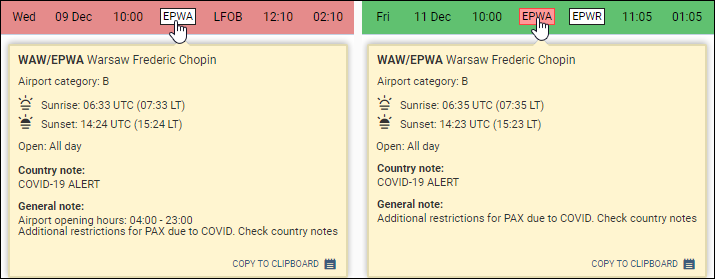
Information added in the field Pilot notes also will appear on the Trip Sheet, in the section 'Pilot Notes'. You will be informed of the Notes on the main Airport directory page where Notes column will display![]() icon. Hovering the mouse over it will open a pop-up window with more information. 'Country Notes' input shows a note for each airport of the particular country. 'Country PAX Notes' can be used in a similar way as 'Country Notes' - if it's added, Leon will show it when you hover the mouse over an airport code in OPS panel, and also it can be displayed in documents, such as Flight Brief (in RQ panel and OPS), Charter Agreement (OPS), Crew Trip Sheet and Custom Document - as long as PAX Country Notes are connected to one of the mentioned documents in the panel Documents Manager.
icon. Hovering the mouse over it will open a pop-up window with more information. 'Country Notes' input shows a note for each airport of the particular country. 'Country PAX Notes' can be used in a similar way as 'Country Notes' - if it's added, Leon will show it when you hover the mouse over an airport code in OPS panel, and also it can be displayed in documents, such as Flight Brief (in RQ panel and OPS), Charter Agreement (OPS), Crew Trip Sheet and Custom Document - as long as PAX Country Notes are connected to one of the mentioned documents in the panel Documents Manager.
- Map - click to see satellite view on the airport (see screenshot on the right).
- General - here you can define default ALTN1 & ALTN2 airports which will show automatically in a tab FLIGHT of the section OPS. In this section you can also add airport tags, which will be available in the Report Wizard. You can also use them to filter the airports in the Airport Directory, as well as to filter the flights in the Report Wizard.
- Brief/Training - here you can upload a pdf file with brief information that is needed to be acknowledged by a pilot before flying to a particular airport.
- Category - airport categories which can be defined per specific aircraft manually. It is possible to add an expiry date to the airport category. After the validity expires, the category changes to the category 'U' and the airports turn red in the OPS view
Leon marks airport category (apart from cat 'A' which is not marked) by highlighting the airport code with colours:
OPS
You are able to edit and change details in the framed fields like i.e. 'Website', 'Tower Phone', etc…
If manually added information should remain private, you should click on the  icon that shows up between a field with the information and the name of the field.
icon that shows up between a field with the information and the name of the field.
If you hover the mouse over it, you will see a message Click to make this field private which means that no-one apart from you can see added information. If you go for private option the icon will turn to  . You can always undo that action by clicking on this icon again.
. You can always undo that action by clicking on this icon again.
When editing Airport Hours field you can choose the timezone for opening hours between Local Time (LT) and UTC (Z). The zone highlighted blue is the zone that applies to Opening Hours.
Leon will recalculate the times in Airport Hours automatically. Airport opening times will be checked when adding a flight based on the information in this section.
In the Airport Hours window you can see 3 columns, as presented in the screenshot:
- Opening hours - here you can input either specific times “From-To”, or in Sunset/Sunrise Format which is explained further in this section, for each day of the week.
- 24H - a checkbox that allows you to mark an airport being open for 24h on a specific day. Ticking this checkbox will turn “Opening hours” columns grey.
- Closed - this column allows you to mark an airport being closed on a specific day. If you untick the checkbox Leon will react with accordance to previous hour setting. Most of the time unticking “Closed” checkbox will automatically tick “24H” checkbox unless Opening hours were input manually. In this case, unticking “Closed” checkbox will edit “Opening hours” column.
As you can see in the screenshot, there are two input formats in Airport Hours that you can use:
- Standard HH:MM format
- Sunrise/Sunset format where SR stands for Sunrise and SS stands for Sunset
Sunset/Sunrise format allows to input Airport Hours based on time (in hours-h or minutes-m) before/after Sunset or Sunrise.
For example, if an airport opens 30 minutes after sunrise and closes 2 hours before Sunset, its opening time in Airport Hours field would be SR+30m and its closing time - SS-2h. Example of input in the screenshot below
When the flight is scheduled to take off or land outside permitted hours the following message will display: ADEP (ADES) airport is closed at the time of departure (arrival)
Additionally, it is possible to insert the note regarding 'Irregular opening hours'. If the information is inserted on a specific airport, Leon will display a caution if the airport is scheduled within a trip.
The same can be done for Control Tower Hours and the Customs Hours. Either of them will not generate any warnings.
Approved handling/FBO agents
It is possible now to set the approval date of the handling agents or FBOs in Leon. Leon will send an email notification at 00:00 every day to the inserted email address, if the expiry date has passed. You can add an email address (or more than one divided by a comma) in the General Settings section.
In the section Handling/FBO, in the top-right corner of the pop-up window you can find the information: Not approved (click here to approve).
If you click on the active icon a calendar shows up - by selecting a day of the month you set an approval date. Once the date is selected the information Approved until (date) appears.
Tagging Handling agents
We have added a new option of tagging Handling agents/FBOs. Sometimes it is required to inform the crew whether the standard of the chosen handling agent is high (and no crew oversight is needed), or if crew should be present for the majority of services, or if crew need full oversight to check everything that handlers do.
The first step that needs to be taken in order to set it up is creating tags for a particular handler. Go to Airport Directory, edit an airport and in a tab 'Handling/FBO' edit a handler and in the field Tags insert tag's name, then select a colour and save. You can create multiple tags for each airport (see example below).
When assigning handlers in the checklist, Leon will show the tag right below handling's name:
The next step is connecting already added tags to Crew Trip Sheet document, in Documents Manager panel by using the item 'tags' in the 'Available Data' filter.
Default ALTN airports
Leon allows to define default 2 alternate airports which will automatically show in a section OPS, tab FLIGHT.
Click a tab General and type Default ALTN1 airport's name or a code, then do the same for Default ALTN2 (not mandatory).
Once ALTN airports are defined Leon will show them in a section OPS, in brackets (you need to mark a checkbox 'ALTN' in the left-hand filter, tab 'SHOW' to get columns ALTN & ALTN2 displayed) and also in a tab FLIGHT (see the screenshot on the right).
Airport Briefing
Edit the airport data in 'Airport Directory' and click on the tab Brief / Training to mark if the Airport briefing, Online training or Training is required.
You can also set the expiry date (or prolong it) and upload a pdf file.
Airport brief
Airport briefs provide additional information such as:
- Airport category
- RWY
- ELEV
- Terrain
- Weather
- Ground facilities
- Special considerations
If you want to add an 'Airport brief' to Leon, mark the checkbox Airport brief available and if necessary set the expiry date and upload a file.
To choose the expiry date of Airport Brief you need to:
- Tick the Airport briefing available checkbox. This opens the section where you can prolong Airport Brief.
- Click Prolong button to open the Calendar.
- Choose the date and accept it by clicking OK button.
Online familiarization
If required, you can add Online Familiarization for a crew member in 2 ways:
- Airport Directory - edit section 'Brief / Training' and mark a checkbox Online Familiarization Required.
- Personal Endorsements - edit user's profile and in the tab Online Familiarization add airport code. After updating it you can add more details of the online training: number, issue & expiry date, notes, pdf scan.
In a section TABLE Leon highlights crew codes in when option 1 is added. Hover the mouse over the code to get a pop-up window with an information (see below).
In a section OPS an airport with marked 'Online Familiarization' is framed - when you hover the mouse over the code you will see a notice “Airport recency required”, “Online familiarization required”.
Airport Recency
You can also add information to Leon if a particular crew member needs a Airport Recency (either on the aircraft or simulator).
Just like with 'Online Familiarization' - you can add a Airport Recency either from 'Airport Directory' by marking a checkbox Airport Recency or from Personal Endorsements, tab Airport Recency.
Option for Flight Support Companies
If you are a Flight Support Company which deals with aircraft chartering, aviation services, consulting, etc. and you want changes in Airport Directory sections: Brief/Training or Category to be applied also to operators using your 'Airport Directory', you can simply mark a checkbox Apply changes to all operators using (name of your operator) Airport Directory.
In other words - if you change i.e. Airport Category in you Airport Directory for airport LTN from A to B and that checkbox is marked - all operators you deal with will be affected with this change.
Adding new Handling Agent/FBO
To add a new Handling Agent/FBO to an airport in Airport Directory, you have to go to Handling/FBO tab and click on Add new button. This will open Add new handler field where you can input the details of the new handling agent.
Fields “Name” and “Email” are mandatory. If Name field is empty, Leon will not save the handler. If Email field is empty while trying to save the handler, Leon will display error message that says: Error: Email field cannot be empty.
Once the mandatory fields are filled in, you can click on one of the buttons located at the bottom of the page: ✔ will save the listing, ✘ will cancel it.
Saved Handling Agent will show at the bottom of the list and the listing will have a different background.
It is also possible to delete personal Handling Agent/FBO. In order to do it you have to click on a handler you would like to remove and press Delete button. This gives 2 options, why the handler is being deleted:
- Entry does not exist any more - this will remove the handler
- Duplicate - this will open a dropdown window with names of handlers that could be duplicates of listed handlers.