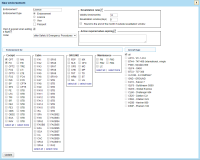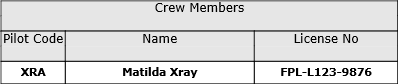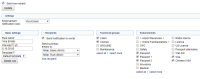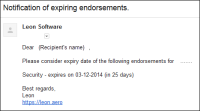Table of Contents
Certificates Configuration
In this section you can create an endorsements list - add name, type, decide what aircraft type it should apply to and more.
First step is adding a new certificate. Click on 'New certificate' link in the top-left corner to get a new window that needs to be filled-in.
- Certificate - its name, i.e.: USA Visa, Medical, OPC, etc.
- Certificate type - choose 'Certificate' if it's just a general document. Select the other ones accordingly.
- Warn if expired when adding a flight - tick the checkbox so that if the certificate is invalid Leon will show a warning, i.e.: At least one crew member has no valid certificates. XRA Matilda Xray has expired certificates Licence (expired 01-02-2013).
- Certificates for - Cockpit, Cabin, Ground or Maintenance - select to which position/positions the new certificate is required.
- Aircraft type - select on which aircraft the new certificate is required.
'Certificates for' and 'Aircraft type' can be set up for all cockpit crew members and all the airplanes, such as: licence, medical or security, or for a single crew member only. Very wide range of possible settings and system's flexibility will allow you to manage certificates quickly and easily.
If you want a pilot's licence number to be displayed on the 'Flight Order' (see below), simply make sure that it is set in 'Certificates List' screen, when edited, as type 'License'.
IMPORTANT!
REVALIDATION RULES - this function is for suggesting next expiry date based on the certificate's issue date. If you leave both 'validity time' and 'revalidation' window set to 0, function is disabled.
- Validity time - holds information regarding how many months from the certificate issue date that certificate will be valid.
- Revalidation window - holds information for how many days before the certificate expiry date you can revalidate the certificate and still count validity time from the last expiry date.
- Round to the end of the month if outside revalidation window - if checked and before revalidation window, your validity will be rounded to the end of the month.
- Action required when expiring - it is a box where you can input a short description of an action that crew member has to perform in order to revalidate this certificate. This description will be sent along with email reminder to the crew member.
Mailing Rules
Leon sends email notifications about certificates expiry date to selected people (Managers or OPS) as well as to certificates owner (a particular crew member) according to defined time intervals.
In this section you can define rules for receiving notifications from Leon about the expiration of the crew certificates.
You can set as many rules as you need. You can add different recipients (i.e. people who manage certificates or particular groups of certificates).
It is also possible to make Leon send notifications to the certificate owner (crew member). In this case you can set different intervals and a notification email will be sent to the owner regarding all his certificates.
Defining rules
To define rules for sending email notifications regarding the expiration of certificates you need to follow these steps:
- In the section Settings open Certificate notification rules drop-down box, click Add new rule and name the rule in the column Basic settings > Rule name.
- Set intervals (how many days before the expiry date of the selected certificates emails should be sent) for this particular rule.
- Add recipient and select a person/persons to whom notification emails should be sent.
- Mark Functional groups for this particular rule - cabin, cockpit, ground, or maintenance (don't leave groups unmarked, as Leon will not send a notification not knowing whom it should concern).
- Select appropriate certificates which should be included in the email notification.
Once all is set & defined, Leon will be sending notifications emails to your inbox with the header Notification of expiring certificates. Inside the email you will find an information about the expiry date of certificates.
Separately you can define Leon sending email notifications about the expiry of Practical Trainings & Online Trainings by marking those 2 checkboxes and inserting intervals.