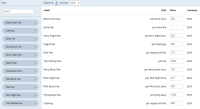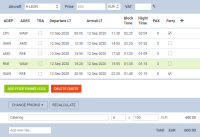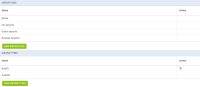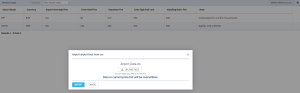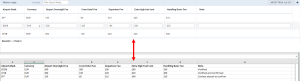This is an old revision of the document!
Table of Contents
FEES
Panel Fees allows defining Airport Fees and Aircraft Fees. It is possible to add multiple fees for both: airport & aircraft. You can also copy Airport & Aircraft fees by clicking the icon  and when a pop-up window appears name new fees and save.
and when a pop-up window appears name new fees and save.
Aircraft Fees
To define fees to a particular aircraft click New Aircraft Fees icon and in the new page you will see on the left-hand side available items which can be selected and added into the Aircraft fees list. The order of selected fees can be changed by drag & dropping them and the same order will used in the quote's edition page, where the list of aircraft fees appear.
With regards to the item 'Discount', the value inserted is as an amount in currency and has to be less than zero, e.g. -€15 for the discount of €15.
Once items are selected you can insert Price to each one of them. Choose the currency and name the pricing (it can be i.e. aircraft registration or client).
Once Airport Fees have been defined, you will be able to switch between them in Quote edition panel by using a button Recalculate.
The explanation for some of the fees are below:
* Flight Hour Fee - fee for an hour of flight
- Dangerous Goods Fee - fixed amount but can be amended manually within the quotation
- Fuel Surcharge Fee - fixed amount but with '0' as a default number of items within the quotation. Number of items within quotation has to be amended manually
- Medical Staff Fee - fixed amount but can be amended manually within the quotation. Number of items within quotation has to be amended manually
- Additional Fee - additional percentage fee applied to the total amount before discount
- Urgent Fee - fee applies when requested trip begins within 24h since generating the quote
- Catering - fee applies to all PAX on the flight excluding fuel stops. Additional 'Apply after hh:mmh' option has been introduced.This option allows selecting the number of ground time hours after which the catering fee should apply. If the time between the flights is less than this value, the flights are considered as one for the Catering purposes. If it is more, the Catering fee is calculated based on the number of PAX on each flight.

The example presented in the screenshot shows that if the 'Catering' fee block time is set to 2h (as per above), Leon will calculate this as follows:
- the ground time between leg 2 (WAW-AMS) and leg 3 (AMS-RKE) is less than 2h, therefore, these 2 legs are calculated as 1 for catering purposes giving 3 PAX in total
- leg 4 is calculated as a separate leg, therefore, another 3 PAX are calculated for the catering purposes giving the total of 6 in the whole trip
If there was only 1 leg with PAX within one request, Catering would be calculated based on the number of PAX on this leg.
Adding an extra leg with 2 PAX to our example with the ground time of more than 2h would add extra 2 PAX towards Catering fee calculation. The same would happen if the timeframe between each leg in our example was more than 2h. In this case, the Catering would be calculated based on 9PAX rather than 6.
Automatic rounding of quotes prices can be set up if you click 3-dot filter (top-right corner of the page) and enter a value to which Leon should round up all quotes prices.
Airport Fees
Click button New Airport Fees and insert an airport ICAO code or airports group (i.e. EG* for England or EH* for Holland).
On the left-hand side choose which columns should appear for the particular airport: Airport PAX Fee, Catering Fee, Crew Hotel Fee, De-icing, Handling Basic Fee, Holiday, Night Landing, Parking/hourly, Saturday Landing, Sunday Landing, Total Landings.
Hover the mouse over the column's name to see the meaning.
You can either click on the particular item  or drag & drop it inside the section 'Columns'above available items. Here you can always click X to remove the item from the airport fees list.
or drag & drop it inside the section 'Columns'above available items. Here you can always click X to remove the item from the airport fees list.
Once columns have been added you can define currency and fees per each column. Click + in the top-right corner to add fees for another airport.
Saved Airport pricing is displayed on the main screen - click it to amend it.
'Airport Fees' import
It is possible to import aircraft fees from XLS/CSV file to airport fees section by following below steps:
- Go to Sales > Fees > Airport Fees
- Click on
 button located in the top-right corner
button located in the top-right corner - In the 'Import airport fees' pop-up upload the file
- Press 'IMPORT' button
- Once the prices have imported, 'SAVE' the new Airport pricelist
IMPORTANT!
The columns names in the XLS/CSV file has to match the columns names in the 'Aircraft fees' section. Otherwise, the prices will not upload.