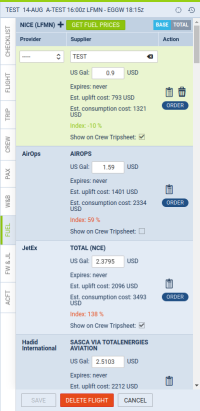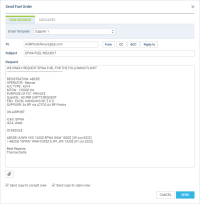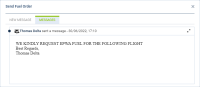Table of Contents
Fuel
Getting fuel prices
Tab FUEL can show fuel data from uploaded files in the section OPS > Fuel Prices, as well as custom prices added there manually. The section is split into 2 parts: ADEP fuel prices & ADES fuel prices.
By default, the section is empty. To load or reload the prices, click  button next to the airport code. The currently valid prices will be loaded. To keep them on the flight, click
button next to the airport code. The currently valid prices will be loaded. To keep them on the flight, click  button. Once saved, the prices will be kept on the flight, unless they are manually changed or reloaded.
button. Once saved, the prices will be kept on the flight, unless they are manually changed or reloaded.
For particular prices, each field shows details such as:
- Fuel supplier
- Fuel card
- Price per L JET A1
- Currency
- Expiration
- Est. uplift cost
- Est. consumption cost
- Index
Expiration
The expiration date will be marked with colours as below:
- Orange - when the expiration date is in the future, but is going to expire before the flight's STD
- Red - when the price has already expired
Fuel price index
It is possible to define global reference fuel price, to have a fuel price index calculated regardless of the supplier. You can set it up in OPS → Fuel Prices.
The price set up in OPS → Fuel Prices will be used to calculate the fuel price index, shown in the Fuel tab on flights in OPS, regardless of the supplier.
The index will show the difference (in percentages) between the price offered by a supplier and the reference price.
The formula is:
PriceIndex = (OfferedPrice - ReferencePrice) / ReferencePrice * 100%
If the index is positive (the price offered is higher than the reference) the indication is red. If the difference is negative (the price offered is lower than the reference), the indication is green.
Estimated fuel cost
Estimated uplift cost
The estimated uplift cost is calculated based on fuel price, and uplift value, which is determined as:
- 'Uplift' value in the JL, if entered
- 'Block fuel' from the 'Fuel' item in the OPS checklist, minus 'Fuel remaining' from the previous leg (if available)
- 'Trip fuel' from the 'Fuel' item in the OPS checklist, if there is no 'Block fuel“ entered
Estimated consumption cost
The estimated consumption cost is calculated based on fuel price and 'Trip fuel' entered in the 'Fuel' item of the OPS checklist
Base / total price
In the top-right corner of the FUEL tab you can find a switcher  which allows to view either Base fuel price (excluding tax), or Total fuel price (including tax). The default setting which price should be displayed automatically can be found in a section Settings → General settings - click a drop-down Default price type for fuel prices and select between total and base, then save.
which allows to view either Base fuel price (excluding tax), or Total fuel price (including tax). The default setting which price should be displayed automatically can be found in a section Settings → General settings - click a drop-down Default price type for fuel prices and select between total and base, then save.
Favourite suppliers
Prices marked with a star indicate a favourite Fuel Supplier selected in the OPS → Fuel Prices section.
Showing prices on Crew Tripsheet
Also, in FUEL tab you can select which fuel price should appear on Trip Sheet document by marking a checkbox (the lowest price appears in tab FUEL in green).
Adding custom prices
It is also possible to add a custom fuel price by clicking '+' next to the airport code - this will open a new field where you need to select fuel supplier, a fuel card, add the price and the currency. You can remove the unwanted custom fuel prices by clicking 
Fuel price notes
Notes attached in fuel files can be viewed if you hover the mouse over this icon .
.
It is possible to edit the Fuel price note in the FUEL tab. Simply click on the notepad icon and edit existing note or add a new one in the 'Edit note' pop-up window. This applies only to the notes on the edited leg
How the fuel prices work
- By default, the 'Fuel' tab is empty. Click
 to get the prices
to get the prices - Clicking
 will load all the prices for ADEP and ADES of the flight, which are valid (not expired) at the time of clicking the button
will load all the prices for ADEP and ADES of the flight, which are valid (not expired) at the time of clicking the button - The prices have to be saved on the flight, to be kept. Click
 to keep the prices on the flight
to keep the prices on the flight - Saved prices freeze. New files with prices uploaded OPS → Fuel prices do not update the prices on the flight
- To update the prices, click

- The price which has been changed manually and saved, will not be changed after clicking

- If the price is marked as 'Show on Trip Sheet' and saved, it will be shown in the Crew Tripsheet
- If the fuel file is deleted in OPS → Fuel Prices, the price will be kept on the flight
- The prices, after they are saved, will not disappear from past flights
Ordering fuel
It is possible to send an email with the Fuel Order directly from Leon to 3 suppliers: Success Aviation, Fuel & More, Valcora, Jetex and more.
The ordering fuel pop-up window contains two tabs:
- NEW MESSAGE
- MESSAGES
New message
To order fuel, simply click  next to Leon prices in a tab FUEL and a pop-up window will appear with default content where you only need to insert the 'Reply to' email. You can also alter the text within the 'Request' and 'Footer' windows.
next to Leon prices in a tab FUEL and a pop-up window will appear with default content where you only need to insert the 'Reply to' email. You can also alter the text within the 'Request' and 'Footer' windows.
Email addresses to the fuel suppliers are inserted by default and they are:
- AirBP - AirBPOutofHours@bp.com
- AML Global fuelteam@amlglobal.net
- EUROJET - ops@eurojet-service.com
- FUEL AND MORE - email based on the 'To' column in the fuel file
- Global Fuel Service - ops@globalfuel.eu
- Jetex - fueldispatch@jetex.com
- Mixjet - fuel@mixjet.aero
- Skyservices - ops@skyservices.it, fuel@skyservices.it
- WFS - fuel24@wfscorp.com
- Valcora - fuel@valcora.ch
You have to insert the above details only once as the next orders will remember the input.
Messages
In the 'MESSAGES' tab, it is possible to preview the correspondence history.
If the Mailbox is created and the mailbox email is inserted in the 'Reply to' field, the emails sent as well as the responses should appear in this tab.