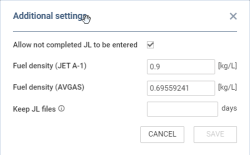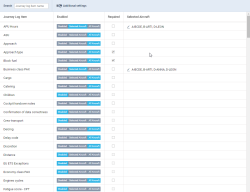leon:journey-log
JOURNEY LOG
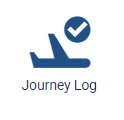
This panel allows to set up Journey Log list of items, which will show in the OPS section.
The Journey Log configuration panel contains the following options:
- FILTER - allows filtering and searching for specific Journey Log items in the list
- Additional settings - list of additional settings that contains the following options:
- Allow not completed JL to be entered - this option allows to add partial Journey Log. Partial Journey Log is a Journey Log that only includes the timeframes, ie BLOFF, T/O, LDG, BLON, without having to fill in other required Journey Log fields
- Fuel density (JET A-1) - default fuel density for Jest A-1 fuel
- Fuel density (AVGAS) - default fuel density for AVGAS fuel
- Keep JL files xx days - option to select the number of days after which the files uploaded to the Journey Log should be deleted. If the field is left empty, the uploaded files won't be deleted. The setting is effective at most for flights up to 3 days older than the value entered
The main view contains the following columns:
- Journey Log Item - list of available Journey Log items
- Enabled - contains the following 3 options:
- Disabled - the item does not apply to the Journey log
- Selected Aircraft - allows selecting the aircraft registration in the 'Selected Aircraft' column to which the selected item should apply.
- All Aircraft - the selected item will apply to the JL on all Aircraft
- Required - selecting the items that will be required for the Journey Log to be considered as a Full Journey Log (green dot in the OPS TABLE view). If an item is selected as required it will be moved from the 'Optional Items' section to the 'Mandatory items' section in the Journey Log
- Selected Aircraft - applies only if the 'Selected Aircraft' option is activated in the 'Enabled' column. Clicking on the
 icon will allow selecting the aircraft registration to which the Journey Log item should apply
icon will allow selecting the aircraft registration to which the Journey Log item should apply
This is the first version of this panel - with time we will add more functionalities to it.
leon/journey-log.txt · Last modified: 2024/02/26 16:06 by rafal