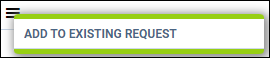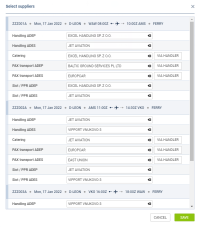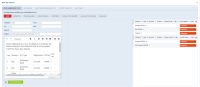This is an old revision of the document!
MULTI LEG REQUESTS
MULTI LEG REQUESTS panel has been created to allow quick & easy arranging of such services, as: Handling, Catering, PAX Transport and Slot/PPR.
The 1st step to use this functionality is right-clicking on the flight (or marking multiple flights) and selecting 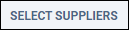
In the new window Leon will show selected trip/trips with possibility of selecting suppliers (see screenshot on the right).
Suppliers selected in the 'Airport Directory' as “favourite” (marked with the yellow star), will show automatically. The other ones can be selected manually, or by clicking the button 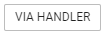
Once suppliers selection is saved, the next step is to create a New Request - right-click on the selected trips and choose the option 
In the pop-up window mark the chosen services and click 'SEND'. It is possible to split the request, select only some of the services and send the request, then mark the other ones later and send a separate request.
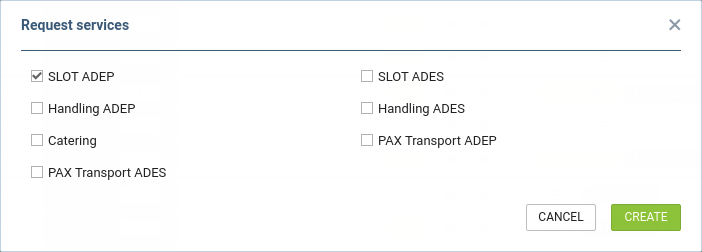
Once SEND button is selected, Leon will show a Multi leg request window for further actions with selected suppliers & email address/addresses on top and a workflow buttons underneath:

In the section below there are email details to be filled in with email addresses: From, CC, BCC and Reply to. They can show automatically if they have been inserted in the 'Multi Leg Request' email template in the Admin panel, section EMAIL TEMPLATES.
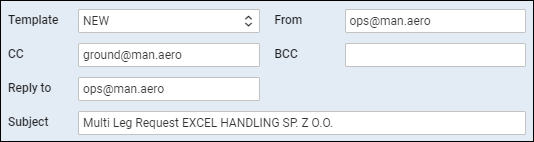
The email body is editable and can be adjusted as needed. It is also possible to attach files to the request email.
Once the email is sent out, Leon will change status from  to
to  and the checklist items displayed on the right will also have statuses changed from 'Untouched' to 'Requested'.
and the checklist items displayed on the right will also have statuses changed from 'Untouched' to 'Requested'.
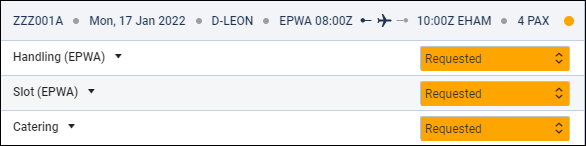
If there was any update made to the trip or cancellation, use available buttons and send required email.
When the request is confirmed by the supplier, click  and the checklist items will also show as confirmed.
and the checklist items will also show as confirmed.
Once the request is sent, in the Table view of OPS section Leon will show a Request groups (depending on the number of requests sent) with random request ID and the assigned colour. Go to 3-dot filter > Columns to activate a column 'Requests'.
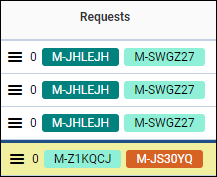
Hover the mouse over the request ID and Leon will show a tooltip with the requested services for a particular trip. Next to the request ID Leon will show the number of unread messages.
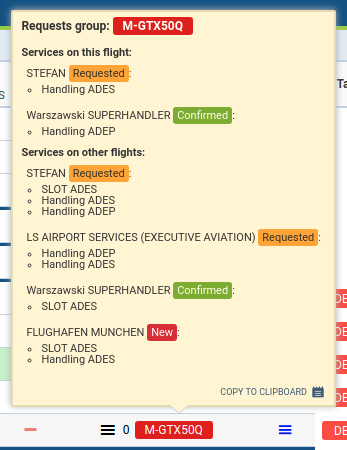
There is also a “burger” icon for quick adding a trip to the existing request.