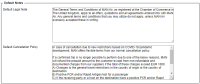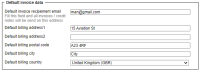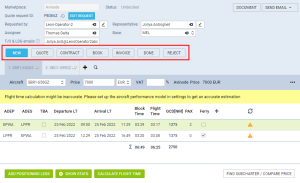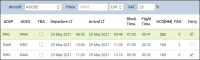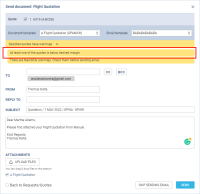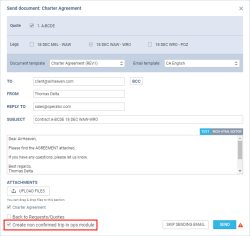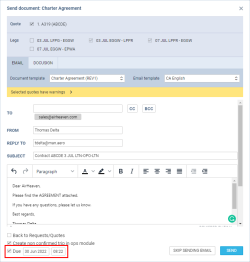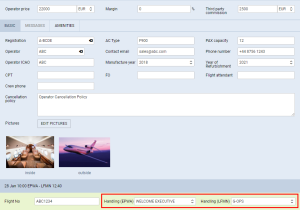This is an old revision of the document!
Table of Contents
'Sales Module' in 'General settings'
Sales Module tab is available in Admin Panel > General Settings section.
This section is directly connected to the quotation process performed in the 'Requests/Quotes'.
There are the following subsections available in the 'Sales Module' section:
- Default notes
- Default invoice data
- Exclusion zones
- Quote Request Statuses
- Country VAT
- Quote Settings
- Optional Trip Settings
- Invoices & Credit notes
- Subcharter settings
- Phonebook settings
- Customer portal
Default notes
Default notes subsection allows inserting:
- Default Legal Note
- Default Cancellation Policy
Once the notes are added in this subsection, they will appear in the quote edit > Notes tab in the 'LEGAL NOTE' and the 'CANCELLATION POLICY' fields respectively.
Additionally, the notes can be included in the sales documents, if applied in the Documents Manager for specific document.
Default invoice data
Default invoice data contains two sets of settings:
- Default invoice recipement email - this can be used when, rather than sending an invoice email to the Client, the email is sent to the internal department (e.g. Accountancy) for checks, and then the internal department sends it to the Client. If the default email is set in this section, it will automatically populate as a TO email when selecting the INVOICE option on the quote editing page.
- Default address - default address comprises 5 address lines that can be used on the invoice as the Invoice address. By default, Leon takes the address from the 'Manage account' settings, however, if the address for invoices is different, then it can be inserted here and used on the document/email
Exclusion zones
Exclusion zones are countries over which the aircraft should not be flying.
Once the exclusion zones are selected, the flight time calculations that apply to Aviapages and ReouteFinder in Request/Quotes panel > Edit quote ('Calculate Flight Time' option) will take these zones into consideration and omit the selected countries.
Exclusion zones indicated in this section will apply per operator.
There are 2 additional options available in the 'Fleet' section (per aircraft) and the Client profile (per Client).
Quote Request Statuses
Quote Request Statuses setting allows selecting the default request statuses.
All the statuses are available in the dropdown and once selected, they appear in the list below the dropdown.

Upon saving, the statuses will update in the request edit section (as per screen on the right).
To remove the status from the list simply click on the status icon -  - and save the updated settings.
- and save the updated settings.
Country VAT
In Country VAT it is possible to select the default VAT rate for a specific country
Once the list of rates is created, it then applies the default rate to the request in the 'Requests/Quotes' section based on the following criteria:
- it has to be a domestic flight and within the listed country
- it has to be a passenger flight
The default VAT rate will be presented in the VAT box in the quote/edit section, as per the screenshot on the right.
The default VAT rates also apply to the requests coming from Avinode.
Quote Settings
Require departure and arrival times to be set regardless of TBA setting
Require departure and arrival times to be set regardless of TBA setting option applies to the way the scheduled times are displayed in the itinerary when editing the quote:

- Ticked - Departure and Arrival times appear and despite the 'TBA' checkbox being ticked

- Unticked - Departure and Arrival times do not appear and only the 'TBA' label is displayed

Minimal price margin

This setting allows defining the minimum margin required applicable to the 'Cost & Margin' method of quoting.
If a quote margin falls below the value specified in this section, Leon will display warning information upon clicking on the 'QUOTE' status (screen on the right).
Automatically update quote on schedule change
Automatically update quote on schedule change allows setting up and automated update of itinerary and recalculation of the price of the request if the itinerary is changed in the OPS section.

There are the following scenarios that apply, based on the Automatically update quote on schedule change checkbox setting:
- Checkbox is ticked - schedule updates automatically and the price is recalculated based on the 'Recalculate itinerary' method as soon as the changes are saved in the OPS section:
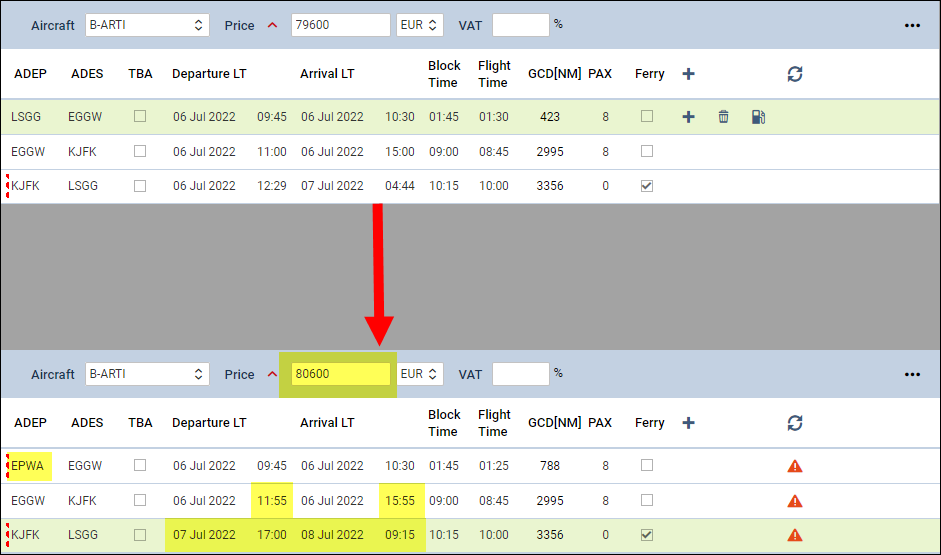
- Checkbox is unticked - changes in OPS do not apply automatically. Information appears in Sales itinerary as soon as the changes are saved in the OPS section. Action required based on the action buttons:

Optional Trip Settings
Optional Trip Settings sub-section contains the following options:
- Create non-confirmed trip when contact is sent
- Default due time for optional trips [hhh:mm]
Create non-confirmed trip when contact is sent
The 'Create non-confirmed trip when contact is sent' checkbox allows activating the 'Create non-confirmed trip in OPS module' checkbox in the 'Send document: Charter Agreement' pop-up window ('CONTRACT' status button in the RFQ).

Selecting the 'Create non-confirmed trip in OPS module' and sending the contract to the Client will create a non-confirmed trip (Option) in the OPS section without having to initially go through the 'OPTION' status button. This checkbox is the equivalent of the 'OPTION' status button in the RFQ.
Default due time for optional trips [hhh:mm]
The Default due time for optional trips [hhh:mm] allows setting the due time and date for when the non-confirmed trip should be automatically cancelled if the response is not received from the buyer.
The format of the default due date is set to hhh:mm. This allows calculating the correct due time and date based on the time when the non-confirmed trip is being created.
EXAMPLE
The due time is set to 48:10, as per the below screenshot:

When creating the non-confirmed trip (either via the 'OPTION' or the 'CONTRACT' status) on the 28th of June at 08:12LT, the due date will automatically be set to the 30th of June at 08:22LT (as per the screenshot on the right).
Invoices & Credit notes
This subsection consists of 3 settings:
- Due date for invoices
- Include taxes in trip price for invoices
- Default recharge invoice item tax rate
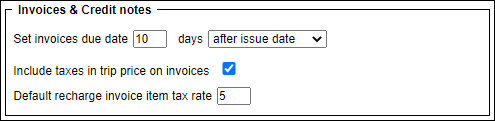
Due date for invoices
In this section, you can set up a default 'Due date' for the Quote Invoice.
The setting consists of 2 fields:
- Input with the number of days
- Dropdown with the following options:
- after issue date - number of days after the invoice issue date
- after invoice date - number of days after the invoice date
- before flight - number of days before the first flight within the request
As you can see in the example below, the Invoice due date was set to 7 days after the invoice date:
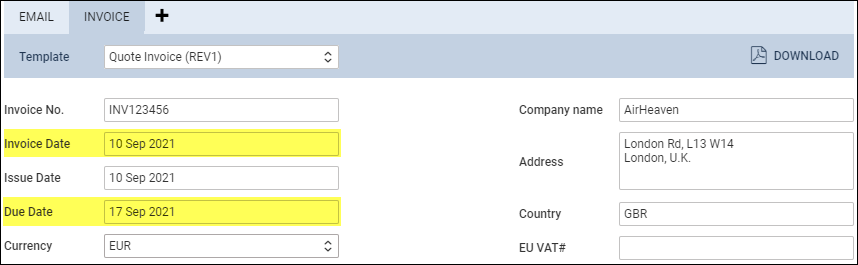
Include taxes in trip price for invoices
Include taxes in trip price for invoices setting allows deciding whether the tax should be displayed as a separate item on the Invoice section of the request.
It works as follow:
- Ticked - tax is included in the total price in the Invoice section

- Unticked - the default setting, tax is presented as a separate item in the Invoice section

Default recharge invoice item tax rate
Default recharge invoice item tax rate allows setting up a default VAT rate for the items listed on the Recharge Invoice.
The rate will automatically apply and can be presented both in an email and the Invoice document.

Subcharter settings
'Select handling agents on subcharters automatically' setting allows deciding if the preferred handling agents should apply automatically to the subcharter requests for quotes:
- Checkbox ticked - default setting. preferred handler automatically assigned to the request on a subcharter
- Checkbox unticked - preferred handler not assigned to the request on a subcharter

Phonebook settings

Is account required setting allows making the 'Account' field as required while creating a new contact ('Person') in the 'New Phonebook'.
If the checkbox is ticked, the 'Account' has to be selected, otherwise, Leon will issue a warning and will not allow saving a new contact