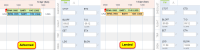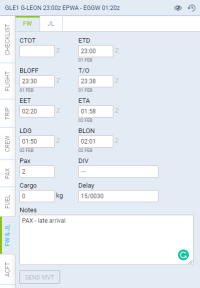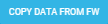This is an old revision of the document!
Timeline
Timeline view allows OPS department to quickly answer the question “what is happening with the fleet right now?”. It is particularly useful for flight-watching.
Go to a section OPS > Timeline and all flights are displayed as green belts. Ferry flight appear in lighter shade of green.On the edge of each belt you can see the checklist-dot. Hover the mouse over it to see all items of the checklist. If you hover the mouse over the belt itself, Leon will show details of the trip: flight number, schedule, block time, PAX, Trip number, Crew, Quotation, Created by (name of the person who created the flight & exact date/time), Tags, Ops & Sales notes (if inserted).
Right-click the mouse to get access to OPS & Sales documents as well as all other available options.
Click on any strip to open quick edit-menu to access: edit flight, issue Journey Log, edit Flight Order, edit Checklist and Flight Watch.
If there is airport discontinuity between airport A and B Leon will show a red, crooked line.
Flight watch
By clicking on FW & JL column Leon opens the tab in the right-hand side filter. If there is no Journey Log added Leon opens FW tab. If there is a Journey Log added (even if it is partly filled in) Leon opens JL tab.
FW contains several fields where you can input details such as:
- CTOT - calculated takeoff time - if it is the only detail added to FW in Flights List Leon shows S.
- ETD - estimated time of departure - if added to FW Leon shows D.
- BLOFF - block off time - if added to FW Leon shows A.
- T/O - take off time - if added to FW Leon shows A.
- EET - estimated endroute time (T/O + EET should equal ETA. i.e. T/O 12:00, EET 02:30, so ETA should be 14:30).
- ETA - estimated time of arrival.
- LDG - landing - if added to FW Leon shows +.
- BLON - block on time - if added to FW Leon shows +.
- Pax - number of passengers.
- DIV - diversion - insert the code of the airport to which the flight was diverted.
- Cargo - cargo weight.
- Delay - delay code and the delay time can be inserted (the format: code/delay i.e. 14/0010 where 0010 means 00:10 minutes) - if added to FW Leon shows D.
- Notes - add notes which can be read by OPS or crew.
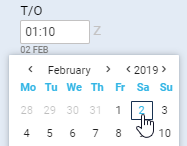
Date of the time input can be selected for each individual box apart from EET. As soon as you click inside the applicable box Leon will display the date underneath the box in the “ddMMM” format. If there is a need to change the date, simply click on the date displayed below the box and choose the new date from the calendar.