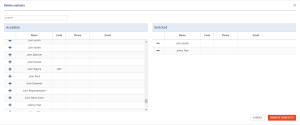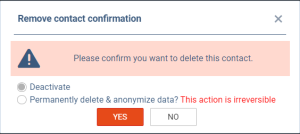updates:phonebook-it-will-be-possible-to-delete-multiple-contacts-at-once
Possibility to delete multiple contacts
It will be possible to delete multiple contacts at once in the Phonebook.
In order to delete multiple contacts the following steps need to be performed:
- Click on the DELETE CONTACTS button located at the bottom panel of the Phonebook
- The 'Delete contacts' pop-up window will appear. The window is divided into two sections:
- Available - all the contacts available in the Phonebook. Contacts can be searched for by inserting the name in the 'Search' box
- Selected - contacts selected for the removal
- In the 'Available' section, click on the + next to the contact(s) that are to be removed. Contact will appear in the 'Selected' section. Clicking on the - in the 'Selected' section, removes contact from the list for removal
- Once the contacts are selected, press REMOVE CONTACTS button
- Remove contacts confirmation pop-up will appear where one of the two options can be selected:
- Deactivate - this option deactivates contacts
- Permanently delete & anonymize data? - this option removes the contacts permanently from the Phonebook and Leon database. Once the contact is permanently removed it cannot be reinstated
- Once confirmed, the proper action based on the selection is performed
The following types of contacts cannot be removed in the Phonebook:
- Leon Users
- Clients assigned to the requests in the 'Requests/Quotes' section
- Leon Support/Leon Commission users
updates/phonebook-it-will-be-possible-to-delete-multiple-contacts-at-once.txt · Last modified: 2023/10/06 18:30 by rafal