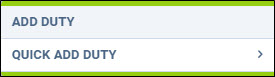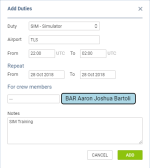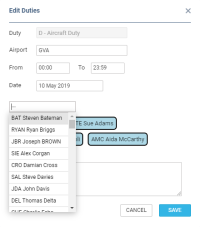Table of Contents
Adding duties
Add Duty
An option 'ADD DUTY' shows a drop-down box with all duties (pre-defined in a section Settings > Duties Setup), select a needed one and fill a new pop-up window in with details. If the duties are set up Per Acft Type in Settings > Duties Setup the added duty will apply for all tails of that type.
You can also add multiple crew members to the same duty by selecting relevant names in the drop down list in the editing window.
Choice of date frame available in 'ADD DUTY' function:
- if you want to add a series of repetitive duties you need to choose 'From' and 'To' dates as well as the timeframe and click on 'ADD' button
- if you want to add a single duty, do not change the date frame and set the duty times in the timeframe. Click 'ADD' button to save the duty
- if you want to add a single duty passing over midnight, do not change the date frame and in the timeframe insert the 'From' time before midnight and 'To' time after midnight. For example, if you want to set a duty to start on 7th Jun at 18:00 and finish on 8th Jun at 06:00 you simply set both dates to 7th Jun and set the 'From' time to 18:00 and 'To' time to 06:00
![]() You can now add duties which cross midnight. Be aware that in the old crew roster Leon will show such duties on the day of the duty start.
You can now add duties which cross midnight. Be aware that in the old crew roster Leon will show such duties on the day of the duty start.
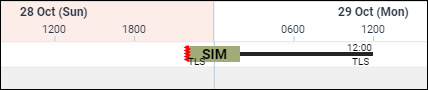
Leon shows times in BT - Base Time - base/bases are defined in a section Settings > General Settings. Every crew can be assign to a certain base and that base's timezone shows on top of the page (between date 'TO' and an icon 'NOW').
Quick add duty
An option 'QUICK ADD DUTY' is a quicker way of adding duties. Hover the mouse over it and Leon will show all pre-defined duties along with their colours. It is more suitable for 'OFF' types of duties, as Leon does not show a pop-up window where you can add details - Leon adds duties with default times (previously defined in a section Duties Setup).
Click NOW on top of the page to get displayed a green line with the current Base time (base defined in Settings).
Adding duties on aircraft
It is possible to add duties on a particular aircraft registration or type (depending on settings in Duties Setup panel) and once it's done, Leon will automatically assign crew, when a new trip is added (in a section OPS) - as long as an aircraft, an airport and the date of the flight & duty match.
When defining such a duty, select an aircraft and mark a checkbox Auto roster.
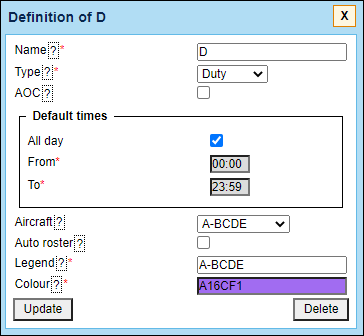
Once a duty on the aircraft is added on a particular date and at the particular airport, Leon will assign crew automatically to the trip added in OPS panel - see an example on the screenshot, on the right, showing 4 steps of how Leon auto-roster crew to flights.
Copying duties
It is possible to copy duties from one user onto the other.
When adding duties for a particular crew member, mark them (you can use Shift or Ctrl keys to mark multiple duties), right-click and select Copy Duties. then right-click on the day from which duties should be added and select Paste Duties.

Then right-click on the day from which duties should be added and select Paste Duties.
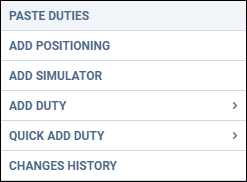
Crew Duty Requests
If the duty is requested by a Crewmember it will be presented as a duty with the red duty label:

To accept or reject the request Crew Planner has to either add this requested duty or override the duty. Crew members can only request the duties via their mobile applications subject to the privileges provided. The Crewmember can also insert a note along with the duty request. Upon clicking on such request in Crew Panel, the note is then visible for the crew planners in the bottom bar of the interface.
It is possible to accept or reject multiple duty Requests by holding 'Shift' or 'Ctrl'.
Editing duties
Leon allows you to edit existing duties. It is possible to edit the airport, time, and date of the duty. It is also possible to add/delete crew members to the duty. In order to edit a duty you need to:
- Right-click the mouse on a particular duty. A pop-up menu will open
- In a pop-up menu click on 'Edit duty' option
- 'Edit duty' pop-up window will open, where you can change the duty details
- SAVE changes to overwrite the duty details
It is not possible to change the duty type while editing. You need to delete existing duty first and then add a new one.