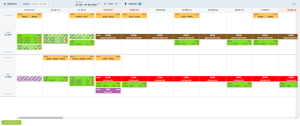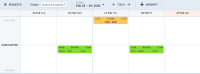This is an old revision of the document!
Bookings
Bookings is the Calendar-like section where it is possible to see all the aircraft tasks in one view. 'Bookings' allows viewing all the gaps (availability) in the aircraft schedule and helps the Sales Team selling the flights.
It is possible to expand the height of the rows if need be. In the aircraft registration column hover the mouse over the line separating 2 different aircraft or the sections within the aircraft row. If you see  icon, hold it and expand.
icon, hold it and expand.
The 'Bookings' view is divided to filter section at the top and the calendar with the aircraft operations below the filter.
The top filter contains such elements as:
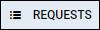 - allows switching view to Requests/Quotes section.
- allows switching view to Requests/Quotes section. - option to choose between 'Quotes' only view, 'Schedule' only view and both 'Quotes&Schedule' view in Aircafr row. 'Quotes&Schedule' will divide Aircraft row into unbooked 'QUOTATION' section (at the top) and 'SCHEDULE' section (below) separated by the line.
- option to choose between 'Quotes' only view, 'Schedule' only view and both 'Quotes&Schedule' view in Aircafr row. 'Quotes&Schedule' will divide Aircraft row into unbooked 'QUOTATION' section (at the top) and 'SCHEDULE' section (below) separated by the line.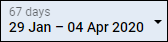 - option to choose the date range. You can either do it by choosing from the options available in the dropdown or select the range in the available calendar.
- option to choose the date range. You can either do it by choosing from the options available in the dropdown or select the range in the available calendar. - Clicking on TODAY will limit the view to one day only (today). Using arrows will move the schedule forward/backwards by the number of days chosen in the date range starting from the beginning/end of filtered date. For example, if the date range is 29/01 - 29/02, clicking on right arrow will move it to 29/02 - 31/03
- Clicking on TODAY will limit the view to one day only (today). Using arrows will move the schedule forward/backwards by the number of days chosen in the date range starting from the beginning/end of filtered date. For example, if the date range is 29/01 - 29/02, clicking on right arrow will move it to 29/02 - 31/03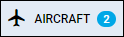 - option to filter by aircraft
- option to filter by aircraft - here you can choose preferred airport code (switch between airport ICAO/IATA codes) and the Timezone (UTC/LT).
- here you can choose preferred airport code (switch between airport ICAO/IATA codes) and the Timezone (UTC/LT).
The indication of the operations within the 'Bookings' view is as follow:
 - Confirmed commercial flight
- Confirmed commercial flight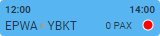 - Non-commercial flight added from OPS section
- Non-commercial flight added from OPS section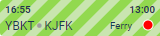 - Option flight
- Option flight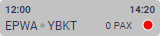 - Flight Completed - Journey Log inserted
- Flight Completed - Journey Log inserted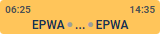 - Quote Request
- Quote Request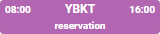 - Reservation
- Reservation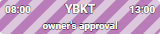 - Reservation Option
- Reservation Option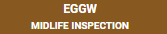 - Maintenance
- Maintenance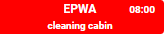 - AOG Maintenance
- AOG Maintenance
It is possible to add the Reservation from this screen. To do so, click on 'ADD RESERVATION' button, fill in the data in the pop-up window and save the changes.
You can also edit the Flight/Option/Quotation as long as it was added from the 'Request/Quotes' section.
It is also possible to edit Maintenance/AOG Maintenance and Reservations. Clicking on Maintenance/AOG Maintenance will edit the particular Maintenance in MX > Scheduled Maintenance section. Clicking on 'Reservation' will edit this 'Reservation' in a pop-up window in the 'Bookings' screen.
SUBCHARTERS
When you use occasionally Subcharter aircraft from another operator, our panel Requests/Quotes allows supporting quoting for external aircraft types with Subcharter option.
Once subcharter quote has been added in Requests/Quotes section, you can view it in the Bookings panel. In top-right corner click the filter (3 dots) and select 'Show subcharter'.
All new quotes or those already booked will appear in the 'QUOTATION' part of the Subcharter aircraft. Quotes with the status: Option, Booked or Done will appear in 'SCHEDULE' part.
For subcharters Leon shows quotes/flights in the same way as for regular fleet.
| QUOTE STATUS | INDICATION |
|---|---|
| New request |  |
| Option |  |
| Booked | 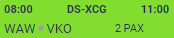 |