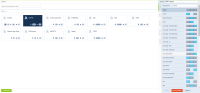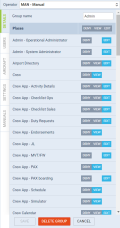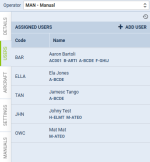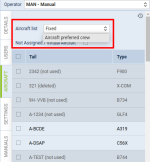Table of Contents
Privileges
Privileges panel has been created to simplify setting up the access level for Leon users. Setting up Privileges is easy, quick and does not require re-logging to get changes applied - only refreshing of the page is needed.
In the Privileges, each user can only be assigned to one group.
Every time Privileges are changed, Leon shows information about it and logged in user needs to refresh the page so that the change applied.
General view
The general view of the Privileges page shows groups with their names, aircraft assigned and number of users assigned to a particular group.
Each tile displays the name of the group, number of aircraft assigned and the number of users assigned.
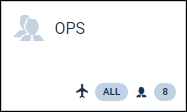
Hover the mouse over the aircraft icon within the group to see tails attached to the group. Do the same with the head icon to see users assigned to the group. You can also use Search group option to narrow down the view to one particular group only.
By clicking on the particular group Leon opens the editing panel.
DETAILS tab
The editing panel in Privileges contains 3 tabs:
- DETAILS - it is the main place where you define which Leon sections should be made available for the user (to be denied, to be viewed, or to be edited)
- USERS - the tab shows assigned users: their codes and names. Use a button + ADD USER to add users into a particular group.
- AIRCRAFT - here you can mark which tails should the group have access to. Also, it is possible to mark a checkbox 'Not assigned / Virtual Aircraft' to allow a view on flights that have not been assigned to any tail or assigned to a virtual tail.
- SETTINGS - more information regarding the options available within this tab are explained in the below subsection
- MANUAL - in this section you can upload files. These files will be available to access by the members of the group of privileges where the files were uploaded to. Each user of the group can access the files in one's own profile in the additional section called 'Manual list'.
AIRCRAFT tab
In this section, it is possible to define how access to aircraft is determined for crew members within the same 'Privileges' group. These modifications will significantly improve safety by enabling operators to reduce the number of crew 'Privileges' groups and minimize the number of individuals requiring 'System Administrator' access.
On the 'Privileges' group's > 'AIRCRAFT' tab, you'll find a new switch 'Aircraft List', offering two options:
- Fixed - this option enables keeping the previous approach of assigning aircraft access for crew members by selecting checkboxes corresponding to the specific aircraft tails
- Aircraft preferred crew - this option enables granting access to the crew members for specific aircraft tails based on their assignments as 'Preferred Crew', which is managed in the 'Fleet' section under the 'Crew' tab. By choosing this crew members will have only privileged access to those tails where they are set as 'Preferred Crew'
SETTINGS tab
Settings tab has the following options available:
- Show not confirmed flights - applies to OPS views (Table, Calendar, and Timeline). If the checkbox is ticked, the user will see non-confirmed flights (Options and Opportunities)
- Allow editing closed Journey Logs - applies to OPS views as well as the 'Journey Log' section in Crew App. If ticked, the user will be able to edit the Journey Log with the 'Closed' status
- Can see only crews assigned directly to the aircraft on Crew Calendar and Crew Timeline - only the crew that are assigned to any aircraft will be available in the Crew planning sections
- Users can only see the office they are assigned to - applies to the operators with more than one Office/Base. If this checkbox is ticked, the user will only be able to see the activities within own Base/Office
- Can modify flight's AOC - applies to the users with the privileges to edit flight data. If the checkbox is unmarked the users of the group will not be able to change 'AOC' in a tab 'FLIGHT' of the 'OPS' panel
- Can open invoices - settings that allows previewing and editing closed sales invoices
- Can print OPS documents and Can print sales documents - options that allow a group of privileges to preview/print the OPS/Sales documents in the OPS sections only
Setting up privileges
You can set up privileges for the existing group of users (click on the group and use the filter) or create a brand new group. To create a new group click ![]() add new group's name, select tails and define access level.
add new group's name, select tails and define access level.
To add users to the new group open a tab USERS and click a button + ADD USER - Leon will open a drop-down list with all users. Select a person/persons and save. You can also add users into the new group by going to a section Settings > Users where you should edit the user's profile and assign the group. When creating a new user profile you can assign the group straight away by selecting one from the Permission group drop-down box.
In a tab DETAILS you can find Places - particular sections in Leon - for which you can either  the access to the section, let the user be able to
the access to the section, let the user be able to  the section, or to be able to also
the section, or to be able to also  it.
it.
Most Places in a tab DETAILS are self-explaining, the other ones are described below.
- Admin - System Administrator - gives access to the group of settings under the System subsection in the 'Admin Panel'
- Admin - Operational Administrator - gives access to the settings under the General Settings, Fleet, and Crew subsections in the 'Admin Panel'
- Crew - access to the section CREW on the menu-bar: Crew Members & Per Diems - all other CREW sections in the drop-down box, such as Crew Panel, Crew Endorsements, Duties, Crew Input Table, Crew Activities are set up separately. Sections My Schedule, My Logbook & My Logbook export are visible to all Leon users.
- Crew Duty Roster - access to sections Duties & Crew Activities.
- Crew Profile - access to a tab CREW of the right filter (if OPS > Crew is switched on).
- Handling - access to the section HANDLING on the menu-bar: Homebase Handling Requests, Fuel Prices & Custom Airports. A section Refueling is switched on separately.
- Handling Requests - access to Handling Requests in the Checklist panel (if OPS & Checklist OPS are also switched on).
- PAX Profile - if switched on, User has access to the tab PAX of the right filter and PAX profile window.
- Sales - access to the section SALES on the menu-bar.
- Requests/Quotes - access to the 'Requests/Quotes' panel of the SALES menu-bar section along with pages Fleet & Fees. 'Requests/Quotes' section is only available if all the aircraft is marked in the 'Aircraft' tab of a group. If at least one aircraft is not marked Leon will display 'You don't have the privileges to access this page' information.
Changes history
Changes history is available for tabs:
- Details
- Users
- Aircraft
The history will contain the change timestamp, the user making the change, as well as the setting changed.
Mobile app privileges
We have added separate privileges settings for Leon mobile app.
There are 4 options which can be turned on/off for Crew:
- Crew App - Activity Details - the view on the duty calendar is enabled by privilege OPS 'VIEW', selecting 'Activity Details' to 'DENY' where 'OPS' is turned on to 'VIEW' will not disable the calendar. Selecting 'EDIT' makes possible editing of crew reporting times.
- Crew App - Checklist - selecting 'DENY' disables the view on the Checklist panel in the mobile app.
- Crew App - Duty Requests - select 'DENY' to disable possibility of requesting duties by crew viaa mobile app. Select 'EDIT' or 'VIEW' to enable this option.
- Crew App - JL - when selected 'DENY' crew will not be able to fill in JL via app - switch to 'EDIT' to enable this option.
- Crew App - PAX - selecting 'DENY' disables the view on PAX panel in the mobile app.