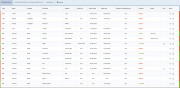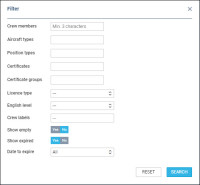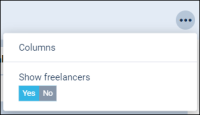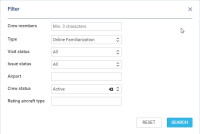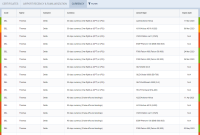Table of Contents
QUALIFICATIONS
QUALIFICATIONS section allows quick overview of Crew Endorsements, Airport Recency, Online Familiarization & Currency requirements.
The panel is split into 3 sections:
- Certificates
- Airport recency & familiarization
- Currency
CERTIFICATES
Here Leon shows crew Endorsements: Licences, Visas, Insurances, Medicals, etc…
On both sides of the page, Leon shows colour indications:
 valid > 1 month
valid > 1 month
 valid < 1 month
valid < 1 month
 expired
expired
The page shows a sequence of columns, showing crew details such as crew code, crew name & surname, endorsement type, date of issue, expiry date, remains (number of days left to expire), notes, files and action.
A column Action allows checking the history of changes made to the endorsement.
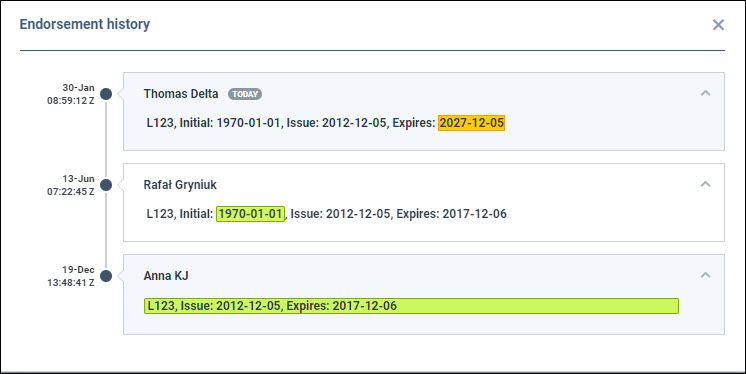
As well as editing the endorsement in order to add/delete/change its details such as number, country of issue, initial date, date of issue, expiry date, adding notes, and uploading a file.
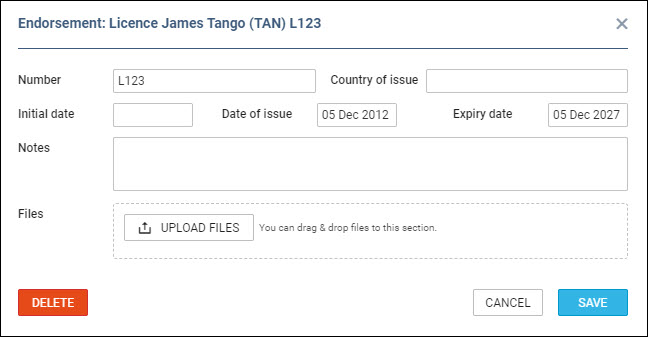
CERTIFICATES FILTER
![]()
The FILTER option available on the menu bar allows quick filtering of the page by details such as:
- Crew members - type 3 letters of crew name, surname or code and select him/her from the list. It's possible to select multiple crew members.
- Certificate aircraft types - filtering by aircraft type to which a certificate applies by definition
- Certificate position types - filtering by position type to which the certificate applies by definition: Cockpit, Cabin, Ground, Maintenance, Not Active
- Rating aircraft type - filtering by aircraft type based on crew ratings
- Rating position - filtering by aircraft position based on crew ratings: Cockpit, Cabin, Ground, Maintenance, Not Active
- Certificates - the list of all pre-defined endorsements in a section Admin > Crew Endorsements.
- Certificate name - option to search by inserting the certificate name
- Certification groups - the list of endorsement groups (also pre-defined in the above section).
- Licence type - select between types: ATPL, CPL, PPL, FAA AATPL, FAA CPL, and FAA PPL.
- English level - choose between levels 4, 5, or 6.
- Crew labels - the list of all crew labels pre-defined in the crew profile.
- Show not issues - when YES is selected, Leon will also show endorsements with no issue and an expiry date inserted.
- Show expired - when NO is selected, Leon will hide all expired endorsements.
- Show perpetual certificates - when set to YES, the endorsements with the date of expiry set to 'Never' will display (N/A in the 'Expiry date' column)
- Date to expire - an option to select different time-range to expire: next month, next 2 months, next 3 months, next 6 months, next year.
- Crew Status - filtering by the status of the crew:
- All - filtering regardless of the status
- Active - filtering by active users only
- Inactive - filtering by inactive users only
- Revalidation - filtering option based on the planned revalidation date of the endorsement. This date is based on the 'Renewal' date within the Simulator planning:
- All - filtering regardless of the revalidation window date
- Planned - filtering by the certificates that have the revalidation date planned
- Not Planned - filtering by the certificates without the revalidation date
- AOC - filtering by AOC to which, by definition, the Certificate is assigned
3-DOT FILTER
The 3-dot filter is located in the top-right corner of the 'CERTIFICATES' view and contains the following options:
- Columns - option to select the columns that a user would like to preview in the main list
- Show Freelancers - option to include/exclude the Freelancers from the list
The filtering options apply per individual user.
AIRPORT RECENCY & FAMILIARIZATION
The page shows crew Airport Recency & Online Familiarizations assigned in Leon (for more information on how to assign them to crew, please check THIS LINK).
The sequence of columns is almost the same as with 'CERTIFICATES'. The only difference is the column Last visit showing the date of the last crew visit at the airport, which requires either 'Airport Recency' or 'Online Familiarization'.
AIRPORT RECENCY & FAMILIARIZATION FILTER
![]()
The FILTER option available on the menu bar allows quick filtering of the page by details such as:
- Crew members - type 3 letters of crew name, surname, or code and select him/her from the list. It's possible to select multiple crew members.
- Type - dropdown option allowing to select either Airport Recency only, Online Familiarization only, or All
- Visit status - three options to select from:
- Visited - any airport that requires either Airport Recency or Online Familiarization
- Ever Visited - any airport that requires either Airport Recency or Online Familiarization that was ever visited by a crew member or the crew member is scheduled to visit
- To be visited - all the airports that require either Airport Recency or Online Familiarization to which the flights are scheduled
- Issue status - option to filter by the issue status: 'All', 'Issued', and 'Not issued'
- Airport - filtering by airport. Only one airport can be selected
- Crew Status - filtering by the status of the crew:
- All - filtering regardless of the status
- Active - filtering by active users only
- Inactive - filtering by inactive users only
- Rating aircraft type - filtering option by the crew with the rating assigned to the specific aircraft type
3-DOT FILTER
The 3-dot filter is located in the top-right corner of the 'AIRPORT RECENCY & FAMILIARIZATION' view and contains the following options:
- Columns - option to select the columns that a user would like to preview in the main list
- Show Freelancers - option to include/exclude the Freelancers from the list
The filtering options apply per individual user.
CURRENCY
Leon shows here the state of the Crew Currency.
The page shows all crew members and columns show information such as:
- Crew CODE.
- Crew name & surname.
- Currency type.
- Aircraft type.
- Expiry date.
Bars on both sides show color indication: red - currency expired; yellow - currency will expire in less than a month; green - currency valid for over a month.
CURRENCY FILTER
The FILTER allows filtering the page by:
- Crew members - type crew name or surname to select. Multiple crew selection is possible.
- Crew label - type the crew label to select. The labels are being defined in the crew profile window.
- Currency - click on the field and Leon will show all currency types pre-defined in a section Admin > Crew Currency.
- Aircraft types - filtering by the aircraft type on which crew have the ratings assigned
- Crew Status - filtering by the status of the crew:
- All - filtering regardless of the status
- Active - filtering by active users only
- Inactive - filtering by inactive users only
3-DOT FILTER
The 3-dot filter is located in the top-right corner of the 'CURRENCY' view and contains the following options:
- Columns - option to select the columns that a user would like to preview in the main list
- Show Freelancers - option to include/exclude the Freelancers from the list
The filtering options apply per individual user.