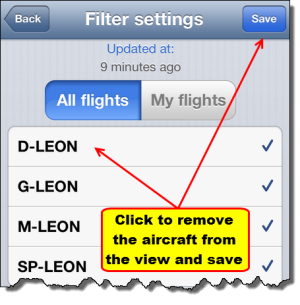This is an old revision of the document!
Table of Contents
iPhone
Downloading & Logging in
Before you can start using Leon on your iPhone, you need to install it from App Store. Once it's done, click on Leon's logo so that the logging-in page can show up.

Viewing duties
Select appropriate period of time and by clicking on the particular square you can view your duty. Below the calendar there will be displayed duty details, such as:
- flight number
- schedule times
- destination airport & arrival airport codes
- aircraft registration
- crew codes
- number of passengers

Apart from viewing flights, you can also see details of all kinds of aircraft reservations.
Below is an example of a scheduled maintenance assigned to a given aircraft. Maintenance is displayed in red, so is the belt below the calendar.
Details you can see contain:
- scheduled maintenance times
- airport code where maintenance will take place
- aircraft registration
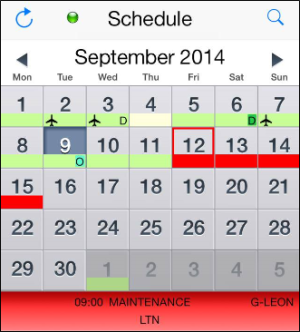
Legs Info
To view 'Legs Info' details click on the particular flight below the calendar. A new window will show up with available legs info sections (handling, ops, pax, etc.).
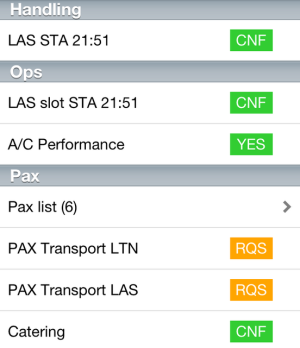
To check some section's details that have been added by Ops department as text in 'Legs Info', simply click on it and the information will appear.
Menu
By clicking on the loupe-icon you will get a Menu window. The window is divided into 2 sections:
- All flights - the view on all flights, including maintenance. Click on the particular aircraft registration to remove (when unticked) its flights from the view - click 'save' once all changes are done.
- My flights - a preview on only those duties to which you have been assigned, including days off, vacation, office duties, etc.
Also from this window you can go to 'Help' section, you can reset your data and log out.