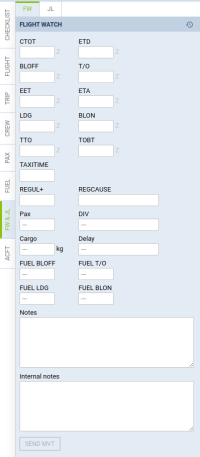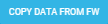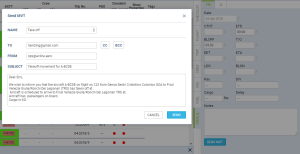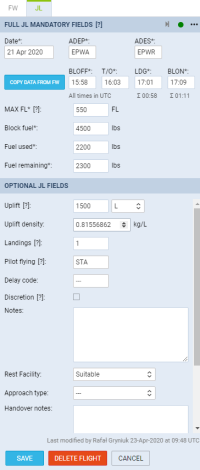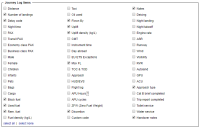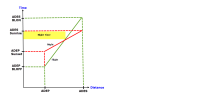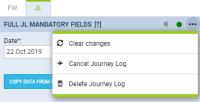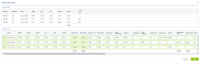Table of Contents
FW & JL
In this section you can add Flight Watch and Journey Log data. Inserted post-flight data to Journey Log allows to generate various kinds of reports in Leon (Crew, OPS, Sales, etc…).
Flight Watch
By clicking on FW & JL column Leon opens the tab in the right-hand side filter. If there is no Journey Log added Leon opens FW tab. If there is a Journey Log added (even if it is partly filled in) Leon opens JL tab.
FW contains several fields where you can input details such as:
 - this button, located in the top-right corner of the FW tab, allows accessing the FW history
- this button, located in the top-right corner of the FW tab, allows accessing the FW history- CTOT - calculated takeoff time - if it is the only detail added to FW in Flights List Leon shows S.
- ETD - estimated time of departure - if added to FW Leon shows D. ETD will be automatically removed in case STD is changed by more than 1 hour, unless BLOFF or T/O is entered.
- BLOFF - block off time - if added to FW Leon shows A.
- T/O - take off time - if added to FW Leon shows A.
- EET - estimated enroute time (T/O + EET should equal ETA. i.e. T/O 12:00, EET 02:30, so ETA should be 14:30). The value is displayed in the format HH:MM, i.e. 02:15.
- ETA - estimated time of arrival.
- LDG - landing - if added to FW Leon shows +.
- BLON - block on time - if added to FW Leon shows +.
- TTO - Target Time Over an aerodrome or a point on the route of flight.
- TOBT - Target Off-Block Time - the time that an aircraft operator / handling agent estimates that an aircraft will be ready to start up / push back immediately after receiving ATC clearance.
- TAXITIME - The average taxiing time for the runway in use at the airport of departure, used to calculate take-off times from the off-block times.
- REGUL+ - the identifier of the most penalising regulation imposed on the flight.
- REGCAUSE - the reason for the most penalizing regulation imposed on the flight.
- Pax - number of passengers.
- DIV - diversion - insert the code of the airport to which the flight was diverted.
- Cargo - cargo weight.
- Delay - delay code and the delay time can be inserted (the format: code/delay i.e. 14/0010 where 0010 means 00:10 minutes) - if added to FW Leon shows D.
- Confirmation of data correctness - with Cew App in mind, this checkbox can only be selected by the CPT who certifies that all above details are inserted correctly
- Notes - add notes which can be read by OPS or crew.
- Internal notes - additional notes for internal use that are not included in the MVT Messages. The 'Internal notes [FW]' column is available in the Report Wizard > scope 'Flight'
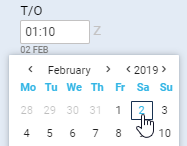
Date of the time input can be selected for each individual box apart from EET. As soon as you click inside the applicable box Leon will display the date underneath the box in the “ddMMM” format. If there is a need to change the date, simply click on the date displayed below the box and choose the new date from the calendar.
At the bottom of the panel Leon will show information “Last modified by” showing Eurocontrol or SITA and UTC time of the change. For manual changes Leon will show user's name/surname and UTC time of the change.
Additionally, the following Flight Watch progress indicators are displayed in the 'Table' view:
 - BLOFF inserted
- BLOFF inserted - T/O inserted
- T/O inserted - LDG inserted
- LDG inserted - BLON inserted
- BLON inserted
Manual MVT Messages
It is possible to send MVT messages manually using selected movement rule as the template source.
To send MVT message manually you have to follow the below steps:
- Fill in FW and save it.
- Click on 'SEND MVT' button to populate a 'Send MVT' pop-up window where you can select Movement rule as the template source. This is a template assigned as an 'MVT rule' in a section Settings > MVT Messages to an aircraft you're sending the MVT for.
- Once you chose a template the system prepopulates message and recipients according to selected 'MVT rule'. You can now customize every part of final message and recipients.
- If everything is ready, press 'SEND'.
Importing MVT Messages
Movement messages can be imported to Leon if they are being sent to email address mvt@leon.aero and if they are in one of the below formats:
SITA format
Departure message format
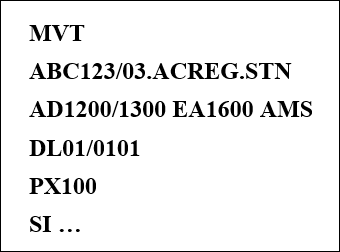
Example of SITA departure message is showed in the screen.
The data included is as follow:
- ABC123/03 - flight number and day of the month
- ACREG - aircraft registration number
- STN - departure airport (in this case it is London Stansted)
- AD1200/1300 - actual departure. BLOFF at 1200, airborne at 1300
- EA1600 - estimated arrival time. There have to be spaces before EA and after 1600
- AMS - arrival airport (in this case it is Amsterdam)
- DL01/0101 - delay information including delay reason and time of delay in hhmm, i.e. 01/0101 means that the reason is a custom 01 and the flight is delayed by 1h1min. If there are more than one delay codes, the format should look as follow rr/rr/hhmm/hhmm, ie 01/02/0101/0202
- PAX100 - number of PAX on board
- SI… - space for supplementary information inserted after SI which will be populated in FW Notes section in Leon
Arrival message format
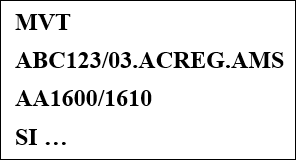
The data included in SITA arrival message include:
- ABC123/03 - flight number and day of the month
- ACREG - aircraft registration number
- AMS - arrival airport
- AA1600/1610 - Arrival identifier including touch-down time (1600) and BLON time (1610)
- SI… - space for supplementary information inserted after SI which will be populated in FW Notes section in Leon
Satcom Direct - 1-st format
Takeoff Report and Landing Report messages imported to Leon need to be in specific formats. Once such messages are received they will be automatically added to 'Flight Watch' in Leon (BLOFF when Takeoff Report sent and BLON when Landing Report sent). See the example of the flight below.
Takeoff Report format
Subject: Takeoff Report for AC-REG
Message:
Takeoff Report Off Time: 11-Jun-2013 0700 UTC / 11-Jun-2013 0900 LCL Departure Airport: LIML - LINATE Destination Airport: LIRA - CIAMPINO ETA 11-Jun-2013 0800 UTC / 11-Jun-2013 1000 LCL
Landing Report format
Subject: Landing Report for AC-REG
Message:
Landing Report On Time: 11-Jun-2013 1000 UTC / 11-Jun-2013 1200 LCL Departure Airport: LIML - LINATE Destination Airport: LIRA - CIAMPINO
Satcom Direct - 2-nd format
The second format of the Satcom Direct MVT message is an updated version of the first one, with a slightly changed layout and graphical content added. The [ and ] brackets represents graphical elements of a message (images) added automatically by the service.
Takeoff Report format:
Subject: Takeoff Report for AC-REG
Message:
[Satcom Direct Logo] [Title Image] Takeoff Report for AC-REG [Tracker Image] [Flight Progress] ETA: 10-Feb-2021 23:31 UTC Off Time: 10-Feb-2021 1503 UTC / 10-Feb-2021 1603 LCL Departure Airport: LZIB - M.R. STEFANIK Destination Airport: VRMM - VELANA INTL ETA: 10-Feb-2021 2331 UTC / 11-Feb-2021 0431 LCL [SD Pro (logo)]
Landing Report format:
Subject: Landing Report for AC-REG
Message:
[Satcom Direct Logo] [Title Image] Landing Report for AC-REG [Tracker Image] [Flight Progress] ETA: 20-Feb-2021 15:14 UTC On Time: 20-Feb-2021 1508 UTC / 20-Feb-2021 2008 LCL Departure Airport: UAKK - KARAGANDA Destination Airport: VRMM - VELANA INTL [SD Pro (logo)]
Satcom Direct - 3-rd format
Takeoff Report format:
Subject: ACREG OFF LSGG 02/25 1010Z 1110LCL
Message:
ACREG OFF LSGG 02/15 1010Z 1110LCL OFF RPT DEP:: LSGG - GENEVA DEST:: LEST - ROSALIA DE CASTRO ETA: 02/15 1201Z 1401LCL FUEL: 10000
Landing Report format:
Subject: ACREG ON LEST 02/15 1202Z 1402LCL
ACREG ON LEST 02/15 1202Z 1402LCL ON RPT DEP: LSGG - GENEVA DEST: LEST - ROSALIA DE CASTRO FUEL: 5600
ACARS format
ACARS movement emails can be sent out in the same way as SATCOM or SITA - to the email address mvt@leon.aero and Leon will update Flight Watch with details input in the mvt email.
Below you can find appropriate formats which should be used.
OFF REPORT extended version
Subject: A-BCDE OFFRP (where A-BCDE is acft reg number)
To: mvt@leon.aero
Content:
10-JUN-2015 15:00:00 OFF EVENT REPORT ORIGIN: WAW DESTINATION: AMS OUT TIME: 1456 OFF TIME: 1500 FUEL ON BOARD: 0430 ETA: 1554
OFF REPORT simplified version
Subject: A-BCDE OFFRP (where A-BCDE is acft reg number)
To: mvt@leon.aero
Content:
A-BCDE OFF REPORT ORIG: WAW DEST: AMS TIME: 1456
IN REPORT extended version
Subject: A-BCDE INRP (where A-BCDE is acft reg number)
To: mvt@leon.aero
Content
10-JUN-2015 16:00:00 IN EVENT REPORT ORIGIN: WAW DESTINATION: AMS ON TIME: 1600 IN TIME: 1610 FUEL ON BOARD: 0470
IN REPORT simplified version
Subject: A-BCDE INRP (where A-BCDE is acft reg number)
To: mvt@leon.aero
Content
A-BCDE IN REPORT ORIG: WAW DEST: AMS TIME: 1600 FOB: 0470
Honeywell GDC format
Takeoff Report format:
Subject: [Departed]: ACREG OFF at 12:22Z, VRDA > OMDW
Message:
Departure Report Tail Number ACREG Status Departed Departure Airport VRDA - MAAFARU INTL Departed at 07-Feb-2021 12:22 UTC 07-Feb-2021 17:22 (05:22 PM) Local Arrival Airport OMDW - DUBAI/AL MAKTOUM INTL ETA 07-Feb-2021 15:59 UTC 07-Feb-2021 19:59 (07:59 PM) Local Fuel on board 18730 lbs 8494 kgs Reported Time 07-Feb-2021 12:22 UTC
Landing Report format:
Subject: [Landed]: ACREG ON at 16:01Z,VRDA > OMDW
Message:
Landing Report Tail Number ACREG Status Landed Departure Airport VRDA - MAAFARU INTL Departed at 07-Feb-2021 12:22 UTC 07-Feb-2021 17:22 (05:22 PM) Local Arrival Airport OMDW - DUBAI/AL MAKTOUM INTL Arrived at 07-Feb-2021 16:01 UTC 07-Feb-2021 20:01 (08:01 PM) Local Fuel on board 9070 lbs 4113 kgs Reported Time 07-Feb-2021 16:02 UTC
Eurocontrol
It is possible to receive Flight Watch times automatically to Leon from Eurocontrol servers.
Eurocontrol is an international organisation working to achieve safe and seamless air traffic management across Europe. Eurocontrol works with national authorities, air navigation service providers, civil and military airspace users, airports, and other organisations. Its activities involve all gate-to-gate air navigation service operations: strategic and tactical flow management, controller training, regional control of airspace, safety-proofed technologies and procedures, and collection of air navigation charges. For more information, please visit Eurocontrol website.
In order to integrate with Eurocontrol, you have to open a section Integrations, click ENABLE button, then switch the Status to ON and save changes.
If the Operator ICAO code in the section Settings > General Settings tab is the same as registered with Eurocontrol, the integration will be completed upon saving changes. If the ICAO code in Leon doesn't match the one registered with Eurocontrol, you will see an error message saying “Operator ICAO not recognized by Eurocontrol”.
Operator's ICAO designator must be included in the flight plan's item 7 (Aircraft Identifier), or item 18 (Other Information), sub-field OPR/. In the second case, no other remarks should be added in the OPR/ sub-field, besides ICAO designator.
If your flight numbers in Leon are based on IATA codes instead of ICAO codes, fill the IATA code field in General Settings.
When the integration is completed, Flight Watch in Leon will start receiving flight times from Eurocontrol servers. You will recognise them by opening a Flight Watch and hovering the mouse over the time value, as shown in the screenshot above. Eurocontrol will only send CTOT, ATD, EET, ETA, ATA times and REGCAUSE plus PAX number.
Journey Log
You can add flight times to the Journey Log from the scratch or you can copy them from FW (by clicking the blue button). All data inserted to JL is then used in reports.
Apart from the obvious fields in JL such as Date, ADEP, ADES, BLOFF, T/O, LDG and BLON - there are also other available fields split into 2 sections:
Mandatory JL fields
- MAX FL - maximum flight level duting the flight - Leon uses this data to calculate Cosmic Radiation Dose. You can also check reports Cosmic Radiation Summary (showing data for all crew members) and most advanced report FAA CARI-7.
- Block fuel - the total fuel required for the flight and is the sum of the Taxi fuel and the Trip fuel.
- Fuel used - total fuel used on the trip.
- Fuel remaining - difference between Block fuel and Used fuel (Leon calculates this value automatically).
Optional JL fields
- Landings - in case of training flights (when more than 1 circuit was performed) you can insert the exact number, which will be used to calculate crew currency (explained in this chapter).
- Delay code - delay details must be input in the format: code/delay i.e. 14/0010 where 0010 means 00:10 minutes.
- Night time - if the flight was during the night (in the period sunset-sunrise for a particular airport), by clicking on this field Leon will show 2 values: flight time & block time.
- CMT - commercial time - used in salary calculation which can be generated in this report if wages have been defined in section Settings > Aircraft Crew Positions.
- PAX - total number of passengers.
- Uplift - fuel value before the takeoff. It is possible to select a unit in which you would like to insert the uplift. The default uplift unit can be selected in Fleet setup section.
- Uplift density (kg/L) - inserted by default depending on the fuel type (JET A-1 - 0.81556862 kg/L and AVGAS - 0.69559241 kg/L).
- Pilot flying - insert a pilot's code who has performed the trip. If a captain has done takeoff and a first officer has done the landing, insert both codes in the format: CPT/FO. The 'Pilot flying' field is used to calculate crew currency (explained in more detail here).
- Pilot monitoring - option to insert the code of a monitoring pilot. If different crews were monitoring the take-off and the landing, both crew codes should be inserted in the format CREW1/CREW2. The 'Pilot monitoring' field is included to calculate crew currency for monitoring pilots (explained in more detail here).
- Approach - there are different types of approaches available: ILS cat I, ILS cat II, ILS cat III, RNP (LNAV/VNAV, LNAV, AR, LPV), GPS, GLS, LDA, PAR, LOC, VOR, NDB, SRA, Visual, PNB, EFVS-A or EFVS-L.
- Approach type - types available are: LVO, Precision, Non-precision, Visual, 2D, 3D, CDI and AZI
- HUD/EVS - Head Up Display/Enhanced Vision System approach.
- Discretion - if there was an FDP extension due to Commander's Discretion, mark this checkbox, then if you edit a crew member's FTL Sheet in a column 'CD' you will see how much time beyond permitted FDP was used as the Commander's Discretion extension.
- Custom Code - you can apply one of the following codes: F for total time for 'Ferry flight', T for total time for 'Training flight', X for total time for 'Check flight', M for total time for 'Maintenance' / 'Reposition' and P for total time for 'Passenger flight'. Once a letter is inserted in the 'Custom code' field then the data from the flight is used accordingly in 'Reports' > 'Flight statistics' > 'Fleet Statistic' report. Only one code can be used per one flight. It is also possible to insert a random code which the can be visible in the Report Wizard > 'Flight' scope and well as filter by it ('Include/Exclude Custom Code')
- SAFA Ramp Check - SAFA to European Programme regarding the performance of ramp inspections on aircraft used by third country operators (SAFA)
- COR/ MOR Completed - Company Occurrence Report / Mandatory Occurrence Report
- Notes - add notes for OPS or other departments.
- Rest Facility - select the one used for the augmented crew - Leon then will increase MAX FDP. You can define options for RF in section Settings > Flight Editing as well as per an aircraft in section Fleet.
- Night time - select 'flight time' or 'block time' from the drop-down box. Leon automatically calculates both values as any time between hours of ECT (evening civil twilight) and MCT (morning civil twilight) - see screenshot on the right for details.
- Instrument Time - time in the air spent flying by IFR. When rule I-IFR is set in OPS > FLIGHT tab, data input shows flight time (it can be over-written). If V-VFR is set - Instrument time needs to be entered manually. Instrument Time cannot be longer than Flight Time.
- TAH & TAC - total aircraft hours & cycles. Leon shows data ONLY if every single JL has been filled in for particular aircraft. In brackets, there are TAH displayed in decimals restricted to one space after a comma, i.e. 10969:43 (10969.7).
- Engine rate - numeric values of thrust set for take-off (if there was a full available thrust set, or any derates used).
- Fuel delivery note - text input field
- Fuel invoice number - text input field
- Restricted Take Off Weight/Actual Landing Weight/Planned Landing Weight/Minimum Sector Fuel - fields related to the W&B of the aircraft
- Cost center - text input field to insert either project number or the cost center from the accountancy software
- Price of uplift - field allowing inserting the amount and selecting the currency
- Fuel provider - dropdown allows selecting the Fuel provider. The Fuel provider list in the dropdown is fed from the Fuel providers available at the ADEP in the 'FUEL' tab
- Upload files - PDF and graphics files can be dragged and dropped to this section.
- Status - includes two selection options ('Open' and 'Closed') which allow closing the JL or keeping it open
If the JL is inserted by mistake, for example for the future flight, it is possible to delete it. To delete JL you need to click on ![]() icon located in the top-right corner of the 'JL' tab. There are 3 options available:
icon located in the top-right corner of the 'JL' tab. There are 3 options available:
- Clear changes - clears data inserted in JL before it is saved. Useful when incorrect data is inserted in the JL and has to be cleared. Rather than clearing it from each individual field
- Cancel Journey Log - cancels saved Journey Log. Cancelling the JL will clear the data as well as display the flight in CALENDAR view as cancelled
- Delete Journey Log - allows deleting JL. Useful when the JL is inserted by mistake, for example, on the future flight. Deleting JL clears mistakenly inserted data as well as keeps the flight active
Fuel in litres & US gallons
It is now possible to add Fuel data in litres or US gallons in the Journey Log panel.
In a section Settings > Fleet, edit the aircraft and set up a default fuel unit as L or US Gal
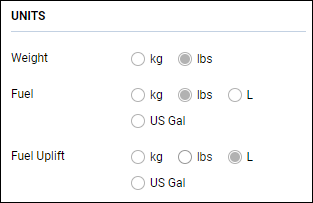
Once the default fuel unit is set up, you can add fuel in litres or US gallons in the Journey Log panel (as on screenshot below) - the default fuel unit applies to: Block fuel, Used fuel, Remaining fuel and Uplift.
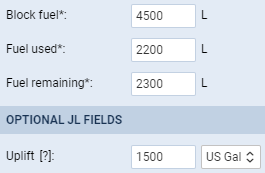
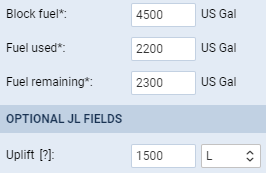
The same defined fuel unit shows in the ![]() panel (suitable for adding JL data for multiple sector trip)
panel (suitable for adding JL data for multiple sector trip)

We also added Fuel density (kg/L) in the JL section. This field is optional and can be activated in Settings > Flight Editing > Journey Log section.
The default Fuel density values are as per below:
- JET A-1 - 0.81556862 kg/L
- AVGAS - 0.69559241 kg/L
The value is selected by default in the JL based on fuel type set in Settings > Fleet > OPS tab. This field allows amending the density of the fuel with the values between 0 and 1.
The density value is automatically added when creating new refueling. The density value reacts to the 'Fuel type' changes in the 'New Refueling'.
All the reports that take fuel into consideration such as: CO2 emission, Aircraft Flights, Network Departures, columns in Report Wizard will recalculate with accordance to this density value.
Adding JL to multiple sectors
If you want to add Journey Log to multiple sectors on one screen, click ![]() button at the bottom of OPS panel and fill in a new open window (see screenshot on the right).
button at the bottom of OPS panel and fill in a new open window (see screenshot on the right).
The 'Edit trip JL' window is split into 2 sections“
- Trip summary - showing an aircraft reg number, flight number, date, ADEP, STD, STA, ADES, Block time and assigned crew (codes).
- Journey Log - showing all default fields (defined in Settings > Flight Editing) to be filled in.
Deleting Journey Log
To delete a journey log click X icon (between the trash icon and the status dot). Leon will show a blank JL page. Once it's saved, in a column FW & JL instead of a dot Leon will show 'X'. To bring a journey log page back click ![]() , however, Leon will NOT restore previous entrances - it will only restore JL fields to be filled in again.
, however, Leon will NOT restore previous entrances - it will only restore JL fields to be filled in again.