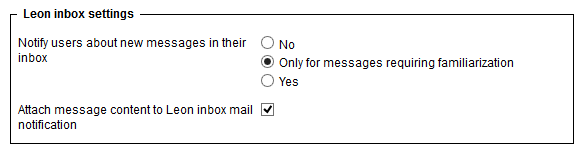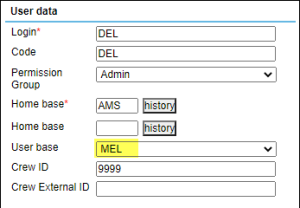This is an old revision of the document!
Table of Contents
General Settings
This page includes many options/settings which can be used by operators. It is grouped into the following sections:
General settings
- Operator ICAO - an ICAO code by which an operator is recognizable by Eurocontrol (so that flight times can be imported from Eurocontrol straight to Leon's 'Flight Watch' - if the integration with Eurocontrol is switched on, in Add-ons panel). This code is also used in Handling Requests.
- Operator IATA - an operator IATA code, used in 'Show Schedule' panel (in a section OPS) and Handling Requests.
- Force two factor authentication for all users - more information about this option can be found HERE.
- Trusted IP - section where trusted IP addresses can be inserted. IP addresses listed here will not be subject to 2FA authentication
- Region - select between EN & US to define the date-format. Also, when US region is selected Leon changes the date format displayed in the OPS section. Also, Flight Watch times indications: BLOFF > OUT, T/O > OFF, LDG > ON, BLON > IN. In the same way, Flight Watch columns will change in Report Wizard.
- Default fuel & weight units - select kg or lbs, which will be a default, unless an aircraft has it defined differently in its profile (in Settings > Fleet panel), then Leon takes the aircraft fuel & weight units as default (displayed in the Journey Log).
- Default airport category - here you can set a default airport category for all airports available in Airport Directory panel.
- Default local currency, currency in Price lists or currency for fuel prices - you can define them by selecting the currency from the drop-down box.
- Options will change position of aircraft on Calendar page - when this box is ticked, a flight-option added in OPS > CALENDAR screen will change the position of the aircraft for future days.
- Display the experience table - the table can be input to the user's profile, where you can add the past crew-experience before joining your company. More information here.
- Crew Panel - option to choose between 'Auto publish' and 'Manual publish' of assigned duties in the 'Crew Panel' section
- Crew age validation - setting that validates age of cabin crew. There are 3 options available: 'Disable' - no age validation; 'Enable over 60 years' - checks if the CPT and FO are over 60 years of age each; 'Enable over 65 years' - checks if the CPT and FO are over 65 years of age each. If both Cockpit Crew members fail validation, Leon will issue the following warning: 'Assigned CPT (FO) is over 60 (65) years old'. Crew age validation is being checked for commercial flights only.
- System notification recipients - in this field, you can define a list of mail addresses that will receive system notifications. System notifications include notifications about integration errors, mailbox suspensions, etc.
- Timeline additional markers - section where you can create the 'Timeline' markers definitions. More information about the functionality can be found in the New Timeline section.
Leon inbox settings
You can send messages to Leon users by using the 'Messages' tool. Once the message has been sent out, Leon can notify them about it by marking the envelope-icon in yellow. You can also decide if the message is visible in the crew's private inbox or if they still need to log in to Leon to read the content. This is quite useful if you want your users to confirm familiarisation.
Bases
If a company has more than one main base where the staff is located then you can define in Leon more bases and assign them to particular aircraft as well as to a proper crew and other staff members. Then you can filter particular pages by a proper base and view flights or duties only for that base.
By selecting a time zone you can then select Base Time in a section OPS, right-hand filter (at the bottom).
Bases can be used in SCHED panel when adding schedules on virtual aircraft.
OPS and Sales emails for Bases
It is also possible to set up the 'OPS emails' and 'Sales emails' for Bases in the 'General Settings' section.
Once emails for bases are inserted, they can be selected as the 'Reply to' emails in the 'Email Templates' > 'Recipients' tab.
EXAMPLE
User is assigned to MEL user base in the profile (full edit profile, 'Basic' tab).
Based on the 'User base', the assigned 'OPS email' is melops@man.com and the 'Sales email' is melsales@man.com.
In the 'Email Templates' section > 'Recipients' tab of any template, the relevant 'Reply to' option can be selected. Below, Base sales email option selected on the 'Charter Agreement' template:
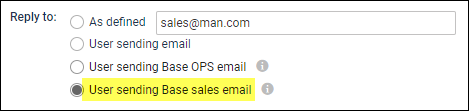
Once this template is used, the relevant base email will apply to the 'Reply to' field. Below, 'Sales email' assigned to MEL base:
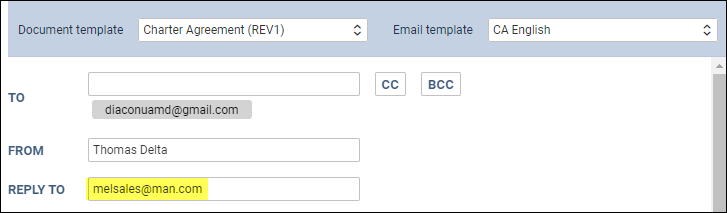
The abovementioned functionality can apply to any email template in Leon.