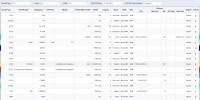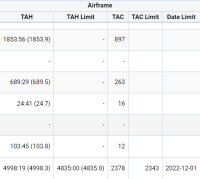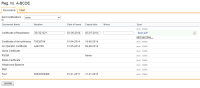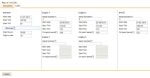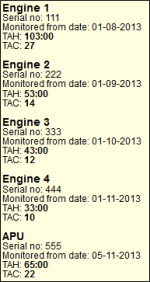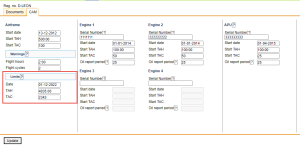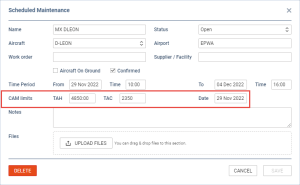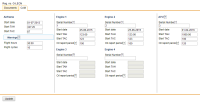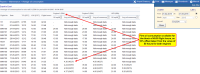Table of Contents
MX Fleet
In this panel Leon shows all aircraft along with their general details, such as: Type, Registration, Default flight number, MTOW, Capacity, Status and Base. There are also displayed TAH & TAC for airframe and engines.
The filter is located at the top of the view and allows to select the following:
- Aircraft type
- Status
- ACMI
- TAH/TAC Date
- TAH/TAC Source Flights
Leon converts values into decimal with a pattern:
- 00-03:59 min = 0.0
- 04-09:59 min = 0.1
- 10-15:59 min = 0.2
- 16-21:59 min = 0.3
- 22-27:59 min = 0.4
- 28-33:59 min = 0.5
- 34-39:59 min = 0.6
- 40-45:59 min = 0.7
- 46-51:59 min = 0.8
- 52-57:59 min = 0.9
- 58-59:59 min = 1.0
By clicking on a particular tail Leon shows a new page with 2 tabs described below.
Documents
Here you can see Fleet documents assigned to the particular registration. You can add documents details (number, date of issue, expiry date, notes) as well as add scan of the document (pdf max. of 12MB).
The list of documents can be defined in a section Fleet Documents Setup.
CAM
Here you can define such values for aircraft airframe and engines, as:
- Start date - the date of the first flight.
- Start TAH - total number of accumulated hours.
- Start TAC - total number of accumulated cycles.
Section 'Airframe' defines data for total TAH & TAC of the aircraft (without splitting on engines). That data is also displayed in main Fleet screen, column 'Airframe'.
Leon calculates TAH & TAC data from 00:00 of each particular day. So if i.e. you have set start TAH = 100:00, start TAC = 50, start date as 27-11 and on that day there are 2 legs flown - when selecting 27-11 in the filter, in Fleet section, Leon will show TAH = 104:00 and TAC = 52
Because both TAH & TAC values can be different for different engines, you can specify exact data for each of four engines.
Enter each engine's serial number to activate this feature. Add start date, start TAH, start TAC and update the screen.
When you add a new flight on that particular aircraft, 'Airframe' TAH & TAC will change as well as TAH & TAC for each separate engine. To view it, hover the mouse over the icon ![]() in Settings > Fleet section, and you will see exact information in the pop-up window (see example below).
in Settings > Fleet section, and you will see exact information in the pop-up window (see example below).
Warnings will help to trigger CAM warnings in Edit Flight or when adding the Flight depending on the values inserted in Flight hours and Flight cycles fields.
APU
You can also add separate data for 'APU' (Aircraft Power Unit), however, APU hours and cycles do not get automatically increased from the journey log entries (like engines). Here you can input initial APU value and the date when the system should start counting it from. This is a cumulative value, not hours per single flight. With APU, Leon just stores the latest value you provide here, which should be updated every time you have the new one.
Example - if APU start TAH was 100:00 then after one sector APU was 01:00 - you should add in your Journey Log into APU field a total value of 101:00 as it needs to be the summary value (start APU + sector one).
If APU Hours input in Journey Log are lower than the value from the previous JL or the minimum value indicated in Settings > Fleet, Leon will show the warning: APU hours too low. APU has been entered on dd-mm-yyyy as hh:mm .
Next maintenance due
In the Limits subsection, it is possible to insert the limits for the next maintenance.
This subsection contains 3 fields:
- TAH - TAH limit of the next required maintenance
- TAC - TAC limit of the next required maintenance
- Date - date of the next required maintenance
Based on the values inserted in the abovementioned fields, Leon will check planned and performed flights against the limits, as per below:
- if all fields are empty, the limits aren't changed
- if the 'Date' field is empty, Leon will assume January 2032 as the due date
- if the 'TAH' or/and 'TAC' fields are filled in, the limits are included in the next maintenance due check for CAMO Limits in OPS (regardless of the date being selected or left empty):
In addition, the 'Next maintenance due' limits will overwrite 'Schedule Maintenance' limits for the aircraft in the CAMO Limits in OPS if the 'Next maintenance due' limits are lower than the limits inserted in 'Scheduled Maintenance'.
EXAMPLE
Based on the first screen, the date of the limits is set to 01-12-2022 with the TAH value set to 4835:00 and the TAC value set to 2343.
The scheduled maintenance is planned for 29-11-2022 with the higher limits of TAH value set to 4850:00 and TAC value set to 2350.
Calculated TAH/TAC limits on 24-11-2022 are as per below:

When adding the flight on 24-11-2022 and considering the dates and limits set in the Fleet and Scheduled Maintenance, Leon will generate the CAMO warning, in this case, based on the limits from the CAM tab in the MX > Fleet section:

The calculations are based on more restrictive limits from 29-11-2022, as per below:
- TAH - 4875:27 - 40:27 = 4835:00
- TAC - 2346 - 3 = 2343
Oil Consumption
It is possible to monitor oil consumption per engine and per APU. You can define how many quarters of oil (in decimal numbers) have been used on a particular flight - a field Oil uplift in Journey Log has to be filled in for this purpose.
Based on manufacturer configuration and oil uplift entered in 'Journey Log' for each engine, Leon can generate a report for average oil consumption per each engine.
- Oil report period
Go to section Fleet main screen, edit an aircraft and enter tab CAM. Insert engines numbers to make other fields editable and add appropriate data. Do the same with APU data.
In a field Oil report period add in full hours window which is used to calculate average oil consumption per engine. This value is specified by engine manufacturer. The oil field will set the time window analysis.
If, for example, APU is set for 50 it means that for each window time of 50 flight hours an analysis should be done.
The system also takes into consideration an offset value of 10 % off the inserted amount of flight hours. So if the value input into the Oil report period is 50, Leon will start showing data in the report itself from 45 (10% of 50 = 5).
- Journey Log input
In Flight editing section mark a checkbox Oil used in section 'Show in Journey Log'.
In your Journey Log you will get a new field Oil uplift where you can add oil consumption data for engines and APU (see sreenshot).
Make sure the configuration has been done in Fleet section before you enter data to 'Journey Log'.
- Average oil consumption report
Once data is added to the Journey Log and there is enough flights with journey logs filled in (with oil used data), you can view data in the Average Oil Consumption report.
You can see an example below: for first several flights there is no oil usage data because for this particular aircraft the Oil report period is set as 50. That means, that there has to be a block of flights with at least 45:00 flight hours (as 10% offset off the value 50 hours is taken).
In the column Oil uplift you can see number of quarts inserted for each engine (taken from Journey Log). Then from the flight performed on 12-05-2015 you can see the average oil consumption based on the block of flights with total flight hours of at least 45.