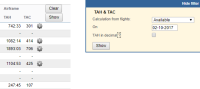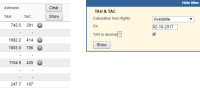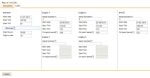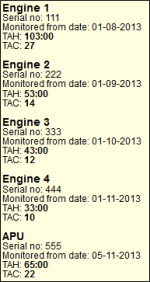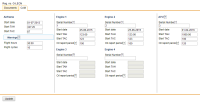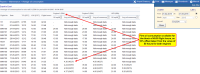This is an old revision of the document!
Table of Contents
MX Fleet
The difference between this view and the one available from Settings is that here you can see all your aircraft (including not used or deleted, if you change status), but you can't add a new aircraft, which can only be done in section Settings > Fleet
Aircraft status - to change, it go to Settings > Fleet and open drop-down box Status at the bottom of the screen.
By clicking on any tail you have access to 2 tabs.
Documents
Here you can see all documents assigned only to the particular registration. You can add documents details (number, date of issue, expiry date, notes) as well as add scan of the document (pdf max. of 12MB).
The list of documents can be defined in a section Fleet Documents Setup.
CAM
Here you can define such values for each aircraft, as:
- Start date - the date of the first flight.
- Start TAH - total number of accumulated hours.
- Start TAC - total number of accumulated cycles.
The filter allows you to view flights with/without Journey Log inserted, or only with Journey Log. It is also possible to see TAH value in decimal.
Leon converts values into decimal with a pattern:
- 00-03:59 min = 0.0
- 04-09:59 min = 0.1
- 10-15:59 min = 0.2
- 16-21:59 min = 0.3
- 22-27:59 min = 0.4
- 28-33:59 min = 0.5
- 34-39:59 min = 0.6
- 40-45:59 min = 0.7
- 46-51:59 min = 0.8
- 52-57:59 min = 0.9
- 58-59:59 min = 1.0
Section 'Airframe' defines data for total TAH & TAC of the aircraft (without splitting on engines). That data is also displayed in main Fleet screen, column 'Airframe'.
Leon calculates TAH & TAC data from 00:00 of each particular day. So if i.e. you have set start TAH = 100:00, start TAC = 50, start date as 27-11 and on that day there are 2 legs flown - when selecting 27-11 in the filter, in Fleet section, Leon will show TAH = 104:00 and TAC = 52
Because both TAH & TAC values can be different for different engines, you can specify exact data for each of four engines.
Enter each engine's serial number to activate this feature. Add start date, start TAH, start TAC and update the screen.
When you add a new flight on that particular aircraft, 'Airframe' TAH & TAC will change as well as TAH & TAC for each separate engine. To view it, hover the mouse over the icon ![]() in Settings > Fleet section, and you will see exact information in the pop-up window (see example below).
in Settings > Fleet section, and you will see exact information in the pop-up window (see example below).
Warnings will help to trigger CAM warnings in Edit Flight or when adding the Flight depending on the values inserted in Flight hours and Flight cycles fields.
APU
You can also add separate data for 'APU' (Aircraft Power Unit), however, APU hours and cycles do not get automatically increased from the journey log entries (like engines). Here you can input initial APU value and the date when the system should start counting it from. This is a cumulative value, not hours per single flight. With APU, Leon just stores the latest value you provide here, which should be updated every time you have the new one.
Example - if APU start TAH was 100:00 then after one sector APU was 01:00 - you should add in your Journey Log into APU field a total value of 101:00 as it needs to be the summary value (start APU + sector one).
If APU Hours input in Journey Log are lower than the value from previous JL or the minimum value indicated in Settings > Fleet, Leon will show the warning: APU hours too low. APU has been entered on dd-mm-yyyy as hh:mm .
Oil Consumption
It is possible to monitor oil consumption per engine and per APU. You can define how many quarters of oil (in decimal numbers) have been used on a particular flight - a field Oil uplift in Journey Log has to be filled in for this purpose.
Based on manufacturer configuration and oil uplift entered in 'Journey Log' for each engine, Leon can generate a report for average oil consumption per each engine.
- Oil report period
Go to section Fleet main screen, edit an aircraft and enter tab CAM. Insert engines numbers to make other fields editable and add appropriate data. Do the same with APU data.
In a field Oil report period add in full hours window which is used to calculate average oil consumption per engine. This value is specified by engine manufacturer. The oil field will set the time window analysis.
If, for example, APU is set for 50 it means that for each window time of 50 flight hours an analysis should be done.
The system also takes into consideration an offset value of 10 % off the inserted amount of flight hours. So if the value input into the Oil report period is 50, Leon will start showing data in the report itself from 45 (10% of 50 = 5).
- Journey Log input
In Settings > Flight Editing mark a checkbox Oil used in section 'Show in Journey Log'.
In your Journey Log you will get a new field Oil uplift where you can add oil consumption data for engines and APU (see sreenshot).
Make sure the configuration has been done in Fleet section before you enter data to 'Journey Log'.
- Average oil consumption report
Once data is added to the Journey Log and there is enough flights with journey logs filled in (with oil used data), you can view data in the Average Oil Consumption report.
You can see an example below: for first several flights there is no oil usage data because for this particular aircraft the Oil report period is set as 50. That means, that there has to be a block of flights with at least 45:00 flight hours (as 10% offset off the value 50 hours is taken).
In the column Oil uplift you can see number of quarts inserted for each engine (taken from Journey Log). Then from the flight performed on 12-05-2015 you can see the average oil consumption based on the block of flights with total flight hours of at least 45.