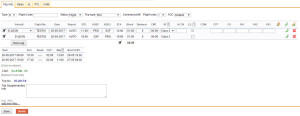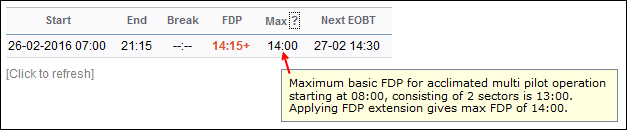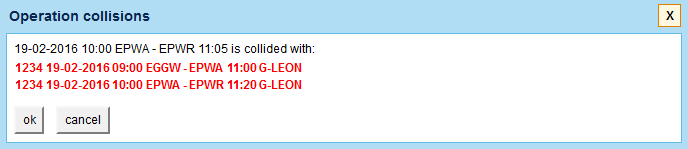Table of Contents
New Flight
The method of adding a flight is particularly suitable for OPS department or for operators that want to enter the schedule and crew members at the same time (normally crew is attached to the flight as the next step, after the schedule is created). It contains more detailed operational properties in comparison to other editing methods (for example you can specify ICAO flight type or flight rules under which you are going to fly).
If you add more then one sector - even if they are not on the same day - all of them will be automatically connected into a trip. In Flights list view, you can select all legs of the trip to print documents, or only some particular ones.
Trip Info
The very first tab from the screen - Trip Info - allows to enter the schedule and specify other trip properties. At the top of the form, you can specify:
- Type - (ICAO flight plan type). This is one letter code according to ICAO: S-scheduled, N-non-scheduled, G-general, X-other.
- Flight Code - here you can insert the code specified in Flight codes section. This is used to easily recognise particular flights in the flights list, as they will be highlighted with a different colour specified in the mentioned section.
- Status - Option - not confirmed, Flight - confirmed, Quotation
- Trip type - pax, flight for owner, training flight, simulator , technical, ambulance, crew private, cargo.
- Flight rules - according to ICAO codes: I-IFR, V-VFR, Y-IFR changing to VFR, Z-VFR changing to IFR.
- AOC - an option to select a different AOC (if more than 1 available).
Below list of sectors within the trip, column meanings are:
- Aircraft - you can choose “Aircraft registration”, or if you are not sure of the tail, you can choose “Aircraft type”, and assign the registration at the later date.
- Flight number - automatically filled out if selected aircraft is configured to use specific flight number as the default one (see Fleet section)
- Date of departure.
- STD/STA - Scheduled times of departure and arrival. STA can be calculated by Leon if relevant field are filled in in Fleet section
- ADEP/ADES - Airports of Departure and Destination.
- Crew reporting time - AUTO by default (according to your OM part 7) but can be overwritten to custom hour. Simply click on AUTO to make this field editable, and input the custom reporting time.
- Flight schedule - you can specify airport codes both in IATA and ICAO codes.
- Alternate airport.
- Rest facility - you can choose a rest facility depending on your Operations Manual Part 7. Available options are None, Suitable, Adequate, and Class 1/2/3 Seat. Depending on the chosen option and number of crew assigned, Leon will extend FDP due to In-flight rest.
- COM - Commander (PIC) - please do not confuse with CPT (Captain). Usually CPT = PIC but it is not always the case. Commander is by default CPT or Instructor but it can be overwritten.
- Crew positions (CPT, FO etc) - positions showing here depend on the settings in Aircraft Crew Positions section. Leon can suggest crew if requested in Flight Editing settings.
In the “New Flight” page you can also see 4 different icons:
Adding a flight is quite a simple task, and requires filling in the fields in Trip info screen. Choose an aircraft (registration or type) and the rest of the fields.
When crew is added Leon will refresh FDP calculation and inform whether:
- FDP: Correct
- FDP: Flight Duty Period is too long
- FDP: Rest is to short
- FDP: Cummulative Limits Exceeded
If you don't add crew at this point, Leon will calculate general FDP for a flight:
You can hover the mouse over “Max FDP” calculation and the tooltip will open with the information about how exactly Leon calculated this value. If “FDP” is too long, the calculation is highlighted red with “+” to suggest that the extension was used.
Warnings
Adding a flight is usually a smooth process however there are situations where Leon issues warnings during the process. The most common warnings are:
- Endorsements warning - crew have invalid endorsements. Such crew can still be added to a flight if planned with Instructor on-board.
- Duty Collision - crew assigned on a different duty during the time of a new flight.
- Aircraft Collision - Aircraft assigned to another flight during the time of a new flight.
- Maintenance - Aircraft scheduled for maintenance during the time of a new flight.
- HIL - Aircraft has Hold Item List open during the time of a new flight.
If any of these happen, you can make changes before saving (different crew or aircraft) or you can save ignoring warnings, however, this will be reflected in the Flights List