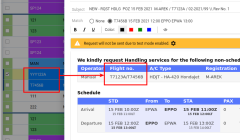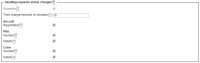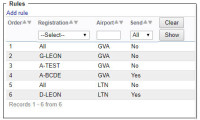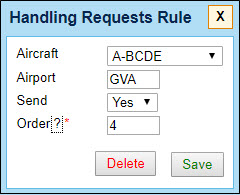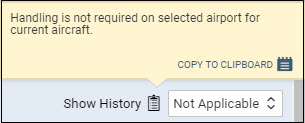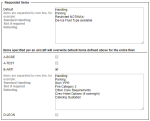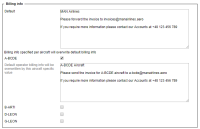Table of Contents
Handling requests
This tool allows you to configure default handling requests and GAR patterns which will be used in preparing and sending emails to handling agents or GAR offices (see Handling Requests and GAR).
The whole panel contains of 2 tabs.
Settings
A tab Settings is divided into a few sub-sections desribed below.
General settings
- Operator name - it will appear on Handling Requests sheet, next to Flight No. & Aircraft.
- Test settings - if marked, HR will be sent to user's email address instead of handling agent.
- Approval date - if the approval date of handlers/fbo expires in less than 14 days, Leon will send an email to the inserted email address.
Matching flights
Including options by default when matching flights in HR Sheet when sending an email to a handling agent.
Callsign
This configuration allows you to choose one of three options:
- Flight number - in a Handling Request the original flight number is used, as specified for the particular flight. It is the default setting.
- Operator IATA - if the flight number begins with the ICAO designator, it is replaced by IATA code in the Handling Request message.
- Operator ICAO - if the flight number begins with the IATA code, it is replaced by ICAO designator in the Handling Request message.
An example of the Handling Request with “Operator IATA” set in the Handling Request configuration presented in the screenshot on the right-hand side. ICAO designator “YYY” is replaced by IATA code “T7”.
Both codes must be defined in the operator's General Settings.
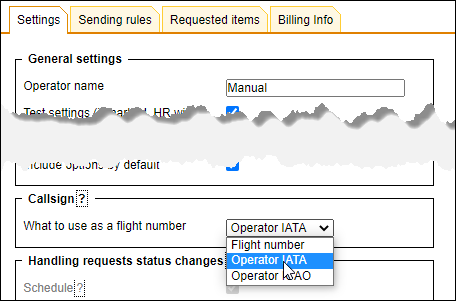
HR status changes
The Checklist consists of a list of items as shown in the screenshot, which when ticked will affect the status and change it to ![]() and vice-versa (unticked - changes made to a flight will not change the status). “Time change treshold” allows to set a time buffer. If the schedule is changed by fewer minutes than indicated in this option, the HR status will not change.
and vice-versa (unticked - changes made to a flight will not change the status). “Time change treshold” allows to set a time buffer. If the schedule is changed by fewer minutes than indicated in this option, the HR status will not change.
All the elements of the checklist are ticked by default. Schedule checkbox is ticked and cannot be modified.
Changes to the flight that affect the status of Handling Request, apart from changing status to ![]() , will also change HR link to Airport Name Update. When hovering the mouse over this link, it will display a list of changes in the tooltip.
, will also change HR link to Airport Name Update. When hovering the mouse over this link, it will display a list of changes in the tooltip.
HR emails - default definitions
To enable the module tick box 'HR available (items below are applicable only when this field is enabled)' and untick 'Test settings (if marked, HR will be sent to user's email address instead of handling agent)' which is turned on by default. Next step is filling in email details, such as:
- Handler confirmation recipient e-mail - in case when a handler will confirm handling request sent from Leon, the confirmation e-mail will be sent to the address specified in this field.
- Email “From” - “Name” ops@address.com
- Handling Request Email “Cc” - it can be the same as email “From” or any other email address.
- Email “Bcc” - manager or admin email address.
- Send copy of HR email to - it can be the same as email “From”, or left blank, if 'Handling Request Email “Cc” is filled in.
A field 'Email subject' contains what is later shown in the subject of 'Handling Request' email.
I.e. Handling Request\\[DATE]\\[ACFT_REG]/[ACFT_DEF_FLIGHT_NUMBER]\\[ADES_ICAO]\\[VERSION]
- [DATE] - trip date
- [ACFT_REG] - aircraft registration
- [ACFT_DEF_FLIGHT_NUMBER] - default flight number for aircraft (if you don't have set up default flight number for aircraft, you can change it to [FLIGHT_NUMBER]
- [ADES_ICAO] - ICAO code of airfield (you can change it to [ADES_IATA]
- [VERSION] - handling request version
When the handling email is sent out, the 'Email subject' text turns to:
Handling Request\\26-06-2013\\M-LEON\\EGSS\\(ver 1)
Default email contents
Default email contents are particularly important because they include the default email contents for new, amended, and cancelled handling requests as well as default GAR content, requested items, HOTAC details, Billing info and Footer. What all these fields contain is only email text messages - NOT handling requests/GARs themselves - as documents are attached separately as PDFs files. You can add in these particular fields your default phone/fax number, email address, etc… See below examples of default email contents.
| Default HR email content |
|---|
Dear OPS,
We kindly request handling as per attached request.
Please acknowledge the receipt of this email.
| Default amended request email content |
|---|
Dear Ops,
Please see attached amended handling request for the flight we are operating.
All updates are marked in red on the attached document.
Please acknowledge and advise all confirmed to ops@address.com
Regards,
| Default cancellation request email content |
|---|
Dear Ops,
Please find attached handling cancellation.
Please confirm by return of email to ops@address.com
Regards,
| Default requested items |
|---|
Standard Handling,
Airport Slots if required,
Customs
Refueling as advised by OPS
| Default HOTAC details |
|---|
4* Hotel where possible, with suitable facilities,
Budget 150EUR per room minimum,
Transport to/from HOTAC
| Footer |
|---|
Please provide us with an estimated cost and email your confirmation to @email or fax @fax .
Alternatively contact us on @phone .
Regards, @sender
Attach documents by default
Here you can select the documents that should be attached to the Handling request by default.
The documents listed are the documents with 'Handling Request Manifest' and ' General Declaration' types.
Once the documents are selected, they will be automatically ticked in the HR email, as per the below screenshot:

Sending rules
In this section you can define whether Leon should disable sending HR emails for the entire fleet to a particular airport/airports. Or should Leon enable sending HR emails for just one tail, to a particular airport/airports.
By clicking a link Add rule you can select the aircraft registration, an airport, whether HR emails should be sent or not and the order.
If for a particular airport there should not be sent any HR emails at all, leave aircraft field as 'Select' - Leon will show Any in the column 'Registration'. In such case, when adding a new flight to the airport where it is defined that no HR email should be sent, in a tab 'Checklist' Leon will show handling's status as 'Not Applicable' and will not select any handler. Also, when hovering the mouse over the 'Note' icon, Leon will show an information:“Handling is not required on selected airport for current aircraft”. You can, of course, still select a handling agent manually and send HR email, if necessary.
The order defines which setting is more important if it comes to defining the rule for the same airport.
For example, no HR emails should be sent to EGGW, apart from the aircraft A-BCDE - the order for A-BCDE should be higher then for 'Any' rule, so that sending HR emails for this tail is enabled. It is not possible to add the same order to 2 different rules. If you try to do so, Leon will change the order of previously added rule (either increase it or decrease it, depending on numbers of rules and order-number you add).
Requested items
In the settings you can also define the Requested items which will then show in the Handling Request email by default.
It is also possible to assign the Handling Request default requested items to a specific aircraft.
Any changes made to the list of requested items will only apply to the newly added flights and not the existing flights.
The items per aircraft will overwrite the operator default requested items in Handling Request email.
Billing Info
This section is divided into two sections:
- Default - information inserted here will be displayed by default in the 'Billing info' section in the 'Handling request' email.
- Billing info specified per aircraft - information from this section will be displayed in Handling Requests as Billing Address and it will overwrite information from the 'Default' section. It is useful if you want to use the information that is different from the default for the rest of your fleet (i.e. owner's address).