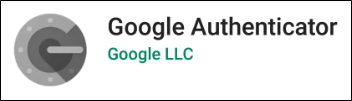updates:users-we-have-added-two-factor-authentication-option-to-leon
Two Factor Authentication
An additional factor authentification is an option available to each user, which enables functionality that requires a combination of two separate factors of identification in order to log into the system. Besides regular login credentials (operator code, login and password) the user has to obtain 6-digit authentification code to log into Leon. This functionality is a measure of additional security of the user account.
Enabling the two-factor authentication mechanism:
- Mark the checkbox Two-factor authentification in the user's profile and confirm by updating the page.
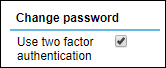
- Check your work email INBOX for the new email from Leon. The email will include the change of password as well as the link that will allow you to pair the mobile device with Leon via Google Authenticator app.
- Pair your app with Leon by using the QR code generated via “Pair your mobile device with Leon!” link received in an email.
- Log into Leon as usual - when the pop-up window requiring authentification code comes up, use the code generated by the app.
It is possible to mark two-factor authentication for all the users at once. To do that, you need to go to the ' Settings' > 'General Settings' section and mark 'Force two factor authentication for all users' checkbox. The checkbox is unticked by default.

Each code is valid for 60 seconds only. After this time a new code will be issued. Make sure to enter the code and confirm before the 60 seconds period passes.
updates/users-we-have-added-two-factor-authentication-option-to-leon.txt · Last modified: 2022/11/30 15:53 by admin