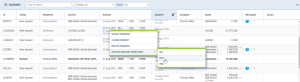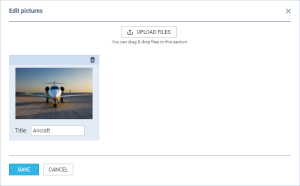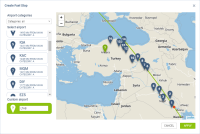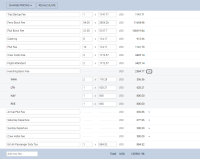Table of Contents
Requests/Quotes update
We have introduced the following features in 'Requests/Quotes' section:
- Preview airport details in 'Requests/Quotes' list
- Uploading photos to Subcharter
- Search option in 'Add new fee' dropdown
- Fuel Stop airport search
- 'RECALCULATE' option changes
Airport details in 'Requests/Quotes' list
It is possible to preview selected airport details from 'Request/Quotes' list.
Simply click with the right click of the mouse on the selected itinerary details and Leon will open a pop-up menu where one of the options is 'OPEN IN AIRPORT DIRECTORY'. Hovering the mouse over this option allows selecting and previewing an airport from the Itinerary in the Airport Directory (upon clicking on selected Airport code).
Hovering the mouse over the airport code, displays the airport details and airport notes.
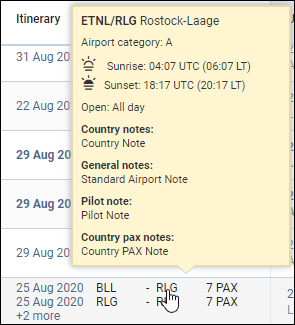
Uploading photos to Subcharter
You can also upload the photos of the Subcharter aircraft.
In order to do it, click on 'EDIT PICTURES' button.
A pop-up window will appear with the 'UPLOAD FILES' button which will allow you to upload photos from your computer.
Once you selected the photos, in 'Edit pictures' pop-up window, you have to assign title to each of uploaded photos (example in the screenshot).
Clicking 'SAVE' will upload the photos.
It is possible to embed the uploaded photos within subcharter sales documents. When naming uploaded photos you need to make sure that the title matches the title used in the HTML.
If the subcharter flight is requested by using the 'FIND SUBCHARTER' button, the photos, if available, will download automatically to the 'SUBCHARTER TAB'.
Search option in 'Add new fee' dropdown
This option will allow you to quickly search for and add a specific pricelist item in 'Add new fee' dropdown in the Request editing page.
Click within the 'Add new fee' dropdown and start typing the phrase you're looking for. The selection should show after the first letter typed in.
The more letters are typed in the narrower the selection of pricelist items is.
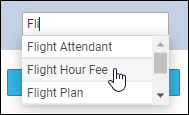
Clicking on the item will add it to the pricelist
Fuel Stop airport search
We have improved the way Leon searches for the 'Fuel Stop' airports.
In the 'Create Fuel Stop' window, you will see the list of airports.
Airports are suggested based on a 50 NM radius along the route of the aircraft.
The list displays up to 99 airports sorted by the proximity from the point on the routing.
Option to filter the airports by category allows narrowing the list down to the airports with the required Airport Category.
It is still possible to insert your own airport of refuelling in the Custom Airport field and confirm it by selecting it on the map.
'RECALCULATE' option changes
We have improved the way of recalculating the quotation in Leon.
There are 2 options available to manage the quote:
- RECALCULATE - should be used when the aircraft schedule is changed. IMPORTANT! This option will not affect manualy inserted prices in 'Aircraft Fees' but will update the unit values and 'Airport Fees' with accordance to updated itinerary.
- CHANGE PRICING - should be used when you'd like to recalculate on a different 'Aircraft Fee'. 'Airport Fees' remain untouched.