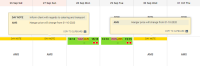AIRPORT NOTE
When adding an 'Airport note', in a section 'Airport Directory', it is now possible to define its expiry date. The note will show in the Calendar panel, inside a ![]() window. Once the expiry date passed, the note will no longer show.
window. Once the expiry date passed, the note will no longer show.
So from now, a 'Day Note' will show both: notes added straight from 'Calendar' when adding 'Day note' (by right-clicking the mouse) and also an 'Airport note' from 'Airport Directory'.
In order to make this work, open 'Airport Directory' panel, type an airport code and in a tab 'Notes & Files' add a note to the Note field and define its expiry date in a field 'Valid until'. If 'Valid until' is not defined, this note will show on all days in 'Calendar'.
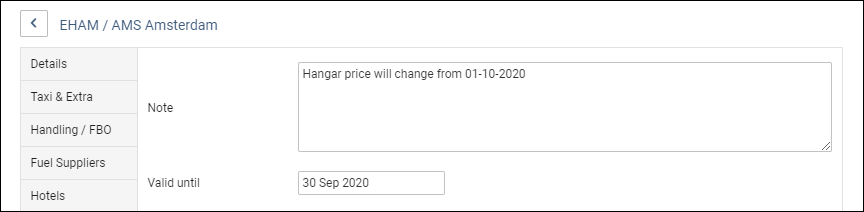
A 'Day note' will show in 'OPS > Calendar' panel, once a Show Day Note option is marked as 'YES' in the 3-dot filter.
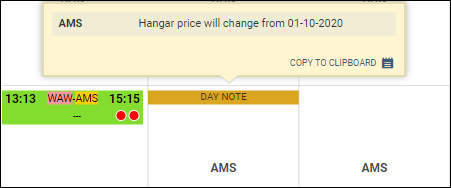
The screenshot on the right-hand side shows an example of how a 'Day note' shows for a particular airport (AMS) and that it does not show after the note is expired, as well as how Leon shows both 'Day notes': the one added from Calendar (displayed in 'Day Note') and the one added in 'Airport Directory' (displayed in 'AMS' so applying to the airport where notes were added).
The 'Airport note' can also be viewed when hovering the mouse over the airport code, in 'General note' part of the window.